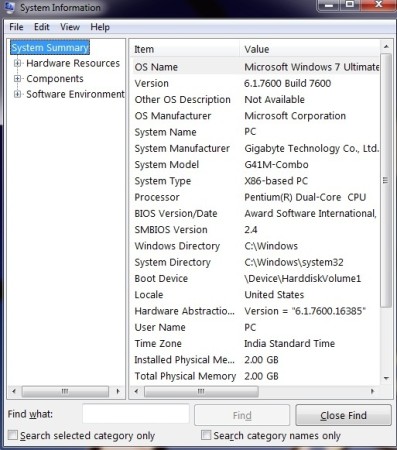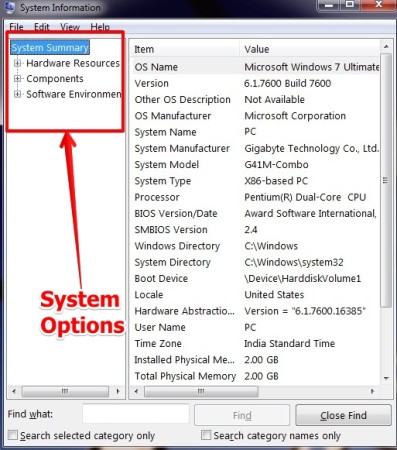In this tutorial, I have explained how you can view the system information of your computer. It is necessary to view the computer system information as sometimes we require to troubleshoot the computer related problems. Also, we have applications that generally do not run because of low availability of system resources. It can be a missing driver, low memory, or any other hardware or software problem. In Computer System Information we can view the information related to hardware, components and software of the computer. You can see the image below which I have taken for a computer.
Features Of Viewing Computer System Information:
- Entire information about the computer is displayed.
- Troubleshooting of system is easy.
- Easy to find information about a particular item.
- No third party Software required to view the Computer System Information.
How To View Computer System Information:
In order to view the system information you have to follow simple steps as described below.
- Click on Start.
- Click on All programs.
- Click on Accessories.
- Click on System tools.
- Then select system information.
Alternatively, you can access system information by other method which is:
- Click on Start
- You will see the Space provided for Run. See below to get an idea.

- Now in that space, just type msinfo32.exe, then press enter.
- You will see the computer system information window opened for you.
After following the above procedure, you will have the following screen that will display the information about your computer.
User Interface Of Computer System Information:
Computer system information window has mainly three parts:
- Hardware Resources – Here you can view all the processor related information.
- Components – Here you can view all the hardware related information and not the processor’s.
- Software Environment – Here you can view the information related to the software part of the computer.
I have listed below, the options that are available in the system information:
- Hardware resources:
- Conflicts/sharing
- DMA
- Forced Hardware
- I/O
- IRQs
- Memory
- Components:
- Multimedia
- CD – ROM
- Sound Device
- Display
- Infrared
- Input
- Network
- Ports
- Storage
- Printing
- Problem devices
- USB
- Software Environment:
- System drivers
- Environment variables
- Print jobs
- Network connections
- Running tasks
- Loaded modules
- Services program groups
- OLE registration
- Windows error reporting
You can also try good software csComputerInfo to view System Information With Real Time Monitoring of CPU and Memory.
Conclusion:
The procedure to check the Computer System Information is easy. Note that you can only view the system information and you cannot add or edit anything. Also, to view information related to computer this is one of the easy methods, as it comes with Windows and you need not require any other software for it. However, there are some specialized software available as well, that show much more information.