This is a quick tutorial to explain how to control volume using scroll wheel in Windows 10 just like Windows 11. TrayVolumeControl is a free and open-source utility which can do this. With the help of this simple tool, you can bring Windows 11’s volume control functionality via the mouse wheel.
In of the insider builds of Windows 11. They added the ability to change system volume using scroll wheel. This update didn’t arrive for Windows 10 and this is why someone created this tool: TrayVolumeControl. You just run it once and then it will keep running in the background. Whenever you need to change the system volume, just move the pointer to the volume icon in the tray and use mouse wheel to increase or decrease the volume level.
To be able to control volume using the mouse wheel has its own advantages. This method of changing system volume does not require you to open the volume panel first and use drag and drop to set a certain volume level. Now, you can change the system volume without opening the volume slider from the Taskbar.
How to control volume using scroll wheel in Windows 10 like Win11?
As I said earlier, TrayVolumeControl is open source, the developer has released a Windows binary. You can download it from here. And then extract it. Find the EXE file in the “dist” folder. You just have to run this EXE file with administrator rights and that is it.
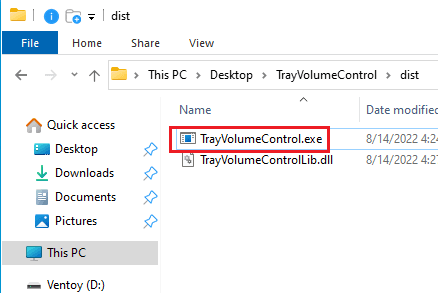
Now, you can move the mouse pointer to the volume icon and then use the mouse wheel to change the volume. You will see that the volume will start to change. You can see the volume level in a little tooltip. This is how it works. You now have Windows 11’s volume controlling functionality in Windows 10.
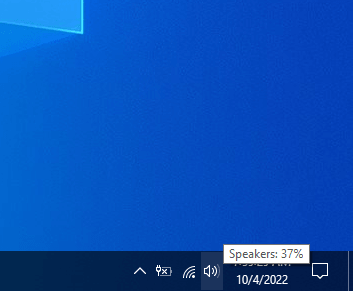
This is how you can control volume in Windows 10 using the mouse wheel. Just download and run the TrayVolumeControl and then get it done in a few seconds. The software is free and you can make it run automatically at startup as well. Just paste the file in shell:startup folder and forget it.
Final thoughts:
If you’d like some features of Windows 11 to Windows 11 then perhaps you will like the ability to control system volume using mouse wheel. Not only this but previously I write about having mica effect Windows 10 as well. So, you can give that a try as well and let me know what you think about it.