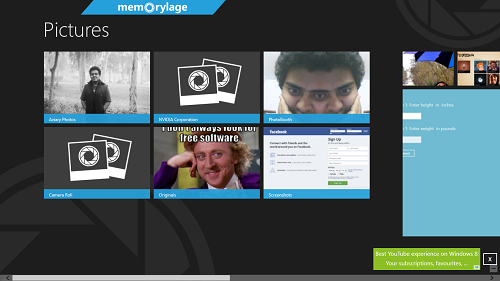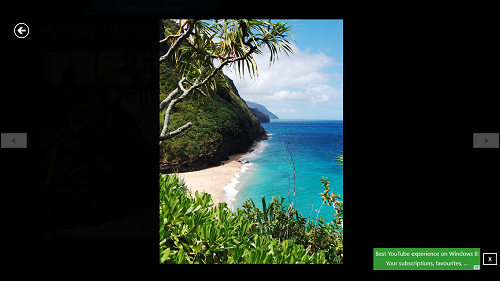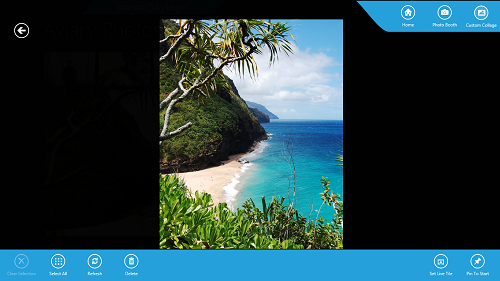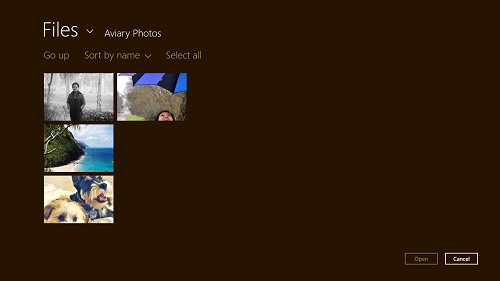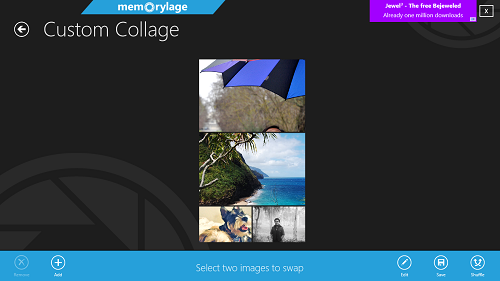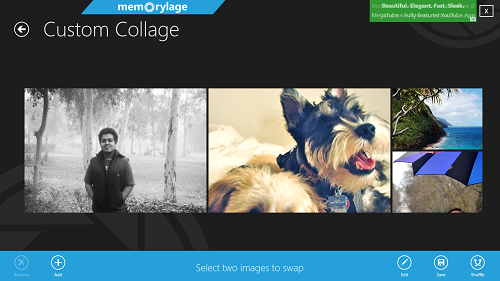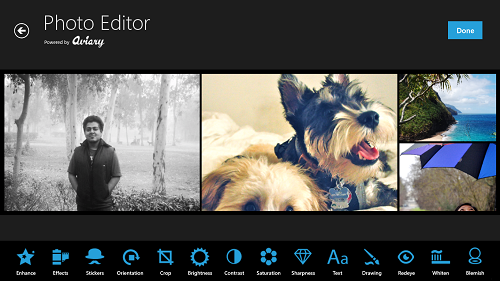Memorylage is a free collage maker for Windows 8 which allows the users of this app to click images, edit images, and create collages of images. These image collages can then be stored on your system for sharing it, or simply for nostalgia keepsakes. Memorylage has a very optimized interface, that is truly a lot of fun to use and get acquainted to. The app offers a lot of eye candy effects, and hence, it is a good download for anyone who is looking forward to edit their images with ease. The app also has an integrated webcam functionality, which you can use to click your own images, and hence, the app packs a bouquet of features inside itself!
Memorylage is highly optimized for touch screen, and non touch screen devices alike. The app offers great functionality, and all the effects offered by it are pretty cool. This app runs smoothly and does not suffer from the unpardonable lags at all. Overall, the app has been designed with extreme care.
Memorylage can be downloaded from the Windows App Store for free.
Features of this Collage Maker App for Windows 8:
Memorylage allows the users to click and edit their pictures, and optionally, create a collage out of multiple images. When you launch the app, you will be presented with a window that looks like the following screenshot.
In the above screen, you can see the folders containing images. To begin with editing an image, simply select an image that you wish to edit through the file explorer. Once you have selected an image to edit, you will be presented with a screen that looks like the following screenshot.
In the above screen, simply right click inside any blank area, and select the Custom Collage button on the top-right side from the control bar. This button is shown in the below screenshot.
If you look at the top-right corner, you will see the Custom Collage Button. Clicking that will take you to a screen that looks like the below screenshot.
In the above screen, you are asked to select the images out of which you wish to create the collage from. Simply click on the images that you wish to create the collage from, and they will be selected. Once the images are selected, click the Open button at the bottom, and you will be taken to a screen that looks like the following screenshot.
In the above screen, to change between different types of collages, simply click on the Shuffle button at the bottom right corner of the screen. Keep clicking the shuffle button till you are satisfied with the position of images in your collage. I was satisfied with the image positions shown in the below screenshot.
To save the above collage of images, simply click the Save button located towards the bottom right side of your screen in the above window. If you want to add more photos to your collage, click the Add button located towards the bottom left corner off the screen. Once you have saved the collage, you can use the Edit option.
When you click on the Edit button located towards the bottom right (see above screenshot), you will be taken to a window that looks like the following screenshot.
In the above window, you can choose from various effects. These effects can be applied to your images, and once you are satisfied with your output image, just click on the Done button at the top-right corner, and your image will be saved.
To use the webcam, simply go to the main screen, right click on a blank area and select the Photo Booth option. The webcam window will open, and you can click your image. To edit the photo that you click, the steps will remain the same, that have been discussed above.
This is all that you need to know to start using Memorylage app. We hope that you will have fun using this app! You can also check out the Aviary Photo Editor, while you’re at it.
The Verdict?
Memorylage is a good app to have if you are looking forward to creating some awesome looking collages. The app offers an integrated webcam functionality as well, and overall, the app is very well designed.