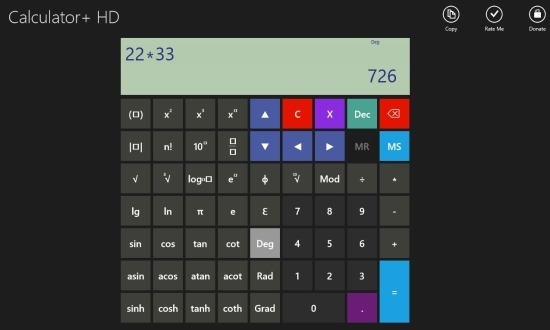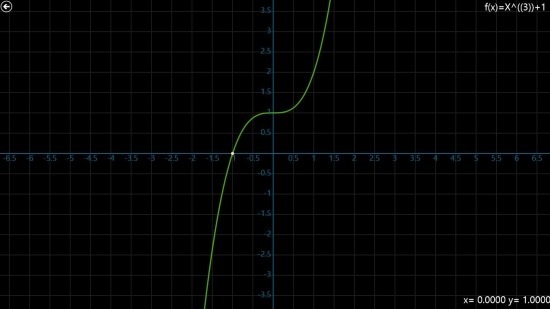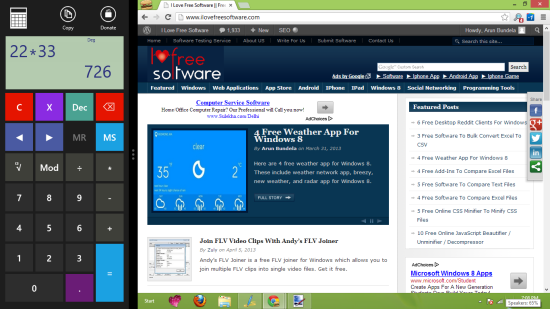Calculator+ HD is a free calculator for Windows 8. This app is very simple and straightforward which makes this calculator for Windows 8 extremely easy to use and operate. Also the app has some unique features that make it really useful. Calculator+ HD offers you the ability to make graphs and also you can directly start calculating stuff by just typing in the search box and the app will give you the results. How the above described features work are described further in the article.
Let’s get started with the installation part first. You can download this calculator for Windows 8 from the link given at the end of this article. The link will redirect you to the Windows Store from where you can get this app for free. After you have installed the app for the provided link you will be able to run it from the start screen just as any other Windows 8 app.
When you run Calculator+ HD you will have the interface and layout in front of you as shown in the above screenshot. The app consists of the buttons and the display laid out in a simple manner that allows you to interact with the app with complete ease. There is no basic mode here or the ability to switch between different layouts. In the layout, you are presented with the scientific function and symbols along with the normal stuff. Also, you have the simple copy button that is located on the upper right corner of the app window that allows you to copy the results with ease.
The app is quite advanced and allows you to create graphs based on equations. When you enter an equation in the graph and click on the equal button, you will be taken to the graph of that equation. The equation that you are using to make the graph is shown in the upper right corner of the app. To switch back to the main interface of the app simply click on the ‘back’ button which is located on the upper right corner of the app.
The most useful and interesting feature of Windows 8 is the ability to work in the snapped mode and multi task with complete ease. This calculator for Windows 8 allows you to seamlessly work in the snapped mode to. When you switch to the snapped mode the interface of the app will look as shown below. But there all the scientific functions are hidden from view as the space available is less in the snapped mode.
Get this free calculator for Windows 8 from here. Also try out Calc4Win which is another calculator for Windows 8.