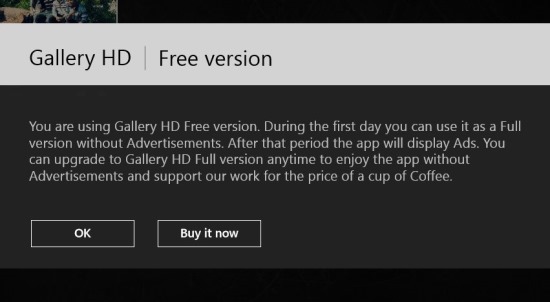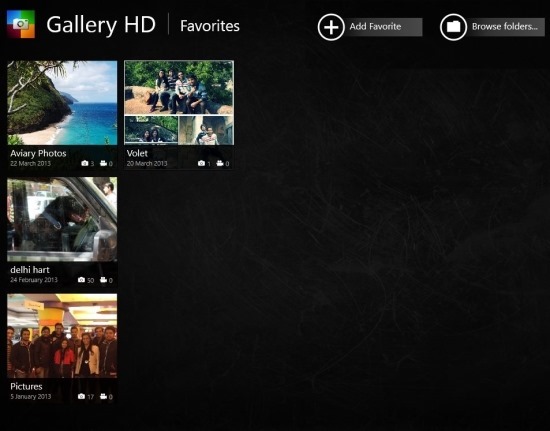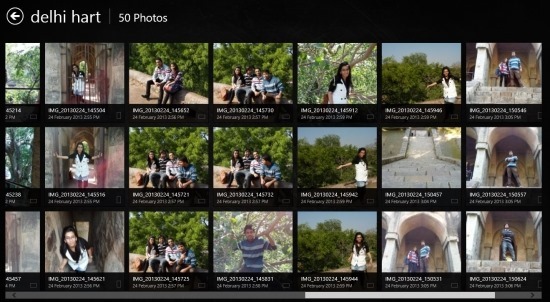Here is a free gallery app for Windows 8 that allows you to view your pictures in a much better interface than what is offered by the default gallery app for Windows 8. This gallery app for Windows 8 provides you with a friendly interface and comes with more features as compared to the in-built image viewer for Windows 8.
Use Gallery HD to view images that are stored on your computer in a simple and more pleasing interface. This app offers you cool animations while you are browsing and viewing images. This makes the experience even more pleasing.
You can download this free gallery app for Windows 8 from the link given at the end. After you have downloaded and installed Gallery HD onto your Windows 8 device, simply start the app. The first thing that you will see is the dialog box as seen above in the screenshot. This dialog box tells you that the app will not show advertisements for first day and if you purchase the app it will remain advertisement free. If you do not, then the app will display ads, while the functionality of the paid and free version remains the same. So simply click on the ‘ok’ button to use this free gallery app for Windows 8.
Now you will be able to see the interface of the app as shown below. The app presents you with all the photos that are stored on your Windows 8 device in it’s main window as seen below. These photos are grouped according to the folder in which they are located. The app shows these folders as small thumbnails along with details like the name, date, number of images, and video. Also there you will find two buttons that are located on the upper right corner of the app window; these allow you to add other folders to this main app interface.
To view the images that are stored in the app, just click on the album of your choice. Now you will be presented with the interface as shown below. From here you can browse through all the photos that are located in the folder that you opened up. Here you will be able to see the preview of the photo and clicking on it will bring the photo so that you can view it.
When you are viewing an image just click on it and you will be presented with the options menu as seen below. Here you are shown the image name, the pixels, date, properties, also button share, start slideshow, zoom in etc. 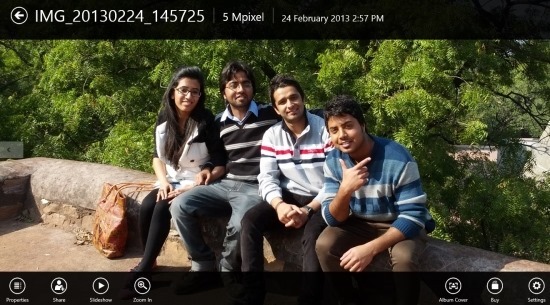
To get this free gallery app for Windows 8 click here. If you prefer the desktop application then try out these free image viewers for Windows.