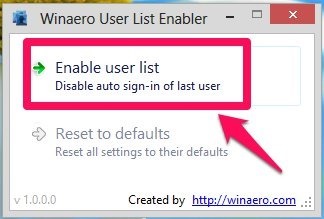Here, is a step by step tutorial on How to Stop Windows 8 From Automatically Signing In Last User.
You might have noticed that in Windows 8, it automatically signs in with the last user who was logged-in on the computer, who shutdown or rebooted the system. This feature allows you to logging into your account a little faster; but if you have multiple accounts and the different users use the computer on regular basis then this helpful feature becomes a little annoying. 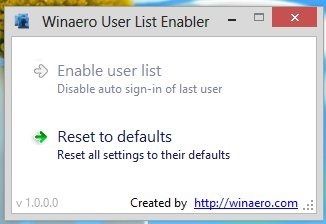
It would be more useful for the users if Windows 8 instead of automatically signing in last user, brought up the list of users of the computer and enabled the users to login more faster. So follow this tutorial learn how you can stop Windows 8 from automatically signing in last user with the application called user list enabler for Windows 8. The good thing about this little utility is that it does not change any registry, change access rights in windows, it use the tools and features that are already built into Windows in such a manner that this application is safe to use.
Steps to Stop Windows 8 from Automatically Signing in Last User:
- The application that we are going to use to stop Windows 8 from automatically signing in last user is called User List Enabler for Windows 8. The application works both on the x86 and the x64 bit version of Windows 8 and helps you to stop Windows 8 from automatically signing in last user.
- To download this portable tool that allows you to stop Windows 8 from automatically signing in last user, just click on this link which will redirect you to the download page of this app from where up can get a copy of this app for free.
- After you have successfully downloaded the application from the above link, you will notice that it is a zipped file. Just extract its contents from the zipped file and you will have two version of the app one for the 32-bit version of Windows 8 and the other for the 64-bit version. Use the one according to the configuration of your computer.
- Now, when you open up the app you will have the interface as shown in the screenshot below. Now just click on the Enable user list option as pointed out in the screenshot below.
After this every time you restart your computer it will boot into the interface from where you can select the user instead of the automatically signing in the last user.
Some more tutorials on Windows 8:
How To Create Ad Hoc Network In Windows 8