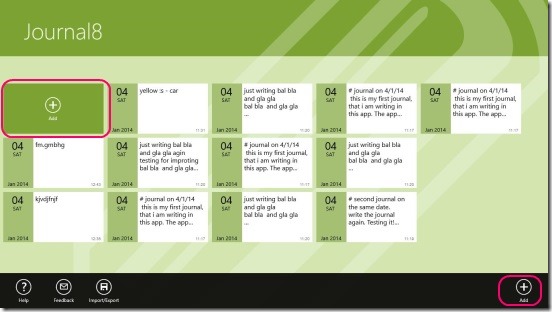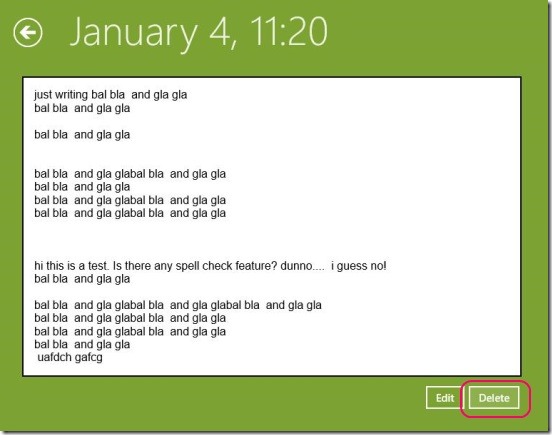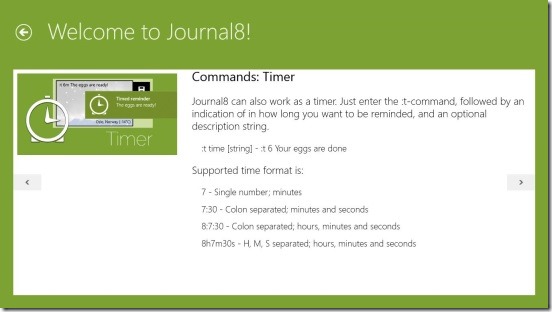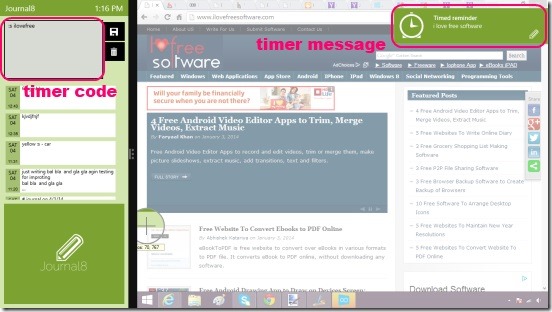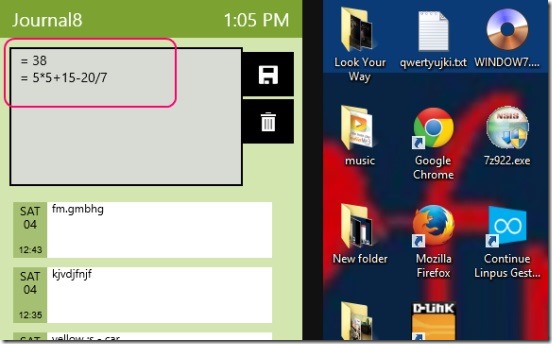Journal8 is a free Windows 8 journal app. It’s a handy journal app for Windows 8, that helps you in keeping a digital diary in Windows 8 devices. You can add new entries on date basis, and then edit them, and save them. The app also allows you to import and export all the journal entries in .Xml file format. The app gives you a plain slate, ready to be written. There’s no character limit to the entries, and it supports the basic copy paste features.
This Windows 8 journal app makes a very good use of snapped mode feature of Windows 8. When the app is in snapped mode, you can use a simple calculator inside the app, to do basic calculations. Plus, it also shows you the current system time, and allows you to create a quick timer. And what’s more? The app supports some special but easy commands using which you can quickly launch default browser to search for images, Wikipedia, Amazon etc.
Create digital diary of the entries using this Windows 8 Journal app:
Creating digital diary using this app is very easy. The app gives a distraction free and a minimalist UI to write digital diary. Entering a day’s entry is very easy. There’s no sign-up or registration, and the entries are saved locally. All you have to do is, simply click on the Add button present in the main screen. Or, you can also right-click on the screen, and click on Add button on the bottom flyout.
The app also allows you to delete unwanted entries. All you have to do is, open the entry by clicking on it and, click on Delete button.
The app gives you a plain slate to write on. But, it does lacks the spell check feature. Still, there are other good features in the app. There’s no word limit, and you can use the basic cut, copy, paste, and select all options. Once you are done writing the note, click on Save button. The app save and arranges the entries on date basis. It automatically assigns the date and time, when the entry was made and then, shows the latest entries first in the list, and older the last.
The app has a clean UI, and fonts are big enough to read without any problem. Good thing is that the app provides a help section at the very beginning, which helps you in learning the app. And, you can open the help again, by simply right clicking on main screen and clicking on Help button.
One best part of this Windows 8 journal app is, it makes the best use of Windows 8 app snapping feature. On snapping the app to any corner of screen turns the app into a simple calculator and a clock. You can still save an entry by typing in the text box, and clicking on save button. But, the best use of this text box is using it as a timer, calculator, and as a quick web browser launcher.
The app specifies some set of commands, using which you can convert this Windows 8 journal app into timer, calculator, or a quick browser launcher. The app lists them in the tutorial section.
Here are few examples of them:
:t – 5:7:30 hi I love free software : ), this will set a timer for 5 hours-7 minutes-30 seconds past the current time.
:s – cars, this will open the car search results in your web browser window.
= 5*5+15-20/7 will turn the journal app into simple calculator and shows the result.
All you have to do is enter all these commands in the text box when the app is in snapped mode.
Key features of this Windows 8 journal app:
- Completely free.
- Good Windows 8 journal app.
- Creates digital dairy on dates basis.
- Integrates with Windows 8 search, share and settings charms.
- Can be used as simple calculator, web browser launcher, and timer.
- Simple and easy to use.
Looking for some more good Windows 8 journal apps, then check out: Life Moments and My Journal.
Final note:
Journal8 is a good Windows 8 journal app. It is functional, and has good features of a journal app. But, it does lacks some features, like spell check, option to do formatting on text like changing font style, color size, and adding photos etc. Still, it’s a good app to choose, as it is supported with good extra apps within the app, which makes it more handy.