On-screen Ruler is a free Android ruler app to measure anything on device’s screen. You can use it to measure app icons, images, character size, object size, etc.. If I’ve to sum up the use of this app, then it lets you measure anything which is visible to you on your Android device’s screen. It is a floating ruler which you can drag and move around on the screen with ease. You can easily switch between horizontal and vertical ruler.
For the units of measurement, it lets you choose between centimeter and inches. You can also calibrate the virtual ruler with the real ruler to get more accurate and precise results.

Using this Android Ruler App to Measure Anything on Device’s Screen:
Once you’ve installed the On-screen Ruler app on your Android device, launch it to start using it. The app doesn’t have an interface like the ones found in most of the apps. The app shows you the floating ruler just when you tap on its icon.
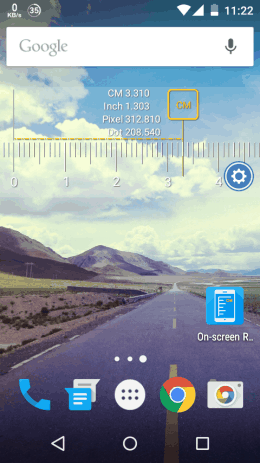
You can see the floating ruler in the screenshot above. You can see that there are 3 main components of the ruler: White colored scale, Yellow colored adjuster, and the Settings icon. If you want to pan the ruler and move it to some other place, then you need to drag the ruler by tapping and holding on the White colored scale. So to measure any shape or anything on the screen, move the ruler and place the 0 (zero) mark at the beginning point of that particular thing.
For example: I want to measure the size of the two consecutive Orange colored keys in below shown photo. So, I have placed the 0 (Zero) mark at the beginning of the left sided Orange key.
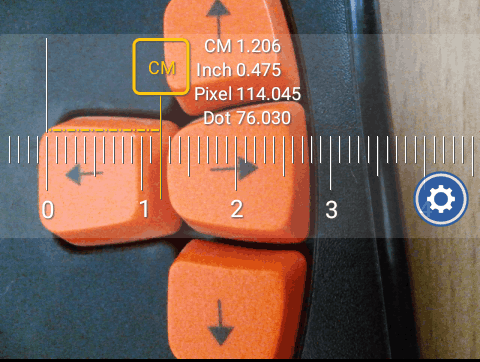
Now to start measuring, place your finger on the CM labeled part on the Yellow colored adjuster. Here, the CM signifies that the selected unit of measurement is Centimeters. When you have placed the finger, you can move it as per your requirement. In my case, I’ve moved it till the end point of the right sided Orange colored key because I wanted to measure the size of these two consecutive buttons.
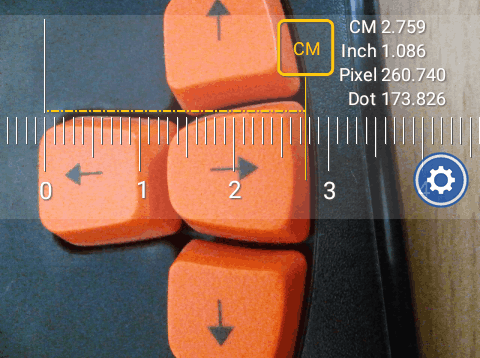
You can see that just when I placed it, the app showed me the measurements in Centimeters, Inches, Pixels, and Dots. As per my use, the measurements are 2.759 cm, 1.086 inches, 260.740 pixels, and 173.286 dots. This way, you can use the app to measure anything on your Android device’s screen with ease.
Whatever I told you above was as per the default settings of the app, but you can always adjust them as per your need. To do so, you need to tap on Settings icon which is represented by a Blue colored gear icon. The settings icon will give you 5 options: Ruler Type, Units, Color, About, and Exit.

- Ruler Type: This option lets you switch between horizontal and vertical ruler.
- Units: Switch between Centimeter and Inches unit of measurement from here.
- Color: Change the color of the ruler using this option.
- About: Check the information related to the app and its developers.
- Exit: If you want to exit the app, use this option.
You may also like: 5 Free Ruler Extensions for Chrome.
Final Verdict:
On-screen Ruler is an easy to use and amazing Android ruler app to measure anything on your Android screen. No matter you are a normal or a professional, you will be able to master the use of this in no time. Do give it a try, you will like it for sure.