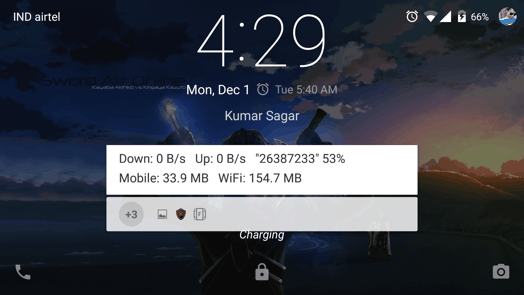With its roll-out for Nexus devices, Android Lollipop brought along Trusted Places and Smart Lock to Google’s mobile OS. In this post, I will explain how to Automatically unlock your Android Phone at Home or Office. To do this, you need to set up Smart Lock and Trusted Places which you can, after reading this tutorial.
Trusted Places let you specify places at which your phone should automatically unlock. This is a fantastic feature, as you can set your phone to be in unlocked state at your home or office (or both!) and keep it locked everywhere else. Read on to know how to do this.
While Trusted Places relies on your Google Maps app and the location services, Trusted Devices supports Android Wear and other NFC devices and unlocks your phone when near them. Trusted Faces, on the other hand, is a newer leaner and faster version of Face Unlock seen on older versions of Android. We will only be taking a look at Trusted Places for now. So let’s get on with it, shall we?
What is Smart Lock in Android Lollipop?
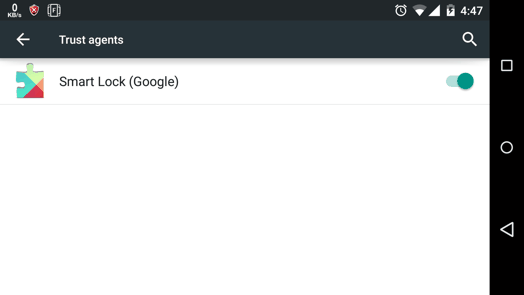 Smart Lock is a new feature in the security settings of the Android OS. But to use it and customize its behavior, you first need to enable it by going to Settings -> Personal -> Security -> Scroll down till advanced -> Trust Agents -> Enable Smart Lock (as is shown in the screenshot above). Once enabled, a new ‘Smart Lock’ option will appear in the Security Settings just below ‘Owner info’ option (See the first screenshot below). Tap on it and you will be led to the screen which lists all the ‘Smart’ Locking methodologies.
Smart Lock is a new feature in the security settings of the Android OS. But to use it and customize its behavior, you first need to enable it by going to Settings -> Personal -> Security -> Scroll down till advanced -> Trust Agents -> Enable Smart Lock (as is shown in the screenshot above). Once enabled, a new ‘Smart Lock’ option will appear in the Security Settings just below ‘Owner info’ option (See the first screenshot below). Tap on it and you will be led to the screen which lists all the ‘Smart’ Locking methodologies.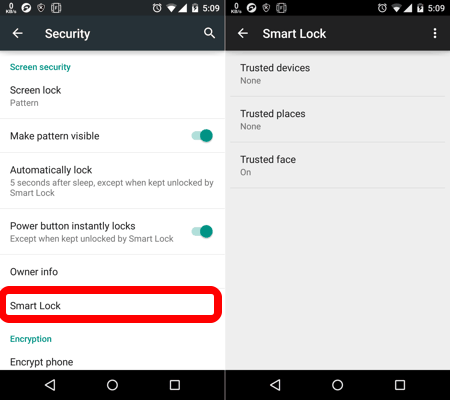
Yes, as I mentioned earlier, there are a total of three unlock methods, and you need to try each of them to see how seamlessly they work! But to Automatically unlock your Phone at Home or at Office, you only need Trusted Places.
Trusted Places in Android Lollipop
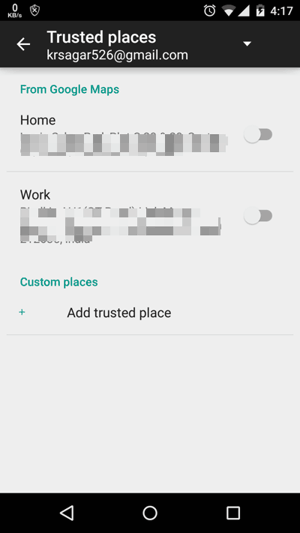 Trusted Places allows you to set up specific places (like your Home) where the Secured lockscreen doesn’t necessarily have to be active. So, you can automatically unlock your phone at work or office!
Trusted Places allows you to set up specific places (like your Home) where the Secured lockscreen doesn’t necessarily have to be active. So, you can automatically unlock your phone at work or office!
- You can choose to edit your home and/or your work locations as trusted places from Google maps, or you can choose to add your own custom location.
- To add a new trusted place, you can tap on ‘+ Add trusted place’, as is shown in the screenshot above.
- You will get a map view with the option to search for the location you want to add.
- Do note that this feature works up to a range of 100 metres so you will have to keep in mind that your device might be unlocked within the neighboring areas too.
- Remember, that this feature will require your location services INCLUDING GPS to be turned ON to work.
So that concludes this tutorial. You can try this security feature yourself ONLY AFTER you’ve set up your secured lockscreen. This feature helps you in securing your phone without any inconveniences whatsoever. And if you were wondering, I have set them up already even though I never used a pass code for my lockscreen before. Try them, you might as well like them and can thank me later if you wish.
In case of queries, you can drop your comments below. I’ll sign off now while leaving you on the verge of a hassle-free yet secured digital life!