This tutorial is all about how to schedule WhatsApp messages on Android. At the end of this tutorial, you will be able to learn how you can easily schedule WhatsApp messages. By default, there is no such option in WhatsApp using which you can schedule your messages. But today, I have found a method which makes it possible to schedule WhatsApp messages with ease and I will share it with you in this post.
Actually, there is a free Android app using which you schedule WhatsApp messages and send it to any user automatically at a specific time. Apart from scheduling and sending WhatsApp messages to individual users, you can also schedule messages for WhatsApp groups using this app. The best part about this app is that you don’t need a rooted Android phone to schedule WhatsApp Messages.
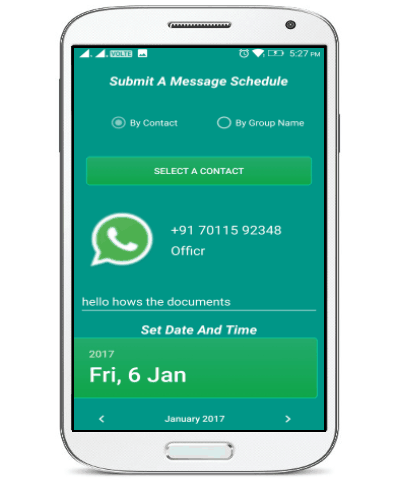
Now, let me explain the steps required to schedule WhatsApp messages.
How to Schedule WhatsApp Messages on Android:
Step 1: To get started, the first thing you need to do is install “Schedule Message” app on your Android phone. After that, when you open it up it will ask you to enable “Accessibility” settings to schedule messages.
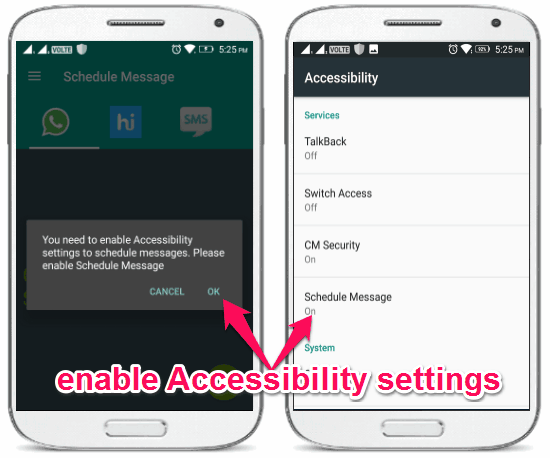
Step 2: When you’re done enabling the “Accessibility” settings, the main screen will appear with three tabs for WhatsApp, Hike, and SMS. Simply, go to the WhatsApp tab and there you will see a “+” button at the bottom of the screen.
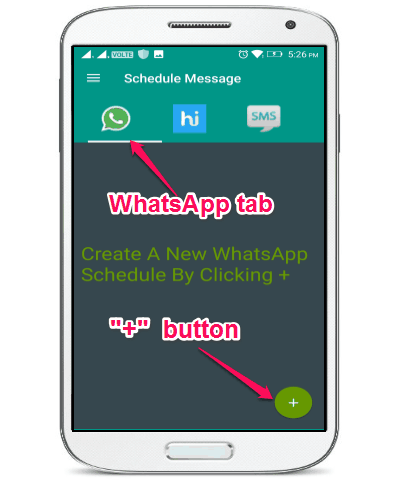
Step 3: Now, to schedule a WhatsApp message you need to tap the “+” button and then select the “Create” option. As soon as you do that, the editor will appear where you can compose your WhatsApp message and schedule it for a specific time.
Step 4: You need to select whether you want to schedule a message for a specific user or a group. Let’s say you have selected the option “By Contact” then it will ask you to find a contact to whom you want to send the message. For this, tap on the “Select a Contact” button and then chose any contact from the list. In the same manner, you can also schedule messages for WhatsApp groups.
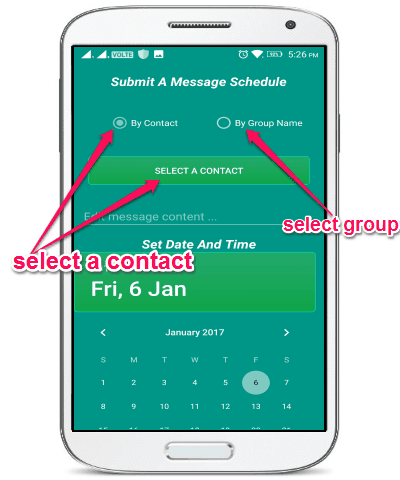
Step 5: After selecting a contact, you can type your message in the input field that says “Enter Message Content”. Once you do that, scroll down to select the date and time for scheduling the WhatsApp message. You can choose any date you want and also set a custom time of your choice.
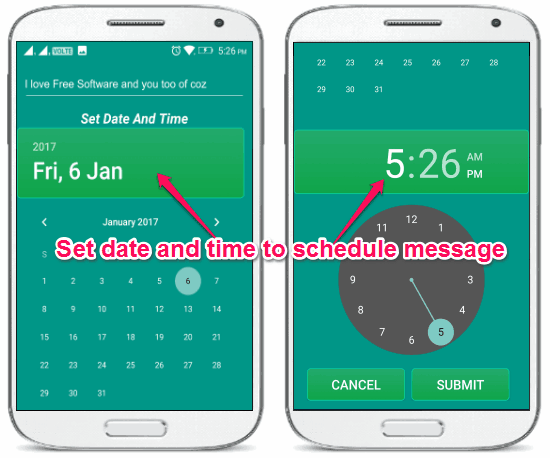
Step 6: When you’ve assigned a date and time for the message, simply hit the “Submit” button to save the task. Now, when the time arrives this app will automatically send the message to the selected user. You can schedule as many messages as you want and send them to any of your WhatsApp friends or groups at a specific time.
My Final Verdict:
If you’re one of those users who is desperately looking for a way to schedule WhatsApp messages, then this tutorial is definitely for you. In this tutorial, I have used the “Schedule Message” app and was able to easily schedule WhatsApp messages on my Android phone. You can also go through the steps and use this app to do the same on your phone.