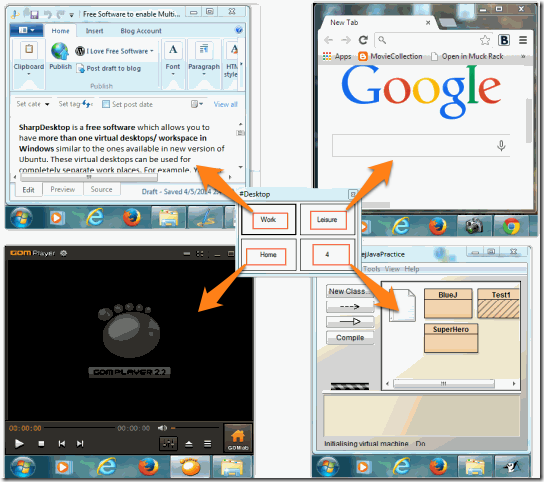SharpDesktop is a free software which allows you to have more than one virtual desktop/ workspace in Windows. These virtual desktops can be used for completely separate work places. For example, You can have two virtual workspaces, one for the office and other one for your home. In the office one can have your Microsoft Office documents opened and in the home one you can have a movie playing.
This virtual desktop software lets you easily shift to any virtual desktop that you want. It comes with 4 virtual desktops, but you can increase number of virtual desktops as well.
To access the running application in other workspace, you just need to switch to that workspace. The application enables us to reduce cluttering of running application in the taskbar. The best part of this virtual desktop software is it does not require any installation.
Also check out other free virtual desktop software.
How to use SharpDesktop to create Virtual Desktops:
The application can be downloaded using the link at the end of this article. Once downloaded, you will get a .ZIP file. Extract the file and you will get SharpDesktop folder. Inside the folder is SharpDesktopPager.exe which when run will start the application. The first screen that you get will look similar to the one below. This window is called the pager window. 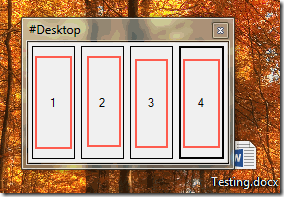 The four numbers denote that there are presently 4 virtual desktops/ workspaces available. You can switch between different virtual desktops by clicking on the respective number. To change the layout, number of virtual desktops, or switch between the virtual desktops, right click on SharpDesktop icon
The four numbers denote that there are presently 4 virtual desktops/ workspaces available. You can switch between different virtual desktops by clicking on the respective number. To change the layout, number of virtual desktops, or switch between the virtual desktops, right click on SharpDesktop icon![]()
 When you click on the Configure #Desktop you will get a screen like the one below. It contains option to change the layout, increase number of virtual desktops, and give names to the different virtual desktops.
When you click on the Configure #Desktop you will get a screen like the one below. It contains option to change the layout, increase number of virtual desktops, and give names to the different virtual desktops. 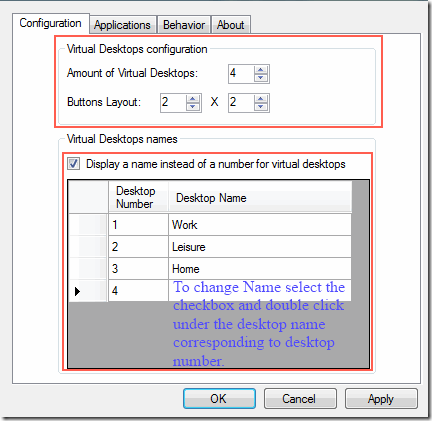 Once done, you can see the changes in the pager window and in the right click menu option in system tray. The changes are depicted below:
Once done, you can see the changes in the pager window and in the right click menu option in system tray. The changes are depicted below: 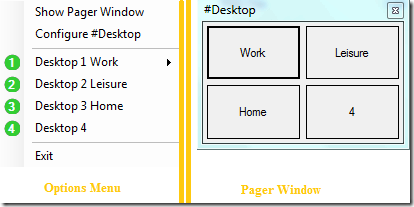
You can also switch between workspaces by going to the option of SharpDesktop in system tray and double clicking on the workspace you want to access.
One of the coolest things about this virtual desktop software is that using the options menu in the system tray, you can go to any particular application running in any workspaces and you can also send any application from one workspace to any of the available workspaces. 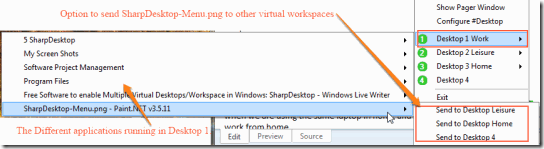 Users should note that they should never exit the application using task manager. The quit option should be used to exit the application.
Users should note that they should never exit the application using task manager. The quit option should be used to exit the application.
Conclusion:
SharpDesktop is a cool application which allows us to have more than one virtual desktop, thus reducing cluttering which happens when we open a number of applications.