Here, we talk about 5 free notepad apps for Windows 8 devices. These apps can be easily used to take down notes and save them for later. You can use these apps to jot down something when you don’t have a pen and paper at hand, or can also use these apps to enhance your writing flair by writing down poems, stories etc. T
he possibilities that these apps offer are limitless, with just a simple idea in mind- a digital pad of paper with digital ink. Let’s read more about these apps.
1. Note Sphere
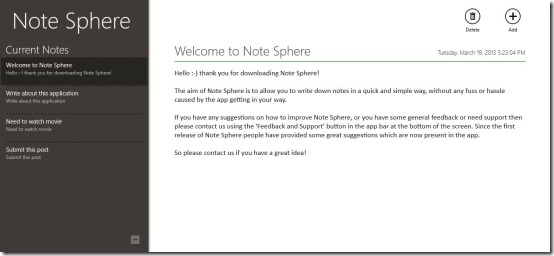
Note Sphere allows you to take down quick notes on your Windows 8 device. When you open the app, you will be presented with an interface that easily allows you to take down notes by clicking on the + button at the top right screen corner. Once you click it, a text editor interface opens up and you can type whatever you want inside this editor screen. Once you are done typing, simply launch the control bar by right clicking anywhere on the screen, and you will be presented with options allowing you to save the note, etc. What I like about this app is that it actively groups all the notes that you have saved at the right side of the screen in a columnar view, and you can scroll and see all the notes at a quick glance. You can also create categories in this view, and move notes to various categories. The app allows for deletion of notes (right click the note, select delete from control bar), and also allows for pinning a certain note to the Start Screen (right click the note, select Pin from the control bar).
Get Note Sphere.
2. Notepad RT
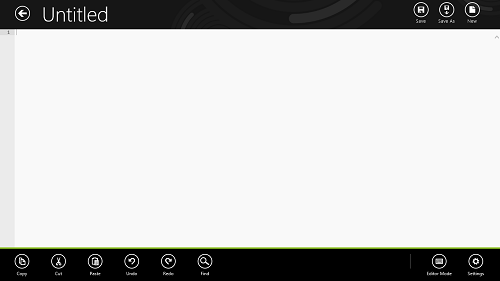
Notepad RT is an exceptionally simple app to take down notes. Upon opening the app, you will be presented with a screen where you can choose to open an existing file (Open button at top-right screen corner) or create a new text file (New button next to the Open button). Once you click on the New button, you will be presented with a screen where you can directly start inputting text. Once that’s done, you can click on Save button in the control bar (fire the control bar by right clicking) which opens up the file browser. You can navigate to the desired location, specify a name for the note and then save it. The app supports viewing of .txt format files. The control bar also provides you access to controls like Cut, Copy, Paste etc. so if you want to cut a portion of text, simply highlight and right click on it, and select the Cut option.
Get Notepad RT.
3. Notepad+
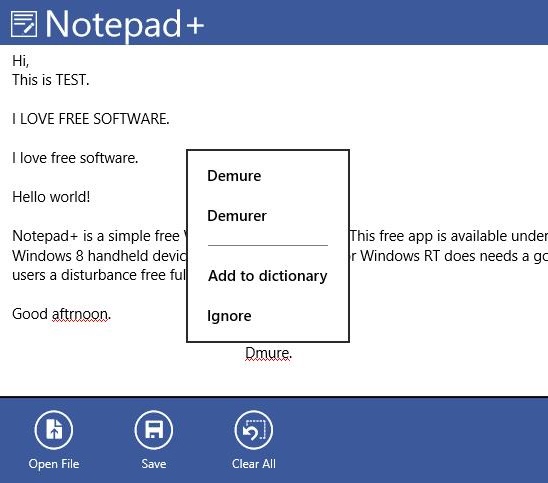
Notepad+ is a simple to use, efficient and lightweight notepad app for Windows 8 that has a bonus feature of spell check. When you install and launch the app, you will be presented with the text editing interface where you can start inputting text. The one thing that you will notice immediately is that when you make spelling mistakes, the app will instantly underline the mistakes, and right clicking on the mistakes will show you suggestions of the words that you might have wanted to type. Once you are done typing, you can save your text file. To save, simply fire up the control bar by the standard procedure of right clicking on the screen, and select the Save button. Through the control bar, you can choose to open a new file, open an existing text file (Open File button) or clear the entire contents (Clear all button). The app also supports cut (Ctrl+X), copy (Ctrl+C), paste (Ctrl+V), undo (Ctrl+Z) and redo (Ctrl+Y) functionalities through the mentioned keyboard shortcuts. It supports opening files and saving files in .txt format.
Get Notepad+.
4. Notepad Classic
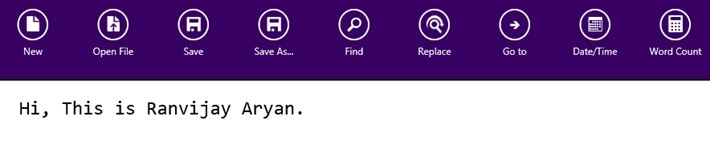
Notepad Classic is a good app for Windows 8 devices that allows taking notes with ease. When you launch the app, you will be presented with an interface of a text editor. You can directly start typing off the bat and a permanent control bar displayed at the top gives you quick access to various tools that you may need, like New, Open File, Save, Save As, Find (allows finding a phrase or a word), Replace (allows finding a phrase or a word and replacing it with another phrase or a word), Go to (clicking on this option allows you to enter the line number that you wish to navigate to. This is particularly useful if you have a long document and you want to go to, say 100th line), Date/Time (clicking this shows the creation date and time of the document that’s opened), Word Count (displays exact number of words in the document). Well, this is all that is needed to know about this notepad app. Pretty simple, right?
Get Notepad Classic.
5. Power Note
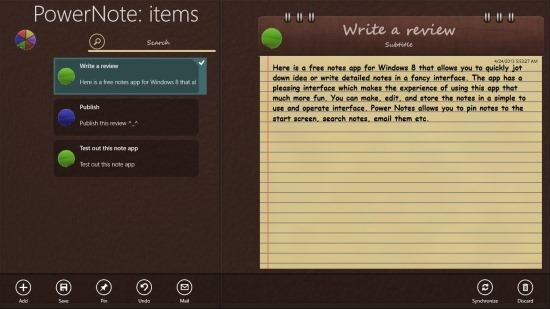
Power Note is a notepad app for Windows 8 that integrates with your Skydrive account and allows for sharing of notes to your Skydrive. When you open up the app, you will be asked to link your Skydrive account with the app. Simply click allow, and your Skydrive account will be linked to the app. You can create a new note by firing up the control bar, and selecting Add button from the control bar. Specify the title of the note at the left, and then start typing in the “pad of paper” like designed notepad at the right side of the screen. You can choose the colour of this pad as well, and can save the notes that you type using the Save button present in the control bar of the app. The saved notes appear neatly at the left side of the screen, and can be accessed at any time by clicking on their preview which opens them up in a bigger size towards the right side of the screen. The app also supports pinning of notes to the Start Screen by right clicking on the saved note preview at the left side of the screen, and then selecting the Pin option from the control bar. If you desire to upload the note to your Skydrive and load the notes from Skydrive into the app, simply click on the Synchronize button in the control bar that will upload and download the notes to and from your Skydrive account.
Get Power Note.
This concludes my list of 5 Free Notepad apps for Windows 8. Do try them out!
