Thanks to the myriad array of software applications out there, we can customize/edit our digital photos in a variety of ways. And what better way to do that, than creating stunning looking mosaics out of them. But obviously, to do that, you need to have a robust mosaic maker software at your disposal. Right?
Fret not, as that’s what this article is intended to help you with. These programs not only let you turn your images into mosaics, but also include features like multiple format support, unlimited thumbnail replication, and the ability to specify options such as tile spacing and resolution. Sounds cool? Let’s dig in, and find out more about 5 best mosaic maker software for Windows 10.
AndreaMosaic
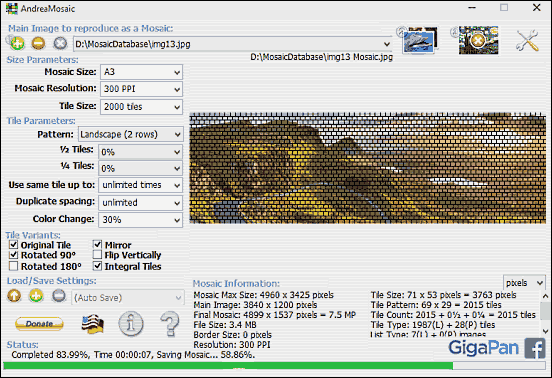
If we talk about mosaic maker applications, things really can’t get any better than AndreaMosaic. One of the most powerful software programs of its type out there, AndreaMosaic offers plenty of options that let you create some great looking mosaics out of your favorite images. And it’s extremely customizable as well. But even with so many options, AndreaMosaic is super simple to use. To fire things off, choose the image that you want to be converted into a mosaic. On the same screen, you can also configure a whole bunch of other options, such as tiling pattern (landscape, portrait etc.), tile and duplicate spacing, variants, and auto save. Once this has been taken care, move over to the next step, which lets you choose the images that have to be used as tiles for the mosaic. Finally, hit the last step, at which AndreaMosaic will get to the job, creating the mosaic for you. Click here to read more.
Foto-Mosaik-Edda
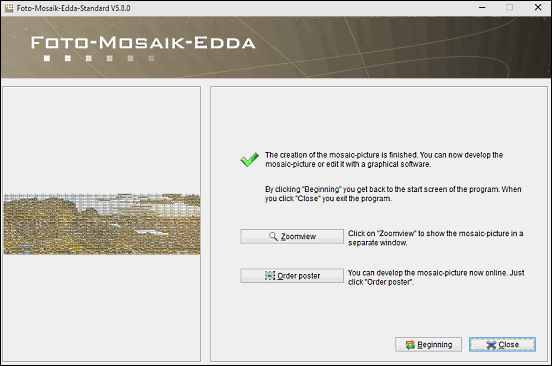
Straightforward and basic, Foto-Mosaik-Edda is a solid mosaic maker software for Windows 10, albeit with a tongue-twister of a name. It lets you transform any favorite image of yours into a mosaic super easy, utilizing a step by step approach. To begin with, you need to create a database for storing the source images and any other information associated with them. Once that’s done, you need to select the image that needs to be turned into a mosaic, apart from other information like save location. After that, Foto-Mosaik-Edda automatically picks up all the images from the database you select for the purpose of creating mosaic thumbnails (or tiles). Finally, configure options such as resolution, number of tiles, maximum number of times tiles can be repeated etc., and Foto-Mosaik-Edda will create a great looking mosaic for you. For details, click here.
PhotoMosaique
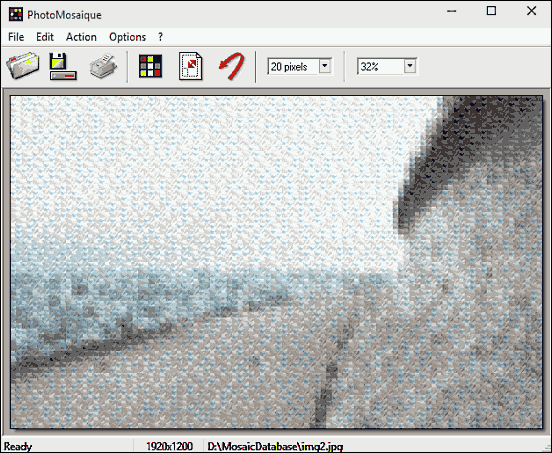
Simple and easy to use, PhotoMosaique lets you turn just about any image into an awesome looking mosaic in a matter of seconds. The working of the application is fairly simple and straightforward. It uses some standard image thumbnails, which are then used to convert the target image into a mosaic. For this purpose, PhotoMosaique comes with a collection of 80 plus diverse thumbnail sized images which can be used to create the mosaic. However, if you want to use you want to use the thumbnails of your own images, you can easily do so by placing them in a folder and configuring that folder in the program’s settings. To get started, simply load up the image you’d like to mosaic-ify, and select the Action > Create the mosaic option. Once created, the mosaic can be saved in a variety of image formats. Click here to find out more.
MOSAnICk
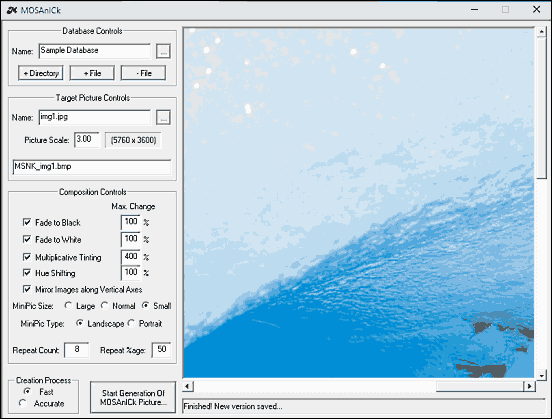
For an application that measures in at less than 100 KB, MOSAnICk sure as hell packs in a lot of punch. And the fact that you don’t even need to install it, makes things even better. To get started with MOSAnICk, you need to create a database, in which all the images and associated information is stored. After that, you can add the individual image files (or a directory having those image files) that have to be used as thumbnails for the mosaic. Once that’s done, you need to specify the target image to be mosaic-fied, as well as a save name for the same. The composition controls let you tinker with everything from multiplicative tinting to hue shifting, and you can even configure options such as image mirroring along vertical axes, and repeat count. Finally, click the Start Generation Of MOSAnICk Picture button, and the mosaic will be saved in the same directory as MOSAnICk in the BMP format. Find more here.
Mosaic Maker Extractor
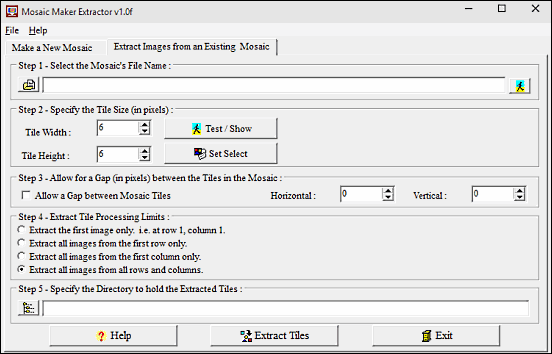
Finishing things off is Mosaic Maker Extractor, which may not be the most feature loaded application out there, but is nevertheless quite good. Having a simplistic (and also a little dated looking) UI, Mosaic Maker Extractor lets you convert an image into a mosaic in just a few clicks. The basic functioning of the program is fairly simple, and is divided into a couple of steps, all of which can be completed on the same screen. The initial steps involve specifying both the target image for creating the mosaic, as well as images whose thumbnails have to be used for the mosaic. After that, you can configure options such as tile sizes, gaps between mosaic tiles, as well the save directory. When finished tinkering with everything, simply click the Make Mosaic button, and Mosaic Maker Extractor will take it from there. It can also extract images from an existing mosaic (hence the word “Extractor” in the name). All in all, Mosaic Maker Extractor works pretty well for what it is, the sole issue being that it only supports BMP image format.
Conclusion
The above discussed applications are just perfect for all your mosaic creation needs. Try them out, and start turning your favorite photos into gorgeous looking mosaics. Also, do let me know your favorite(s) in the comments below.