Here are 3 free command line webpage screenshot capture software for Windows. All these command line software help you capture the entire webpage and the output also comes good as expected. While there are so many webpage capture software with GUI already available (check a list here), those who want to try or prefer command line software, these software are good to try.
These command line webpage capture software let you save webpage as PNG image. One of these software also support JPG, BMP, and PDF format to capture webpage.
Let’s check these free command line webpage screenshot capture software.
Screenshoteer
Screenshoteer (Homepage) is one of the best command line webpage screenshot capture software on this list. The best feature of this software is you can take webpage screenshots in mobile versions of websites with its mobile emulation feature. Different mobile devices are supported for mobile emulation feature to take screenshots. For example, you can capture webpage snapshot in iPhone 7, Nexus 4, Galaxy Note 3, Galaxy S III, iPhone7 Plus, iPhone 7 Plus landscape, iPhone X, Microsoft Lumia 950, Nexus 6 device, etc. The full list is here.
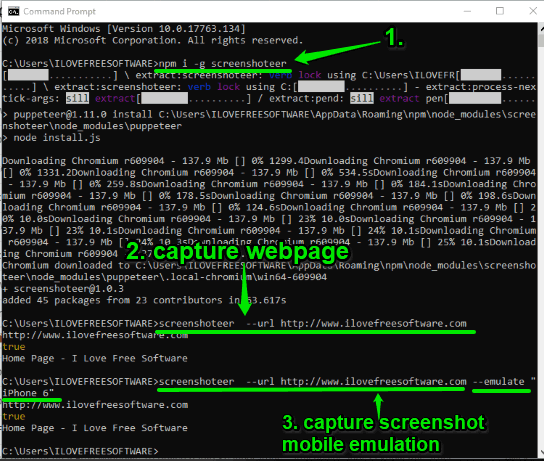
To use this command line webpage screenshot capture software, you need to:
- Install Node.js.
- Open the Command Prompt window. It can be done by typing ‘cmd‘ in Command Prompt window and then press Enter key.
- In the Command Prompt window, execute this command:
npm i -g screenshoteer. It will install this Screenshoteer command line webpage capture software. - Now, enter the next command for capturing the webpage. The command would be:
screenshoteer --url WEBPAGEADDRESS. - To capture a webpage in mobile view mode for a particular device, say iPhone 6, the command would be:
screenshoteer --url WEBPAGEADDRESS --emulate "iPhone6".
You can see the screenshot added above that cover all the commands I explained. By default, the screenshot is captured in PNG format. But, you can save the screenshot in PDF format also. Simply add –pdf after webpage URL and done.
CutyCapt
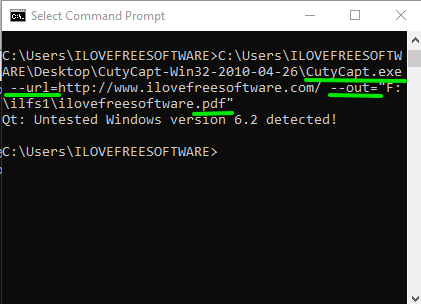
CutyCapt is another handy command line webpage capture software. It is also open source software. You can use it to save the webpage as PDF, PNG, JPG, SVG, etc. The commands to set minimum and maximum size for output image are also present that you can use as per the requirements.
To download, capture, or save a webpage, the simple command would be: CutyCapt.exe --url=WEBPAGEADDRESS --out="OUTPUTFOLDER\OUTPUTFILE.pdf". You can replace PDF with SVG, PNG, or other supported formats.
The full review is here.
Percollate
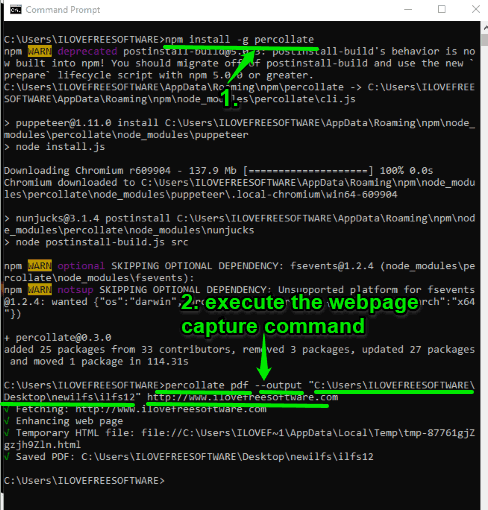
Percollate is another useful command line webpage screenshot capture software. It lets you capture webpage as PDF or ePub file. It also works with the help of Node.js. Once Node.js is installed:
- Open CMD window and type
"npm install -g percollate". When you will execute this command, Percollate software will be installed. - After that, you can execute the command to capture webpage, which would be like:
percollate pdf --output "OUTPUTFOLDERandFILENAME.pdf" WEBPAGEADDRESS.
When you will execute this command, it will start the processing, and save the webpage to the destination folder in PDF format. The software works pretty well. However, it doesn’t capture webpage in its original formatting. Instead, it captures webpage in a plain formatting, which looks good.
The Conclusion:
Among all these free command line webpage screenshot capture software, I like the first software a lot. Its features to capture webpage screenshot in PNG or PDF format and take screenshots in mobile view modes make it stand apart from the crowd.