Here are 5 best free iPhone apps to convert video to GIF. You can use these apps to easily turn your existing videos into stunning GIFs. They let you simply choose an existing video from the camera roll and then define various conversion parameters like frame rate, delay time, playback speed, and more to convert it. In addition to that, you can also trim the video length and crop the video size before converting it into a GIF. Some of these apps even allow you to rotate, flip, and reverse videos.
There are other features available as well like you can apply video filters, add custom text, add animated stickers, etc. to make the resulting GIF more impressive. When you’re done with converting a video into GIF, you can save it to your camera roll or share it directly with others. These apps work exactly like some of the core video to GIF converter software.

Now, let us get started with the video to GIF converter iPhone apps.
ImgPlay:
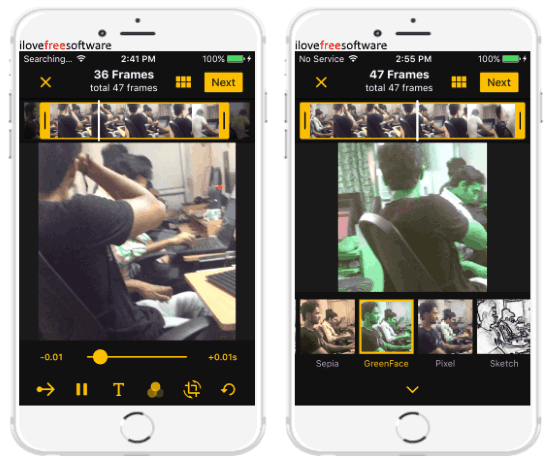
ImgPlay is one of the best free iPhone app to convert video to GIF. It allows you to choose any video from your camera roll and convert it with ease. When you open the app, you can either select an existing video or record a new video. Once done, the editor will open up where you can first trim the video length using the trimmer at the top. After that, you will see a slider at the bottom of the video which you can drag to define the playback speed or frame rate of the video. Below this slider, there will be various options which you can use for editing the video before conversion.
You will be able to set the video playback direction (either as Forwards, Reversed, or Back & Forth), add text, apply video filters, and crop video. There is another option which can be used to see all the video frames and you can also remove any frame you want. Once you’re done, click on the “Next” button and then it will convert the video to GIF instantly. You can save and share the GIF anywhere you want. Apart from videos, it can also convert photos, live photos, and photo burst into GIF.
Video to GIF:
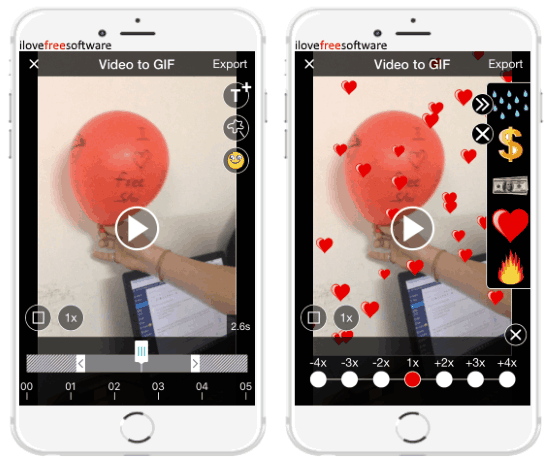
Video to GIF is another useful app for iPhone that can help you convert videos to GIFs. It allows you to pick any existing video from the camera roll and turn it into a GIF. In addition to that, it also lets you choose your iCloud videos for conversion. Unlike “ImgPlay”, it doesn’t have any option to record new videos. After opening the app, click on the “Video to GIF” button on the main screen to proceed and select the target video. When you do that, the video editor will appear where you can first trim the video length by dragging the start and end marker of the slider.
After that, you can proceed to choose the frame rate (like 1X, 2X, 3X, 4X, etc.) and crop the video before conversion. On the right of the editor, you will see three different buttons which can be used add custom text, animated stickers, and animated emojis to the video. Once done, click on the “Export” button at the top to start the conversion. When the video is converted into a GIF, you will be able to change the playback speed, rotate, and reverse it before saving or sharing.
Gif Maker:

Gif Maker is also a free iPhone app that can be used to easily convert video to GIF. It allows you to choose any video from your camera roll and then convert it to GIF by selecting the delay time and frame rate. When you open the app, simply click on the “+” button in the main screen and then select the video which you want to convert. After that, it will ask you to trim the video length by dragging the start and end marker. Once done, you can proceed to the next screen where you will see 4 different options named, Filter, Delay Time, Frame/Sec, and GIF Size.
It offers 10 video filters which you can apply to your video before the conversion. After that, you can select the delay time to define the playback time of each video frame. Then go ahead and choose the frame rate per second (like 1X, 3X, 6X, 9X, etc.) for the GIF. Once done, you can go ahead and use the GIF Size option to crop the video. When you’re all set, simply tap on the “Tick” icon at the top and it will automatically convert the video into GIF. You can then save the GIF to your camera roll or share it with others.
Video to GIF Converter:
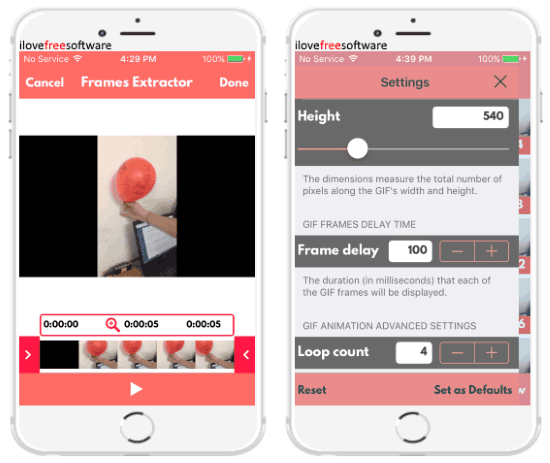
Video to GIF Converter is another pretty good iPhone app that can convert videos to GIFs. It is a simple app which allows you to select any existing video you want and turn it into an interesting GIF. When you open the app, it will allow you to select the video and then trim the frame length using the slider at the bottom of the screen. Then tap on “Done” to proceed to the GIF editor where you will see all the video frames and you can also add new frames if you want from the camera roll.
After that, you can tap on the “Settings” option at the bottom to proceed and set the conversion parameters like GIF size, frame delay time, loop count, aspect ratio, preserve transparency, and also crop the video. When you’re done, tap on the “Preview” option to start converting the video into a GIF. After the conversion is complete, you can save the GIF to your iPhone storage and also share it directly with your friends. Apart from converting videos, it also comes with the option to convert images into GIFs.
GIF Toaster:

GIF Toaster can also be used to convert videos into GIFs on iPhone. This app is also pretty simple to use and you can easily create stunning GIFs from your existing videos. After you open the app, go to the “Make GIF” tab at the bottom and then select “Video>GIF” option at the top menu. Then it will show all your camera roll videos from which you can select any video which you want to convert. One of the unique features of this app is that it allows you to select multiple videos at once and combine them into a single GIF. After selecting the video, the editor will open up and you will see various options at the bottom of the editor such as Range, FPS, Speed, etc.
It allows you to trim the video length, set frame per second, choose playback speed of the video, define playback direction, apply filters, crop, rotate, and flip the video. When you’re done with these options, tap on the “Arrow” icon and it will ask you to choose a resolution for the GIF. After that, it will start converting the video and then you can save or share the resulting GIF with others. Similar to ImgPlay, this app also allows you to convert photos, photo burst, live photo, and more to GIF.
Closing Words:
These are some of the best iPhone apps to convert videos to GIFs for free. All these apps are very effective and can turn your video into GIFs in no time. Personally, I like all these apps as they come with an intuitive interface and don’t require you to be a video editing expert for converting video to GIFS.
Try all these apps and let me know which one is your favorite.