This post covers 3 free IPFS desktop clients for Windows. These software allow you to upload files to IPFS network from your Windows PC. You can select any file from your computer and push it to the IPFS network. These software will give you the URL of the file you have uploaded along with the hash. With some of these client applications, you can send the file directly to the person on his email. All the tools that I have listed here are completely open source and work very well when it comes to uploading files to IPFS quickly.
If you don’t know about IPFS yet then you can learn about it here. IPFS is a distributed network and a protocol to store and share hypermedia. It is future of web and the files stored in it can be accessed via HTTP, FUSE and some other ways. You can run your own IPFS node and start sharing files from your PC which will be accessible by the whole world. And to do that, you will need some IPFS clients. And in the following list, I have listed some which will help you.
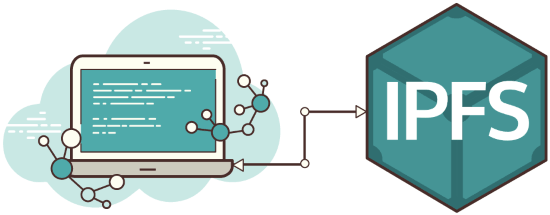
3 Free IPFS Desktop Clients for Windows:
IPFS-Desktop
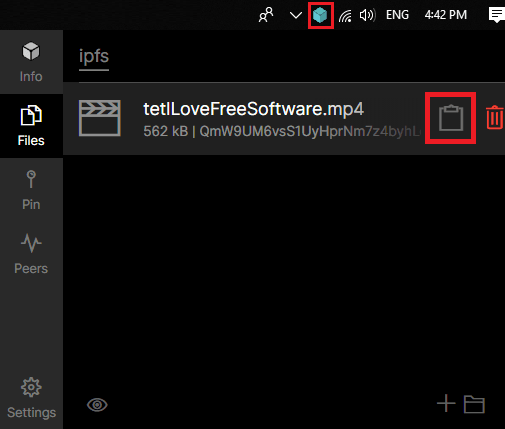
IPFS-Desktop is a system tray application that you can use to upload files to IPFS. It creates an IPFS node on your PC and using its tray icon, you can start uploading files to IPFS. This is a single standalone application that initiates a IPFS node on your PC and then you can start pushing files from your PC to IPFS network. There is a UI for it that opens in the default browser that you can use to see the list of peers connected to your node along with their hashes. It lets you upload any file from your PC to IPFS network and you can even use this software to pin those files as well.
This is an open source and a cross-platform tool that you can use. Get the binary for your platform using the above link and then install it. Next, open it and its tray icon will appear. Its interface will show up which has different sections in it. In the Files section, you can add a file from your PC and it will push that to the IPFS swarm. You can copy the URL of the file by clicking on the clipboard icon and then share that with anyone you want. In this way, you can keep uploading files to IPFS using this handy IPFS client.
Orion
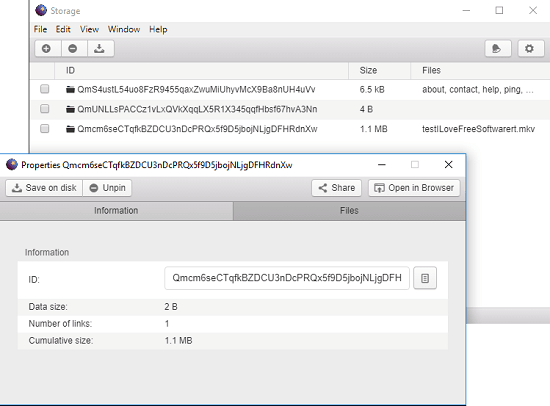
Orion is another simple and powerful IPFS client for desktop that you can use. Just like all the other clients, it runs on MAC, Linux, and Windows. It also integrates in the right click menu of Windows to instantly upload a file to IPFS. Alternately, you can also use the UI of the software to add files to IPFS manually as well.
You can always see the list of files that you have pushed to IPFS swarm with all the necessary details. You can see the hash of the file, its IPFS link, and other sharing options. After installation, it keeps running as a background process and you can call it anytime using its system tray icon.
It is an open source software as well just like others in this list. Just get it from one of its GitHub releases using the above link and install it. The installation process can take up a few minutes and after that open it up. It has a very simple interface and you can use the “+” button to start adding files to IPFS. And you can do the same using the right click menu. After the file has uploaded you can copy its link from its properties.
FileNation
FileNation actually runs in a browser on all platforms for uploading files to the IPFS. Here it lets you upload a file of any size and then you can send that to any user on his email address. Also, while sending a file, you can add a short message as well. After that, it will send your file to the user on his email he can download that file using the link in the email message. It has a very simple user interface and you just have to do drag-drop operation. Specify the email address of the receiver, your email address, file you want to send and then send that. If you don’t want to use its desktop application then there is a website for this tool as well that you can use.
If you want to use its desktop application then you will have to install Node.js first. After that, grab the GitHub repository of Filenation using above link and then extract it to some folder. Next run the following command to install the dependencies.
npm i
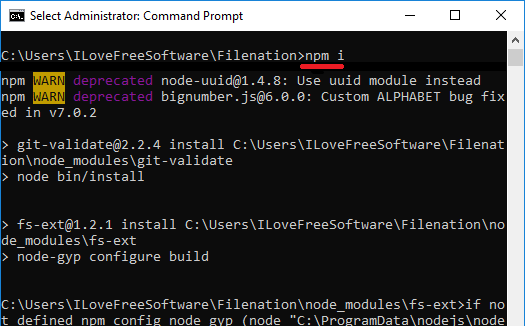
Now, after the above process completes, you can run it. Just run the following command and wait for a few seconds. When it is all ready, you can access it from your browser. Just type “localhost:4200” and its interface will show up. You can then start sending files using it.
npm start
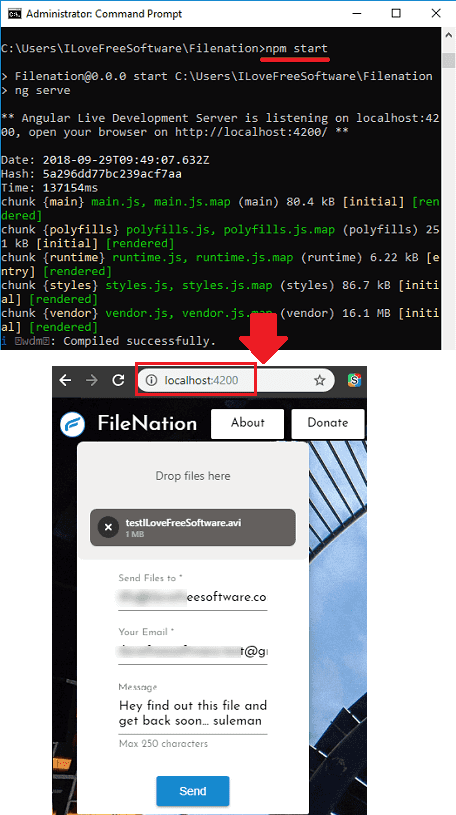
Above you can see the screenshot of this service. You can drag and drop the file that you want to send. Next, specify the email address of the receiver along with an optional message.
Also see: Free IPFS Based Online Chat with File Sharing
Closing thoughts
IPFS is a new protocol for file sharing and that is why these are the only working clients that I could find. You can easily install them on your PC and then start sharing the files in the easiest way possible. Advantage of using these tools is that, you will not have to rely on the IPFS command line applications or the complex IPFS commands to push files to the swarm. If you are familiar with IPFS and looking for some of its clients then this post will be so helpful.