Here are 4 free software to convert websites to desktop app. You can use these software to easily convert any of your favorite websites into a native desktop application. To do that, all you need is to open these software and then enter the URL of the website that you want to convert. After that, they will automatically convert it for you. They come with an intuitive interface in order to make it much easier for you to do the job. Now, in no time, you can have a desktop version of any website.
Normally, when you open multiple tabs on your browser, the navigation becomes difficult as well as irritating sometimes. So, it would definitely be a convenient way, if you can simply use those websites as a standalone desktop app. Some of these software even provides a predefined desktop app for WhatsApp, Slack, Google Allo, LinkedIn, etc.
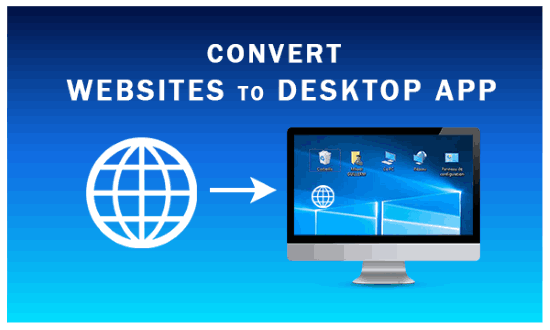
Let’s get started with the software.
Firework:
Firework is one of the best free software to convert websites to desktop app. All it needs is the URL of the website and then it can automatically do the job for you. You can convert almost any website you want into a desktop app. There is also no limit on the number of desktop apps that you can create from websites. To get started, the first thing you need to do is install and open “Firework” on your PC. After that, click on the “+” button visible at the top and then it will ask you to enter the website URL that you want to convert.
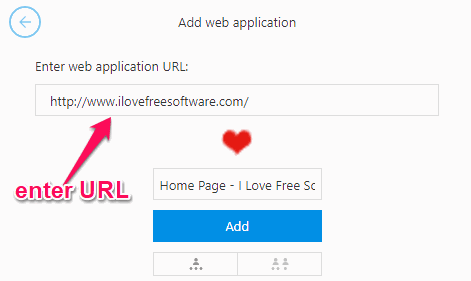
When you do that, it will automatically fetch the name and icon of the website. You can edit the name if you want. Now, to convert the website into a desktop app, all you gotta do is hit the “Add” button. As soon as you do that, the website can be seen as a desktop app and you can open it in a separate instance.
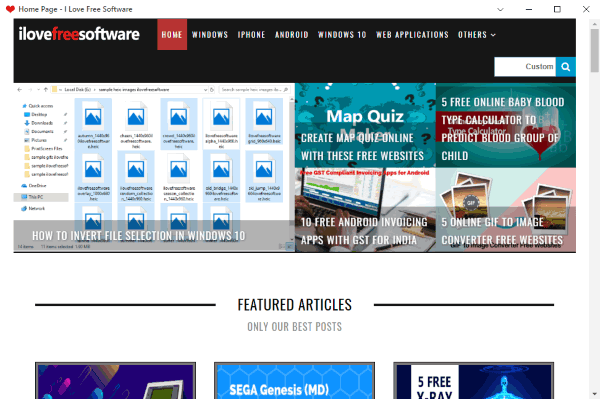
Rambox:
Rambox is another free software which actually allows you to use different web applications as desktop clients. Apart from predefined applications like Slack, Facebook Messenger, WhatsApp, etc., this one also lets you use custom services. That means you can convert any website you want into a desktop client or app. This software is also completely free and you can convert as many websites as you want. To start, simply open the software and then scroll down to the list of predefined services and select the “Custom Service” option.
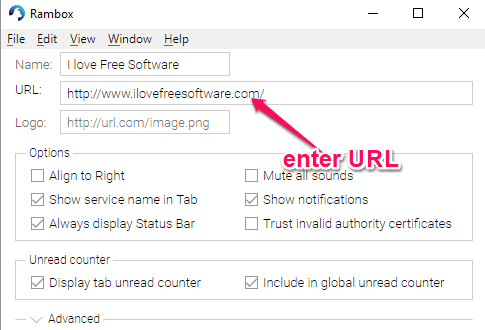
As soon as you do that, it will ask you to give a name to the desktop app and then enter the website URL. After that, click on the “Add Custom Service” button and the website will be converted into a desktop app. You can open it within Rambox and use as a Windows program. One of the unique features of this software is that you can convert a website into multiple instances and use them simultaneously.
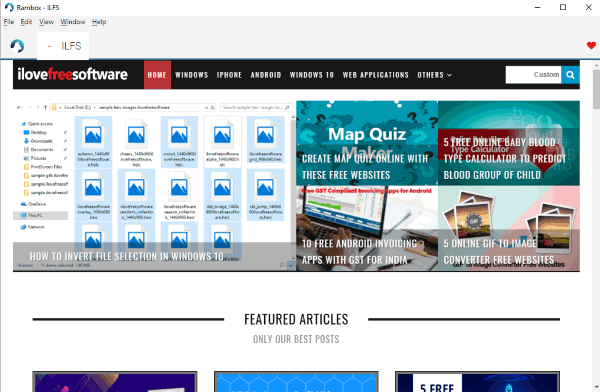
WebCatalog:
WebCatalog is another free and simple software that you can use to easily convert any website you want into a desktop app. Similar to “Firework” and “Rambox”, this one also uses the URL of the website for generating a desktop app. The free version of this software is limited to only two desktop apps. To convert any website, simply open WebCatalog and click on the “Create Custom App” option at the top. After that, it will ask you to enter the website URL, desktop app name, and upload an icon.
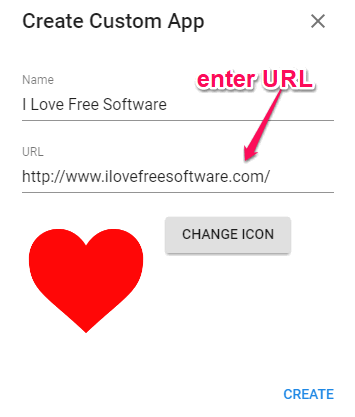
Then hit the “create” button and then it will automatically convert and install the website as a native desktop app. You can click on it to open as a standalone application and use it as you normally do on the website. You can always uninstall a desktop app such that you can add a new one without reaching the free limit.
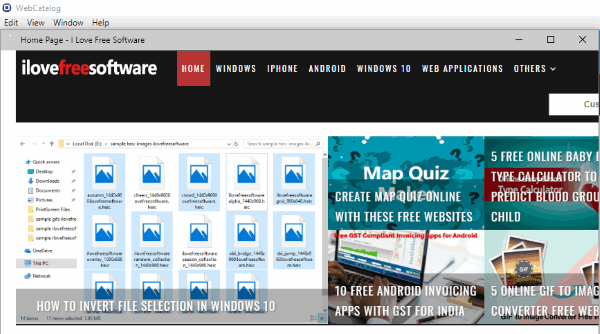
Nativefier:
Nativefier is a free open source tool that can also help you convert websites into desktop app. There is no limit on the number of websites that you can convert for free. Unlike the software explained above, this one requires an additional software i.e. Node.js to run. To convert a website, you would need to first install & open “Node.js” on your PC and then run this command “npm install nativefier -g” to install “Nativefier”. After that, you can go ahead and start converting websites to desktop app.
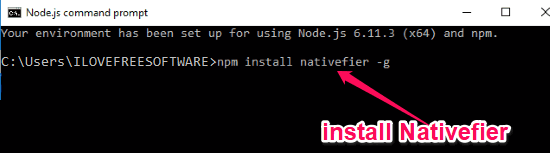
To do that, the first thing you need to do is run a command followed by the website URL that you want to convert. Let’s say, the website is “www.ilovefreesoftware.com”, then you need to type the command as nativefier “https://www.ilovefreesoftware.com” in the Node.js command prompt and hit Enter. As soon as you do that, the website will be converted into a desktop app and you can access it from the same location where Node.js is running.
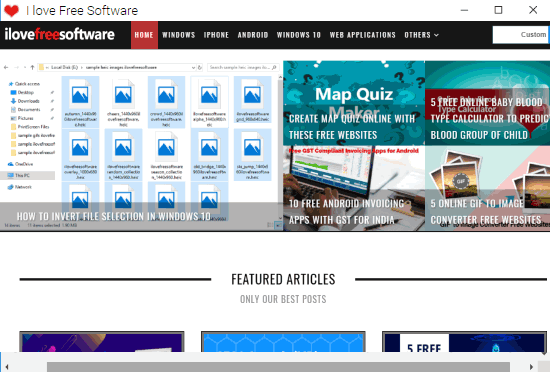
If you want more details, then you can see the detailed tutorial here.
Closing Words:
This is how you can now convert any website you want into a desktop app. These free software makes it very easy for you to do that. No coding and no hassle, all you need is to enter the website URL and the rest is done by these software automatically. Try them out for converting any of your favorite websites and use them as a native desktop application.