Here are 3 free GIF to image converter software for Windows. These software help you save all the frames of animated GIF image as separate image files. You can save the output as JPG, PNG, BMP, or TIFF images (depending on the software you’re are using).
Each software does the job of GIF to image conversion very well. You can avail the benefits of some other and unique features also. For example, you can bulk convert GIF to image, resize images, rename images, batch convert images, add watermark to output images, etc.
Let’s check these free GIF to image converter software one by one.
Easy2Convert GIF to JPG
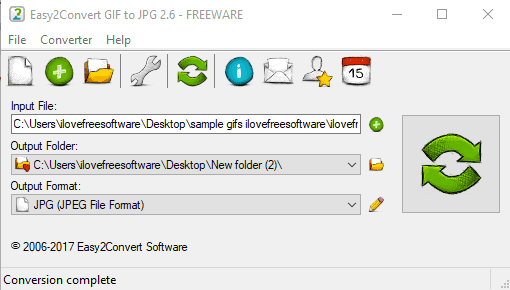
Its name (Easy2Convert GIF to JPG) itself clears what this software does. You can convert an animated GIF to JPG images using this software. One more feature that I like is you can set the image quality using the slider under Settings. Bits per pixel (auto, 8, or 24 bits) for output images can also be set.
Some other important features are also there that you should try. It lets you set image contrast and brightness, invert image color, set gamma level, convert images to greyscale, and add text or image watermark to output images. This watermark feature is unique and awesome not present in other GIF to image converter software.
Adjust the options and then use the main interface. You can add the input GIF file, add the output folder location, and then use Convert button to get the JPG images.
FastStone Image Viewer
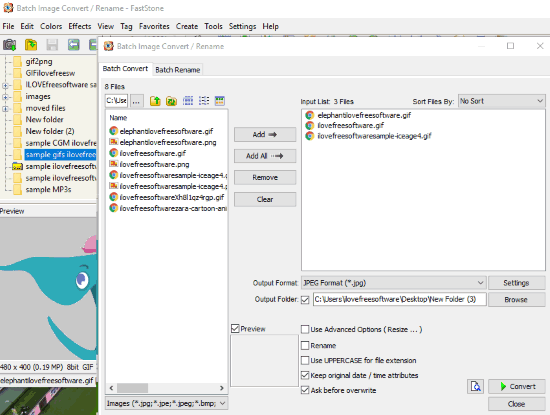
FastStone Image Viewer (free for home users) is an all in one image resizer, renamer, image watermark, image color editor, and image rotator software. The feature to convert GIF to image is also available here. The best part is you can batch convert GIF to images which is not possible with any other software listed here.
Another great feature of this software is it supports different output formats. You can select JPG, PNG, BMP, TIFF, or PDF as output format to convert the animated GIF.
On its interface, you first need to select the GIFs that you want to convert. After that, click the “Batch Convert Selected Images” present in Tools menu. This will open a separate window where you will see the list of selected GIFs on the top right part. Now you can finally select the output format and folder and start the conversion. One by one, all animated GIFs are converted to the image format selected by you.
You may also read detailed review of FastStone Image Viewer here.
GIF to PNG
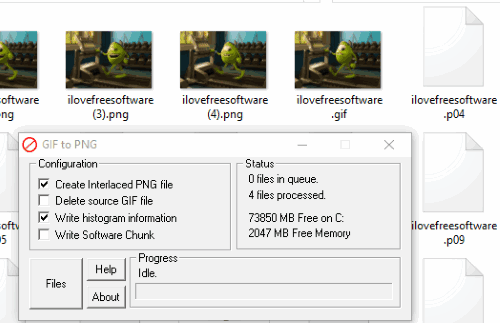
GIF to PNG software (Homepage) is also a nice option here. As you can see, it is helpful to convert animated GIF to PNG images. You can convert multiple GIFs at a time to PNG images which is a great feature. However, it doesn’t give the output files with PNG extension. You need to manually change the extension type of output images to PNG to view those items. For that, simply use rename option and change extension type to PNG for each image. This won’t be very useful when there are so many images. But it can be done when GIF image has few frames only. Otherwise, you can simply try some other GIF to image converter software.
You can convert animated GIF(s) to image by dragging GIF images and dropping them to its interface. Or else, you can use Files button to add animated GIFs. Other features, like delete source GIF after conversion, create interlaced PNG file, etc., are also available to use.
If you want to try online GIF to image converters, then you may check this link.
The Conclusion:
Here I close this list which covers some handy GIF to image converter software. Among these software, “Easy2Convert GIF to JPG” and “FastStone Image Viewer” software are most suitable. When you need to convert GIF frames to JPG images, then first software will come in handy. And when you have to bulk convert GIF to JPG/PNG/PDF, then second software is the best choice.