Here are 5 free SQLite editor for Windows. These software are quite powerful to handle SQLite databases which are generally stored as DB, DB3, SQLITE files. These SQLite IDEs make connection to those files, and list all the database components in them. You can see the tables, procedures, triggers, etc. They also let you run SQL queries on SQLite databases. Some of these software allow you to edit table data by directly editing the cells of the tables. In others, you need to run SQL queries to edit SQLite data. The SQL editor of most of these software is quite intelligent and supports keyword highlighting, auto-complete query, error report, and exporting the SQL result.
SQLite is one of the widely used database in the world. If you are working with a SQLite database, then you can use the SQLite IDE listed here to connect to a SQLite database and make any changes to it.

Regarding databases, we have covered various topics like free MySQL clients, free online MySQL databases for testing, MongoDB IDE, etc. And moving in the same direction, now I will talk about some free SQLite editor software in this article.
5 SQLite Software for Windows to Edit DB Files
DB Browser For SQLite+
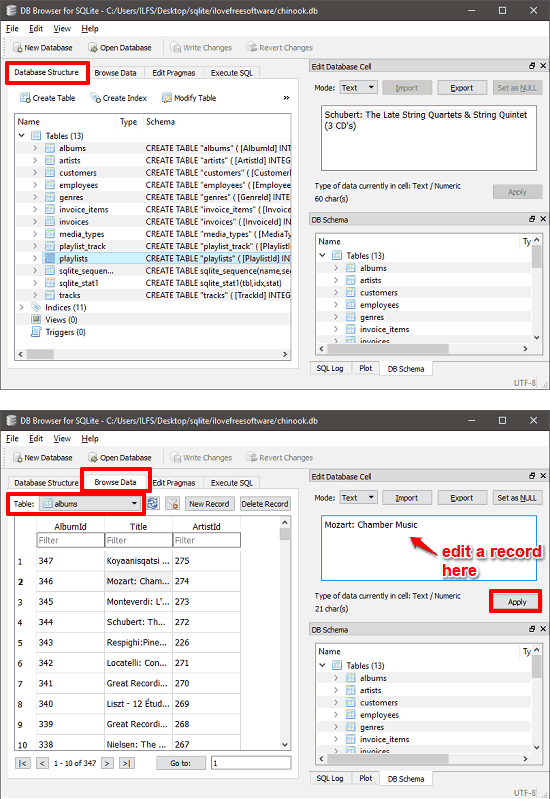
DB Browser For SQLite is a free SQLite editor for Windows. It is cross-platform, open-source, and also comes in a portable version. The software comes with all features that you can hope for. It primarily focuses on SQLite database files (.db) to view, edit, and create them. And not only .db files, it can also edit and create other SQLite database files including DB3, SQLite3, SQLite, etc. This SQLite editor comes with an intuitive interface and you can easily import and edit SQLite databases in it.
You can run all SQL commands in Execute SQL section of this freeware. It organizes the results of query in a very nice way. If you enter a wrong query, then it throws an error with the details what caused the query to fail. And if your query runs successfully, then it allows you to save the query result as a CSV file or save it as a view.
You can download the setup of DB Browser For SQLite from above. After getting it, install it and open it. When the interface of the software pops up, click on the “Open Database”. Next, locate the SQLite database file and open it. The database components will be organized in the left pane of the software. And you can click on each component to get the details about it. To edit the table data, simply click “Browse data” and another page will open where you will be able to see the table with the data.
To edit any item, just click on the cell that you want to edit and its text will appear in the right text box. Edit it from there and hit the Apply button. Additionally, if you want to edit the table schema, then from the main interface where it lists all the tables, just right-click on any table and then chose Edit table option.
After all the editing stuff, you can save changes in the database file itself, or you can create a new. Also, the software allows you to export a database as a CSV and SQL files.
Sqliteman
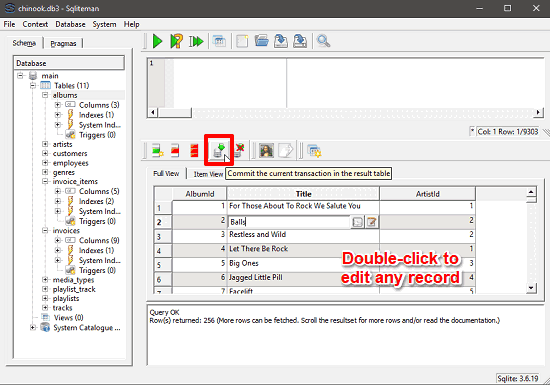
Sqliteman is another SQLite editor software for Windows. It lets you easily view and edit database files and you can export them if you want. Using this SQLite editor, you can edit all SQLite compatible database files like DB, DB3, SQLite, etc. The software supports main editing features like editing table data, table name, schema, etc. You can easily edit a database either by running SQL queries or directly editing tables by clicking on the cells. After editing, you can save changes in the same database file that you have opened. It comes as a portable software too, so, you can use it very easily without making any changes on your PC.
Using Sqliteman is very simple. After downloading the portable software from above URL, you can start using it. Use File>Open Database option to import a SQLite database and then it will list all the database components on the left side of its interface. You can see all the tables in the database, views, system catalog, etc. Double click on the table name and its data will be displayed in the bottom right side. To edit the table data, just double click on any cell to edit it.
If you want to use SQL for editing, then there is a section available on the top side of its interface. You can type the SQL query there and run it. It highlights the keywords automatically and if anything goes wrong, it shows the error with the details. And after running the SQL query, you can export the query and the result that it has generated. It uses SQL format to export the query to a file and the query result can be exported in many formats, including CSV, HTML, Excel, etc.
When you have edited the data, hit the commit button from the toolbar to save the changes. Additionally, if you want, you can export database file in CSV or SQL format.
SQLite Query
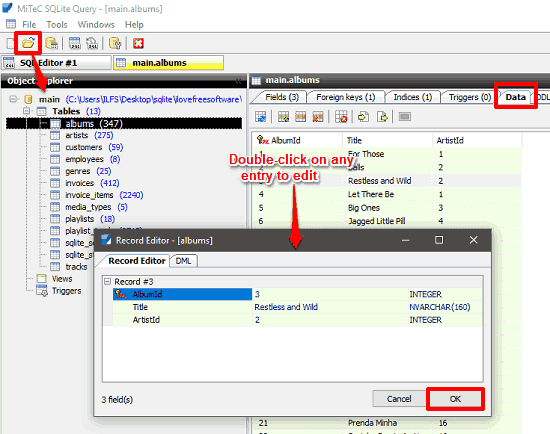
SQLite Query is a lightweight (~6 MB) tool for SQLite database manipulation. It is another SQLite editor software which comes as portable software. It supports DB, DB3, SQLite like database formats to view and edit them. Or, if you wish, you can also create a new database using SQL commands and statements. The software lets you view the table data that you can directly edit and save changes in the same database file on which you are working. Just like the other software I mentioned above, this one also lets you export the table data as a CSV file, which is useful for backup.
Get this portable SQLite editor from above URL and run “SQLiteQuery.exe” file. After that, open the SQLite database file that you want to edit. It organizes the database components like, tables, views, triggers on the left side of the software. Expand the Tables tree and you will see all the tables of the database. Double click on any table and its corresponding information will be displayed. Navigate to the Data tab and edit the table data by just double clicking on any cell that you want to edit. A window will pop-up, loaded with the row data. You can edit the data and then hit the OK button. Now, the data has been saved in the database file.
Apart from editing data directly, you can use SQL Editor of the software to manipulate the database. The software allows you to run SQL queries in the SQL Editor of the software and lets you export the query script as a TXT file. You can also export the result that a query generates as a SQL, TXT file.
SQLite Studio
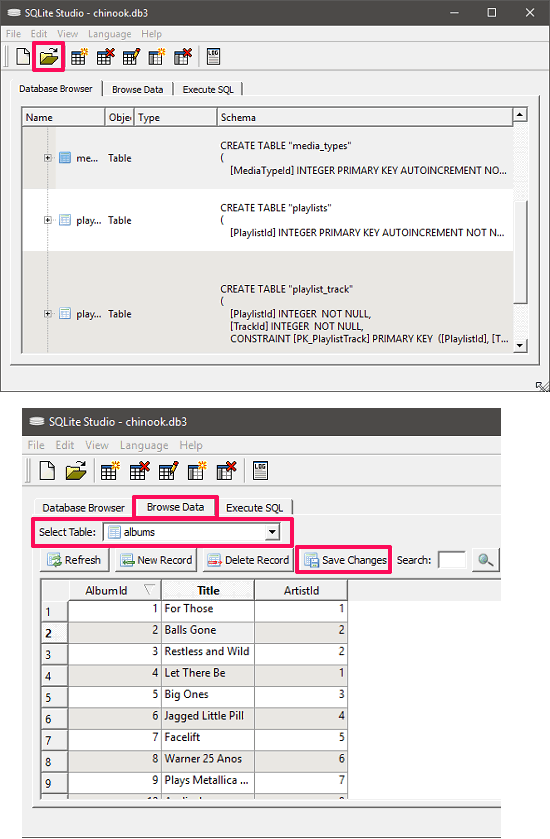
SQLite Studio is an open source freeware tool that can be used as a decent SQLite editor, designer, and creator for Windows. The software can very well handle SQLite database files that you want to edit through it. It has an intuitive interface where it shows the imported SQLite database file. You can edit the table data by just clicking on it and save changes in it. Additionally, you can run SQL commands and queries to manipulate the data. The editing feature of the software is not limited to only table data; you can also modify the schema by editing the data types, table name, field names, etc.
You can get the installation setup of SQLite Studio from above URL. After getting it, install it on your computer and start using it. Use the Open button from the toolbar to bring a database file from a folder to its interface. Next, the contents of the database will be displayed along with the schema. Navigate to the Browse Data tab and choose the table that you want to edit using the Select Table drop down. The table with the its data will be displayed, and you can easily edit a cell value by just double clicking on it. To save the changes in the database itself, hit the Save Changes button from the toolbar.
Alternatively, you can use the Execute SQL section of the software to run SQL queries for the manipulation of the data. But, the SQL editor of the software is very simple. It doesn’t allow you to export the query result or the query script to a file. You can only see the error details about the query you just have run and it shows whether it’s a syntax error or a schema error. It doesn’t highlight the SQL keywords like select, where, from, etc.
Database Browser
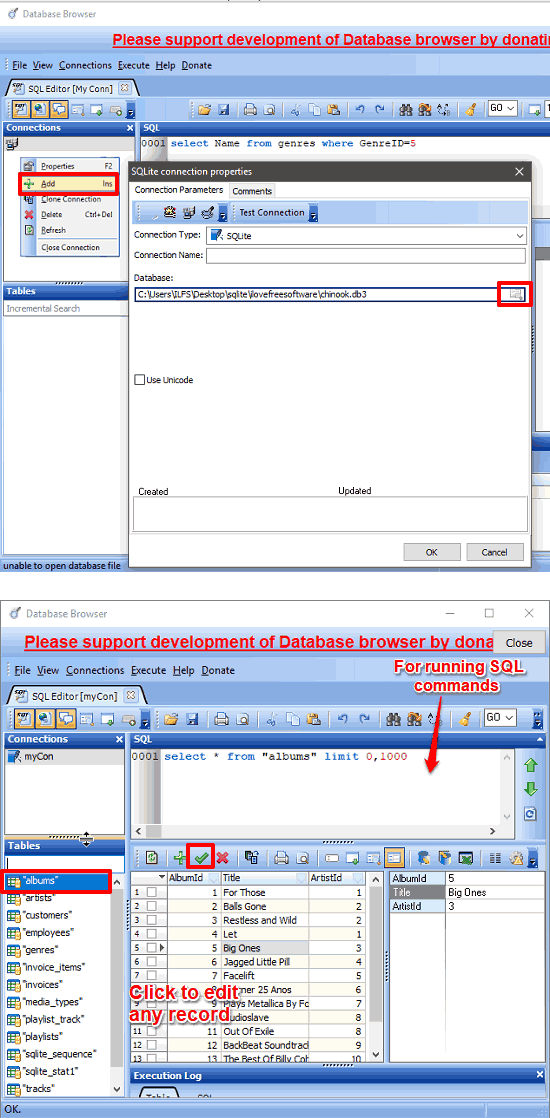
Database Browser is another handy SQLite editor software for Windows. And not only SQLite, the software also supports other database file types to view and edit. You can easily make a connection to SQLite compatible databases using this software. And then it will return the database components from that file. The software can only list the tables from a SQLite database. It will not show you other database components like procedures, triggers, views, etc.
The software supports running SQL queries and the SQL editor of the software is very intelligent as it supports keyword highlighting, auto complete SQL statement, and exporting the query scripts and query result. After running a SQL statement, you can export the query as TXT file and the query result as CSV, XLS, HTML, TSV, and RTF.
It’s pretty simple to edit SQLite database files using this software. All you have to do is just download it from its home page. After that, run it and make a connection to the SQLite database file. To do this, right-click inside the Connections section and then click on the Add option. A window will pop-up which you have to use to locate a SQLite database file. After a successful connection, the data tables from your database will be displayed to you. Click on any table name to open it in a pane where you can see it and also edit it. For editing, just click on any cell and edit it. When you are done editing records, simply click on the check sign from its toolbar to save changes. See the above screenshot.
Final Words
This list of free SQLite editor software will definitely come in handy if you often deal with SQLite database files. And in the above article, you will find 5 such free tools to do that. Personally, I like DB Browser for SQLite and SQLiteQuery to be the best SQLite editor software. This is because, they come loaded with some features which are generally required to manipulate database files.