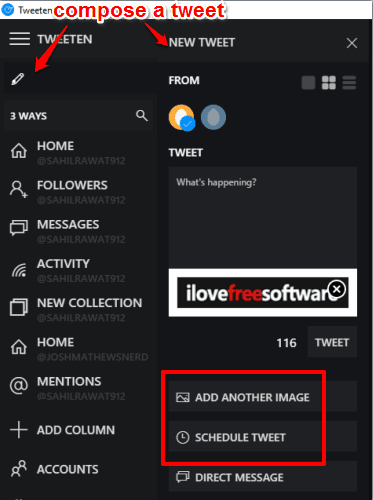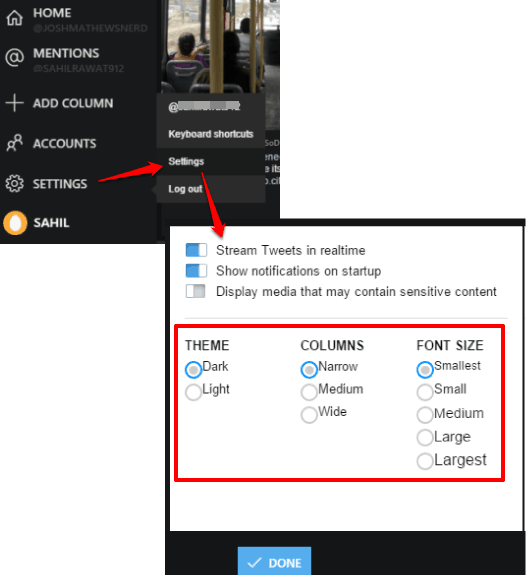Tweeten (beta) is a free unofficial Tweetdeck client for desktop. Those who were using Tweetdeck must be happy that now they can use Tweetdeck once again directly from the desktop. Even if Twitter has discontinued support for Tweetdeck AIR, Tweeten is there to serve you to access and manage your multiple Twitter accounts from the desktop, without any browser.
This free application lets you do anything that can be done using Tweetdeck web app or was possible with Tweetdeck desktop client. You can login to multiple Twitter accounts, monitor mentions, read DMs, post tweets, etc. This is actually a fork of Tweetdeck web app. So everything is as it is, except minor visual changes on a few options (like New Tweet). The screenshot below shows the interface of this Tweetdeck client for desktop that is exactly same as Tweetdeck.
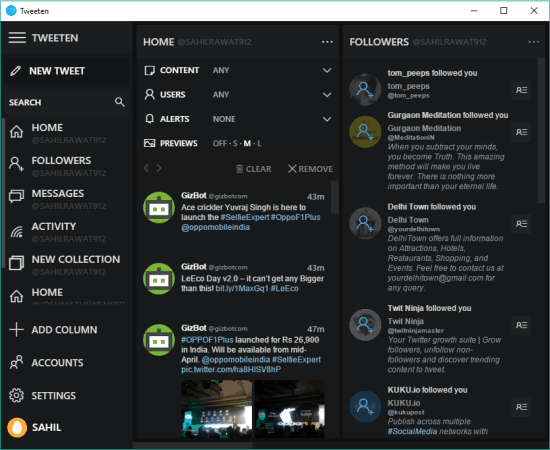
If you are interested or in search for some Tweetdeck alternative online applications, then you should check these 3 websites that are good alternatives to Tweetdeck.
Using This Free Tweetdeck Client for Desktop:
Here is the link of the setup of this Tweetdeck client for desktop. This application is also available for Linux, Mac, Chrome, Firefox, and Edge. After downloading the setup, install it and open the UI. Now you need to login to your Twitter account.
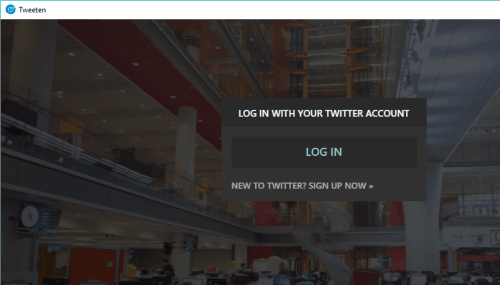
After login, it will by default show Home (Feed), Followers, Messages, and Activity columns for the connected account. You can filter the content visible in a particular column by using Options (three dots icon). For example, you can apply filters to show tweets with images only, add words to match and show tweets, etc. You can also remove any column.
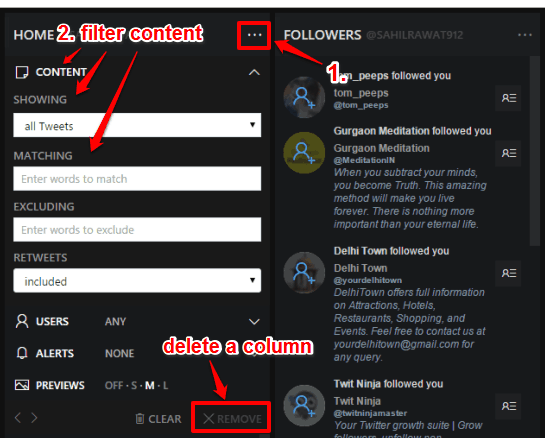
Retweet, Like, Reply To A Tweet:
To retweet, like, or reply to a tweet, you can place the mouse cursor on that particular tweet. After this, you will be able to see the icons related to those options. In order to send a DM, tweet, add a tweet to collection, block, or report a tweet, you can click on ‘three dots‘ and then all the options will be in front of you.
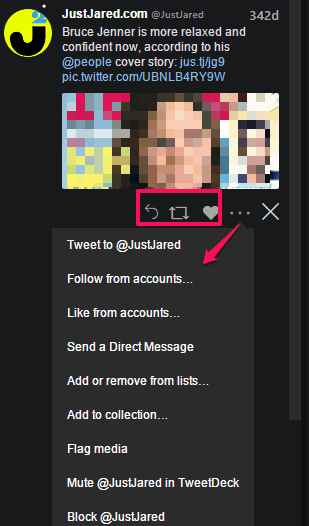
Add More Twitter Accounts:
To add more twitter accounts, you need to access ACCOUNTS option visible at the left sidebar. When the account is added, default columns related to that account are added automatically. After that, you can filter content visible on those columns or remove any unwanted column.
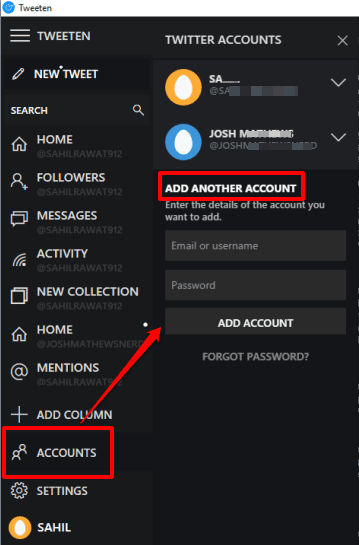
Add More Columns:
If you think that you should add some more columns, then you need to click on ADD COLUMN option available just above the ACCOUNTS option. Clicking on that option will show you column types that you can add on the interface of this Tweetdeck client. You can add HOME, MESSAGES, ACTIVITY, USER, FOLLOWERS, TRENDING, LISTS, and other columns.
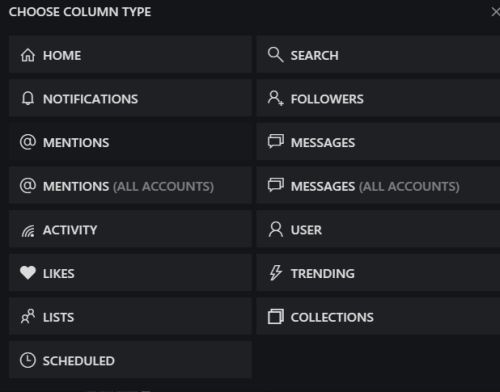
You need to first select a column type and then the Twitter account for which you want to add that column.
View Your Twitter Profile:
This application has the feature to view Twitter profile to check and explore the list of your Twitter followers, following people, likes collections, and tweets related to a particular account. ACCOUNTS option will help you view your Twitter profile.
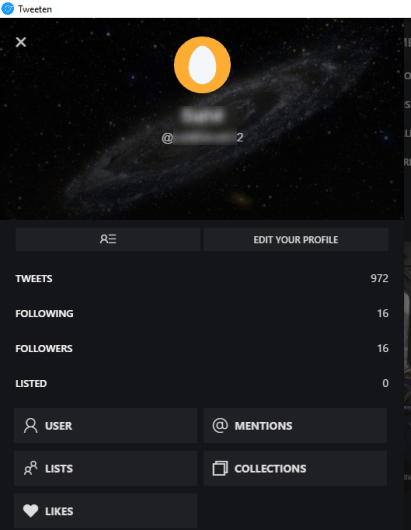
You can’t edit your Twitter profile using this application.
Customize Settings and Use Other Options:
At the left side, you will be able to access all the important options:
- You can compose and post a tweet on your Twitter timeline directly from its interface. While composing a tweet, you can also add an image. If you don’t want to post the tweet immediately, then you can also schedule your tweet for a particular date and time.

- Share your Twitter account with your team, which is another feature of Tweetdeck available in this application. That means you can let your colleagues use a particular Twitter account you have connected to reply to tweets, mark tweets favorites, and do other activities. The role (admin or contributor) of a colleague can also be set by you. Admin can tweet as well as manage the team and Contributor can only tweet from your Twitter account.
- Change the theme of this application. Light and Dark themes are available to choose from. You need to use SETTINGS.
- Columns length remain fixed by default. You can’t rearrange the size of columns using mouse cursor. However, you can change the size of columns to Narrow, Medium, or Wide. Use the same SETTINGS window for this option. See the screenshot below:

- Font size can also be set to Small, Large, Smallest, Largest, and Medium.
- A search box is available to quickly find a particular Twitter user or a tweet.
- The left sidebar also helps to jump to a particular column quickly. For example, if Followers column is available at the other end of its interface, then you can click on FOLLOWERS option to automatically move to that column.
As you could see, everything is exactly the same as Tweetdeck web app. So using Tweeten won’t be difficult for you.
The Verdict:
Tweeten is really a gift for all those users who want to use Tweetdeck from the desktop. Although it’s just a fork of the official Tweetdeck desktop client, but very helpful for users. You can add multiple Twitter accounts as per the need and enjoy Tweetdeck experience right from the desktop.