Share and attach files in Gmail by CloudHQ, is a free extension for Google Chrome. It is a one-stop solution to attach cloud files to Gmail, without downloading them. Usually, you have to first download a file from cloud storage to send it as mail. Using this Chrome extension, you do not have to download a file any more from cloud to email it. All the common drives like DropBox, Google Drive, OneDrive, Box, Evernote, and many more are supported by this extension.
A feature that this Chrome extension lacks is, it cannot show preview of the files being selected. It will only show name of the file that you are attaching.
How to Attach Cloud Files To Gmail Without Downloading:
First you need to download and install ‘Share and attach files in Gmail‘ from Google Chrome web store. Download link is provided in the end.
After installing it, go to your Gmail account and click on ‘Compose’ button.
In the New Message box, a blue icon can be seen at its bottom, named ‘Attach Cloud Files’. Click on it and then select ‘Attach Files’.
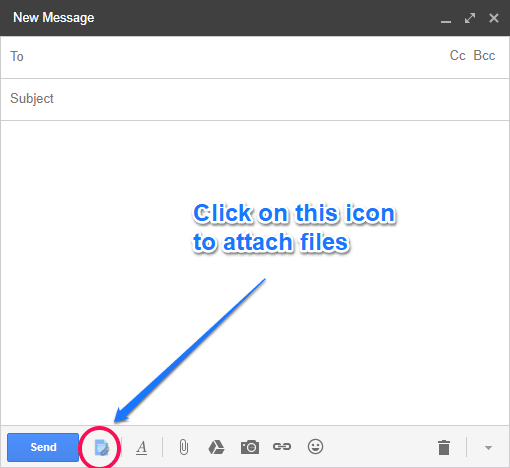
After that, select the cloud storage service from where you want to attach files. You can search a specific file by its name.
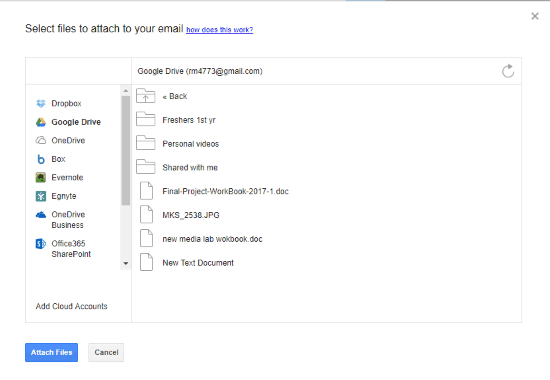
You can select multiple files to attach. After selecting the file(s), click on Attach Files button and your files will be uploaded.

If you want to attach files from any other cloud service, simply repeat the process. Once done, your files will be ready to send.
Key Features Of This Extension:
- Almost all cloud storage services are supported, except iCloud.
- Easy to use; integrates with Gmail’s Compose Mail box.
- All type of files are supported.
- Highly time saving.
Final Words:
This extension is a great tool to attach files directly from cloud storage to Gmail, and surely a great time saver too. All the cloud storage services supported by it work fine and showed no problem at all. If you use cloud storage a lot to save files, then this tool is surely for you. Only drawback is, there is no option to preview files before sending them.