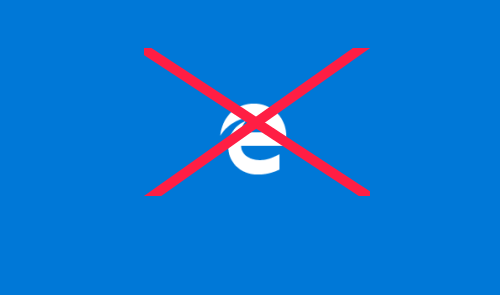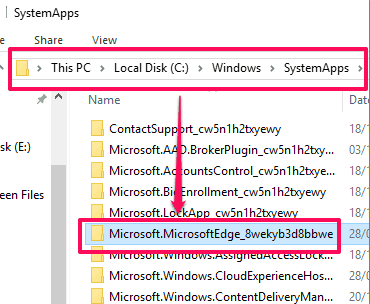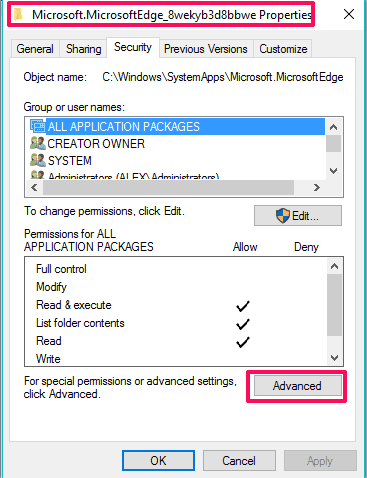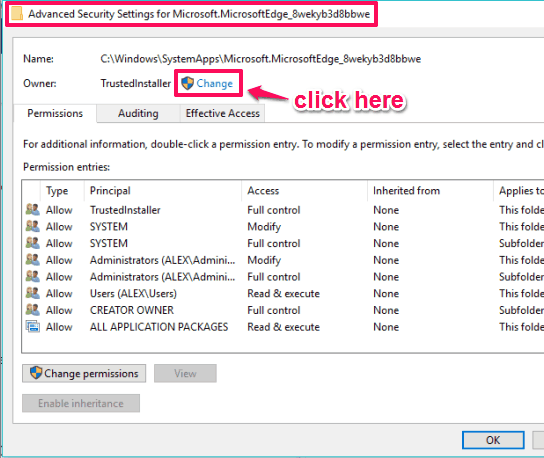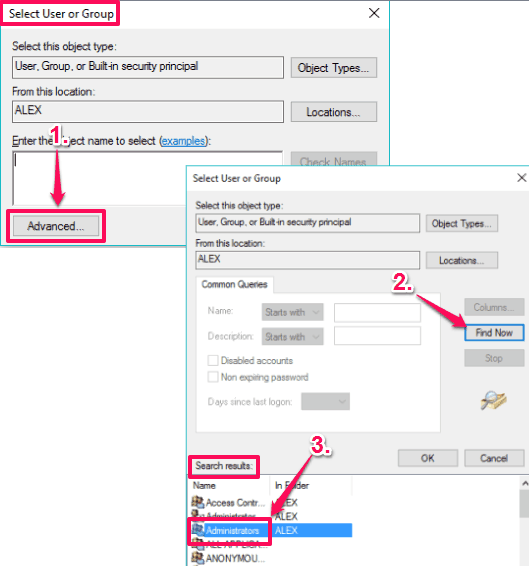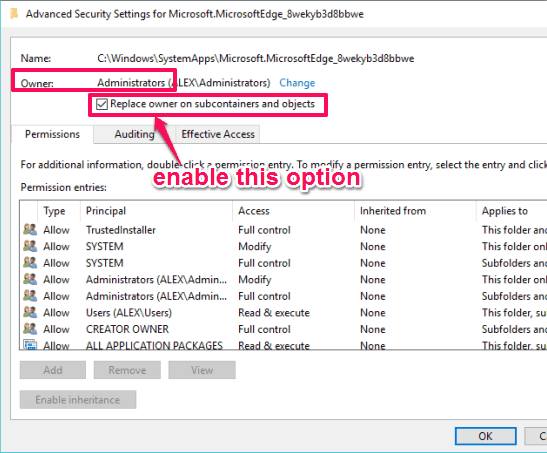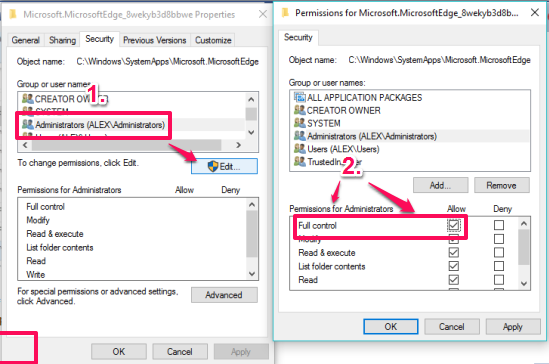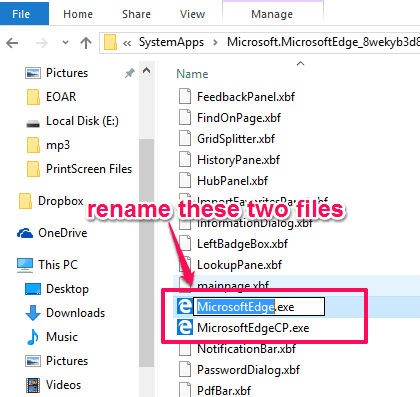This tutorial explains how to completely remove Microsoft Edge in Windows 10.
You can easily remove or uninstall most of the pre-installed apps in Windows 10, but not Microsoft Edge. I didn’t say it is impossible. There is a solution to completely remove Microsoft Edge in Windows 10 without using any external tool.
This tutorial covers all those necessary steps using which Microsoft Edge can be uninstalled from Windows 10. After that, no matter how many times you click its taskbar icon or try to launch it using the Search box, it won’t open. Not to worry; if you ever wish to bring it back, as it can also be done.
Microsoft Edge comes pre-installed with Windows 10 and is recommended by Microsoft for browsing. However, as far as is the concern regarding the use of Edge, it is not as popular as other modern browsers are. So if you never want to use it ever, you can remove Microsoft Edge from Windows 10 PC.
Recently, I have also covered a tutorial to block Edge browser in Windows 10.
How To Completely Remove Microsoft Edge In Windows 10?
Steps are as follows:
Step 1: Go to ‘C:\Windows\SystemApps'. There you will find a folder, named “Microsoft.MicrosoftEdge_8wekyb3d8bbwe“.
You need to delete or rename two files available in that folder, but it can’t be done until you change the access permissions for this folder. So, let’s move to the second step.
Step 2: Right-click on that folder to access its Properties. In Properties window of Microsoft.MicrosoftEdge_8wekyb3d8bbwe, you need to tap on Advanced button available in Security tab. It will move you a step further to change the special permissions by opening the Advanced Settings.
Step 3: In Advanced Security Settings window, you will see that TrustedInstaller is the current user with special permissions for Microsoft Edge folder. You need to change this user with Administrators. So, use ‘Change‘ option and move further.
Step 4: Clicking the Change option will open ‘Select User or Group‘ window. Use ‘Advanced‘ button available in that window and another window will open. The new window contains a ‘Find Now‘ button. Use that button and it will start searching all the available users. In the search results, you can see the list of all users. Among them, select Administrators and then OK button.
Step 5: Next you need to close Select User or Group window using its OK button and come back to Advanced Security Settings window. You will see that Administrators is now the new Owner. You also have to enable ‘Replace owner on subcontainers and objects‘ option. After this, save the changes.
Step 6: You will be back on Properties window of Microsoft Edge folder. Now you will notice that Administrators is visible in Group or user names section in Security tab. However, the task is not done yet. You have to give full control permissions for Administrators. For this, first select Administrators → Edit button → tick mark Full control → Apply → press OK button to save the changes.
Step 7: Finally, you will come back to Microsoft.MicrosoftEdge_8wekyb3d8bbwe folder. Now you have full rights to that folder. You can now delete all the contents (whatever is possible to delete) of that folder or just rename MicrosoftEdge.exe and MicrosoftEdgeCP.exe files. Rename them with any name you want.
Before doing anything, it would be good if you take the backup of the content. This will be useful to get back Microsoft Edge whenever you want.
That’s it! After renaming the files, close that window, and try to launch Microsoft Edge. It won’t launch anymore. Microsoft Edge has been removed from Windows 10 PC.
To bring it back, just rename both of those files with their original names. However, if you have deleted both of those files, you can take help of backup and paste those files again.
Conclusion:
It’s a fact that Microsoft Edge is way more refined than other previous browsers from Microsoft. Still, some of us might want to get rid of our Windows 10 PC. And I hope this guide will be helpful for you to accomplish that.
Know of some other way to remove Microsoft Edge from Windows 10? Let me know in the comments below.