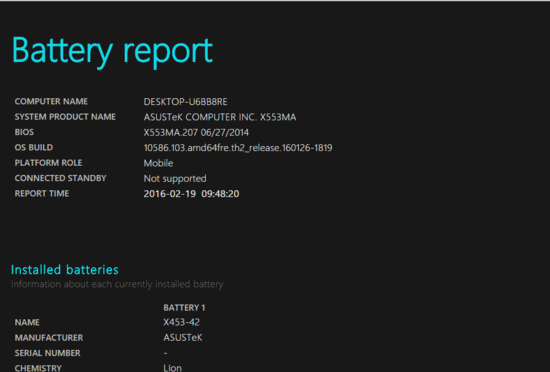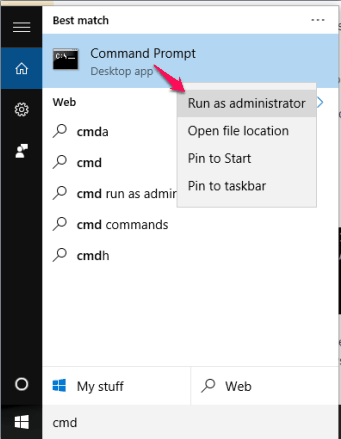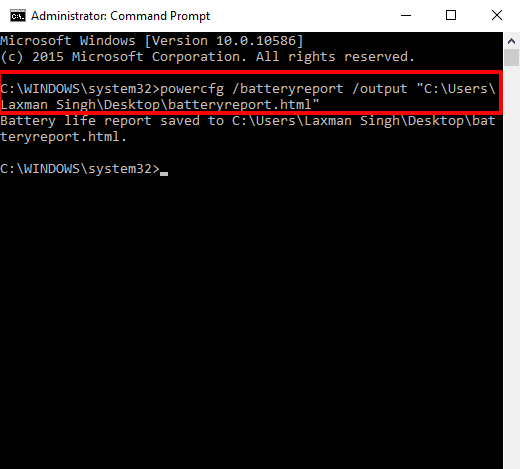This tutorial explains how to generate battery report in Windows 10.
Those who are running Windows 10 on Laptops or other battery-powered devices, generating the battery report can be really important. You will be able to know various details related to battery status. You can come to know about battery name, manufacturer, design capacity, battery capacity history, recent usage, battery life estimates based on the observed drains and more. In short, every possible information related to the battery is generated in that report.
Although, Windows 10 come with the feature to check battery usage across all apps, but it won’t help you find if the battery is performing well or not. Observing the battery status with the help of battery report in Windows 10 can help you find the answer.
You don’t have to use any 3rd-party tool to generate battery report in Windows 10. All you require is a simple command that you can execute using Command Prompt window.
Above you can see the battery report generated by me in Windows 10.
Note: Generating the battery report is not specifically meant for Windows 10. You can generate battery report in Windows 8 and 8.1 as well.
Also read:
- How To Enable Battery Saver In Windows 10?
- How To Configure Advanced Battery Saver Options In Windows 10?
How To Generate Battery Report In Windows 10?
Step 1: You need to ‘run Command Prompt with Administrative privilege‘. You can take help of Search box or Win+X menu to run Command Prompt.
Step 2: You need to execute a command: powercfg /batteryreport /output "C:\Users\YourPCName\Desktop\battery_report.html". The output file is generated in HTML format. The output location and battery report name could be anything.
In a few seconds, it will generate and save the battery report in the destination location.
Step 3: Open the report and you will be able to see:
- Information related to currently installed battery
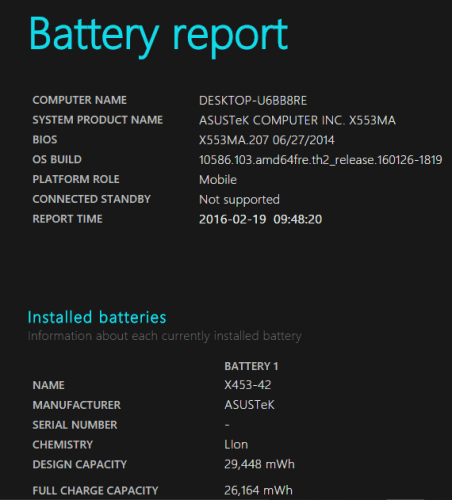
- Usage over last 3 days
- A graph to show you how battery drains over the last 3 days
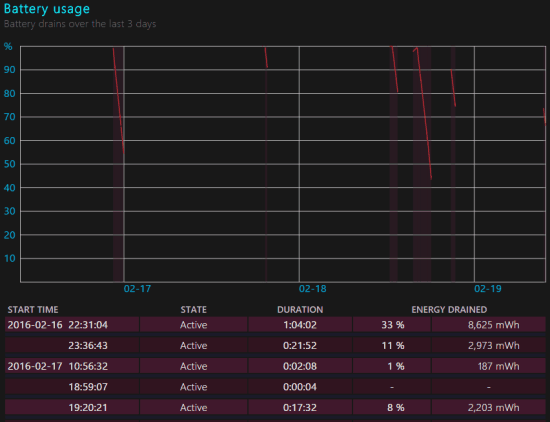
- Battery capacity history
- Battery life estimates
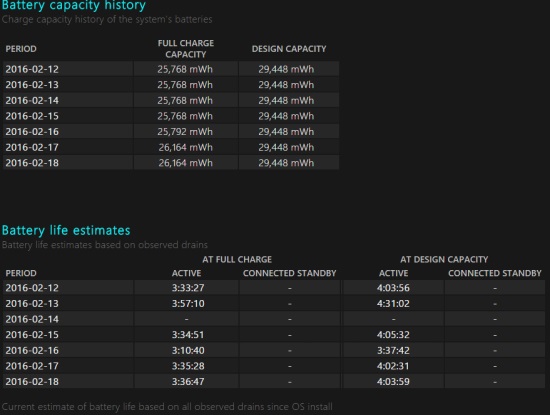
The Verdict:
Generating the battery report in Windows 10 is handy for normal as well as advanced users. We can keep track of the battery usage, check the history, and get the estimates for battery life easily. Try it yourself.