This tutorial demonstrates how to get Slack notifications for GitHub issues.
In this tutorial, I will explain a simple and effective way using which you can automatically get notifications on Slack for all the GitHub issues that are assigned to you. You can get Slack notifications automatically on your channels by creating a Flow using Microsoft Flow. No more missing GitHub issues with notifications in Slack. The procedure is super simple and all you got to do is connect both the services “GitHub” and “Slack” via Microsoft Flow.
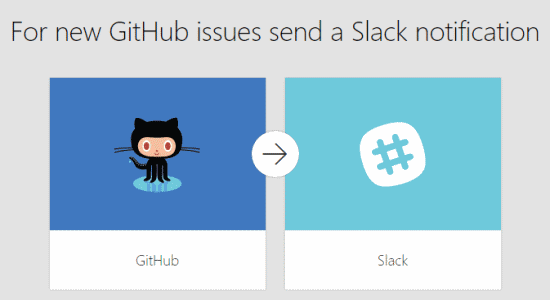
You may also like to read How to Add Tweets of a Particular Hashtag to a Excel File.
How to Get Slack Notifications for GitHub Issues:
So, let me explain the steps for getting Slack notifications for GitHub issues.
Step 1: Before getting started, go to the Microsoft Flow homepage and register for a new account, if you don’t have one already. When you’re in, click the “My Flow” menu option and then hit the “Create New Flow” button.
Step 2: After that, type “GitHub” in the search bar or scroll down and select “GitHub – When an Issue is Assigned” option. It will ask you to sign in using your GitHub credentials to connect it with the Flow.
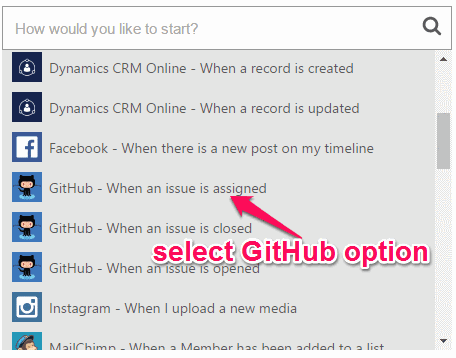
Step 3: When your GitHub account is connected, you’re all set with GitHub and there is nothing that you need to configure manually. The next step is to connect your Slack account for getting GitHub issues notifications. To do this , click the “+” icon and select the option “Add an Action”.

Step 4: When you select the “Add an Action” option, it will ask you to choose a service which you want to connect. So, you can either search Slack by typing in the search bar or choose “Slack – Post Message” from the drop-down list below the search bar.

Step 5: Then click the “Sign-in to Slack” button and enter your Slack credentials. It will ask you to authorize permission to access your Slack account details and channels. After that, the “Post Message” box will appear with 2 input fields named, Channel Name and Message Text. In the “Channel name” field, simply enter the name of any of your Slack channels in which you want to get notifications for GitHub issues.
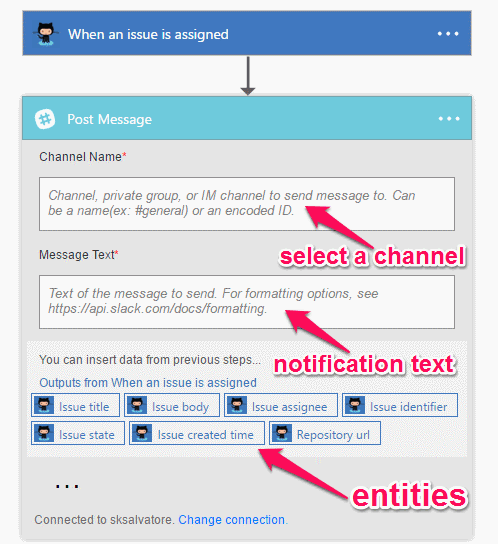
Step 6: Now, click on the “Message Text” field to select what output entities you want to be included in the notification text. You can include entities like Issue Title, issue Body, Issue Assignee, Issue Identifier, issue State, Issue Created Time, and Repository URL.
Step 7: When you’re done assigning notification text output entities, simply save the flow by entering a name of your choice. Now, whenever any GitHub user assigns issues to you, it will automatically post a notification on your Slack channel which you’ve added to the Flow. The notifications will be posted by Microsoft PowerApps as shown below.
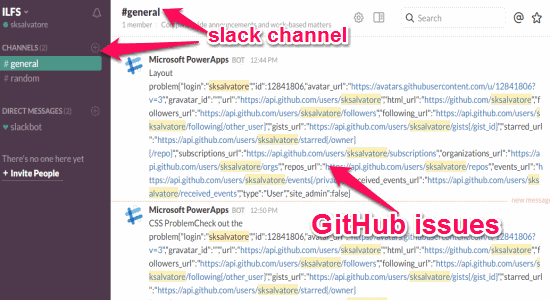
My Final Verdict:
To see new GitHub issues assigned to you by other users right on Slack, go through the simple steps mentioned in this tutorial. You can simply use Microsoft Flow to create a new Flow and get Slack notifications automatically of all the GitHub issues assigned to you.
I hope you find this tutorial helpful.