This tutorial is all about how to convert PDF to flipbook. If you would like to convert any PDF file into a flipbook for showing it to others or using it on your website, blog, etc. then this tutorial will help you with that. Most of the software and websites available out there for converting PDF to flipbook are paid. That means you would need to purchase the applications just to convert PDF to flipbook. But not anymore, as I have found a simple method which can help you do that for free.
This can be done with the help of a free software called “Flip PDF Free“. You can use it to easily import a PDF file and get it converted into a virtually playable flipbook. This one is completely free to convert as many PDF files as you want, but do note that the free version has a limitation of up to 10 pages of conversion. Converting 10 page PDF for free is still better than purchasing expensive applications, isn’t it?
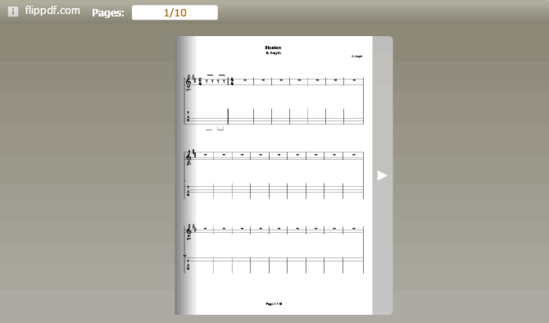
We have also covered a detailed tutorial on how to convert GIF to flipbook and video to flipbook that you can print.
How to Convert PDF to Flipbook:
To get started, simply download “Flip PDF Free” and install it on your PC. You will find the download link at the end of this post. After you do that, open it up and then click on the “Import PDF” button at the top to proceed.
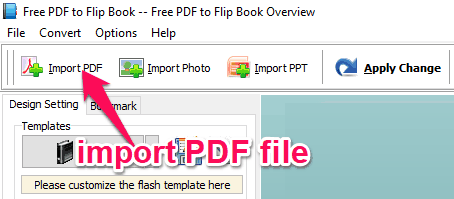
Now, a new window will appear where you will be able to choose the PDF file which you want to convert into a flipbook. Apart from that, you can also configure various import settings like, choose the number of pages that you want to import from the PDF (the free version has a limit of only 10 pages), set page quality, enable links & bookmark import, etc.
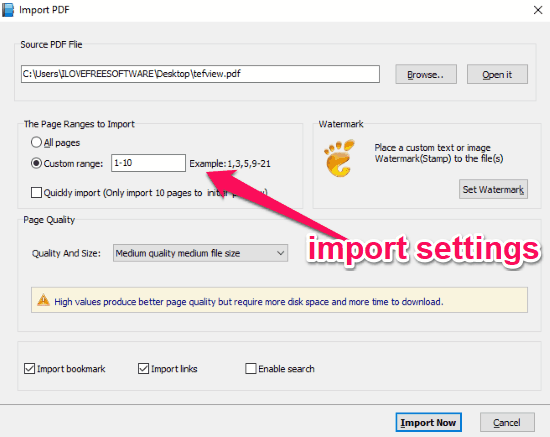
Once you’re done with the settings, simply hit the “Import Now” button at the bottom. As soon as you do that, it will automatically process the PDF file and show a preview of the flipbook. You will now be able to play the flipbook and turn the pages on the built-in viewer of Flip PDF Free.
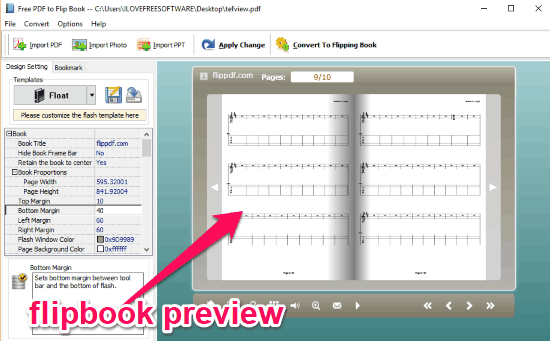
Now, to convert and export the PDF file as a flipbook, all you gotta do is click on the “Convert to Flipping Book” button at the top. When you do that, a popup window will open up where you will be able to select the output format (either as HTML, ZIP, or EXE), set destination location, and then hit the “Convert” button.
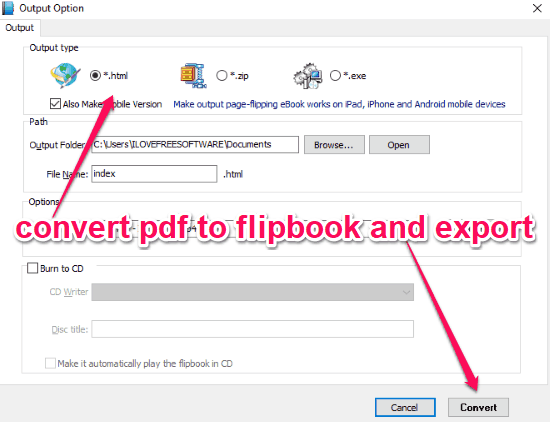
You can now view and use the exported flipbook anywhere you want. Before exporting the flipbook, you can also do some editing like changing the page proportions, background color, flash window color, page shadow, and more from the left panel. Once done, you can save the changes by clicking on the “Apply Changes” button at the bottom.
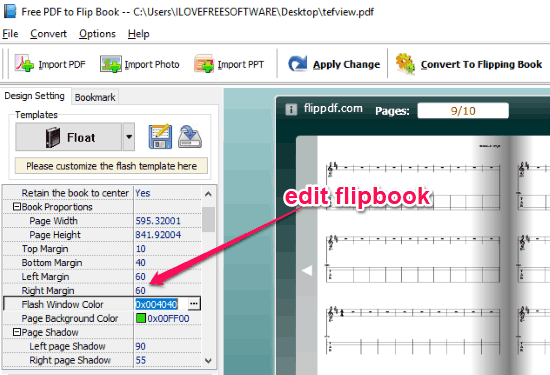
Closing Words:
So, this how you can convert PDF to flipbook. The “Flip PDF Free” software makes it very easy for you to do that. Personally, I like it as you can create as many flipbooks by converting PDF files for free. The only thing which might concern you is the limit of up to 10 pages in the free version. But still, if you have a PDF file with 10 or lesser number of pages, then this software is perfect for converting it into a flipbook.