In this tutorial, you will learn how to disable the sidebar in Edge to hide all the Edge Tools. It can be done very easily in case from the Edge settings and I will show you how. Edge’s sidebar can be distracting sometimes, especially if you don’t use it very often. If you have a small screen then you can gain some space by hiding it. The good thing is that you can do this in a very straightforward manner.
The sidebar in Edge is a new feature that has some really useful tools in it. We have covered new sidebar tools in this post, but if you are not the one who uses these tools, then it is better to hide them. And you can easily do that by simply disabling the sidebar. Below are the steps that you can follow in order to do it. Also, you can follow the same process to enable sidebar in near future easily if you want to.
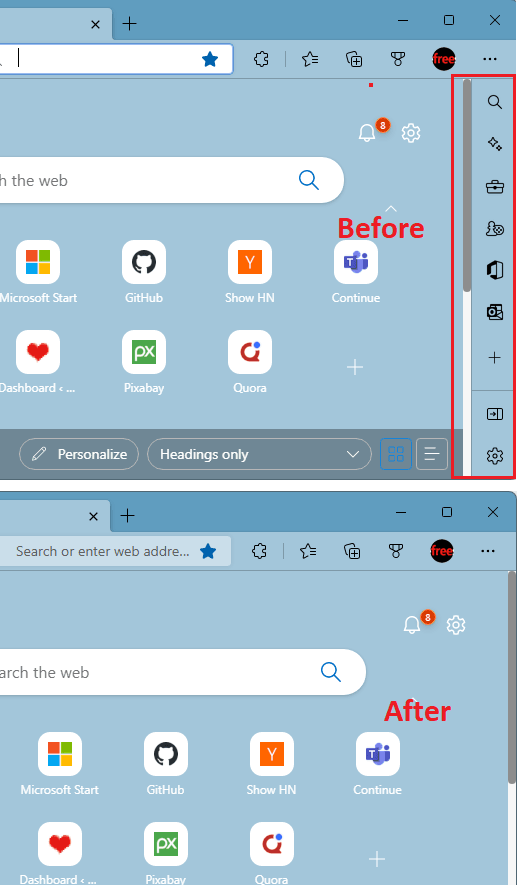
How to Disable Sidebar in Microsoft Edge to Hide Edge Tools?
If you have the sidebar enabled on your side, then you can now disable it with ease. From the build number 104.0.1293.63, some users are getting this sidebar enabled by default. And if you are one of those then you can now easily disable this.
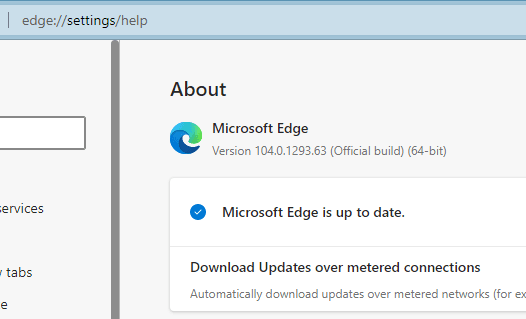
Go to Edge settings. For that, click on the 3 dots icon at the top right side and then click Settings option.
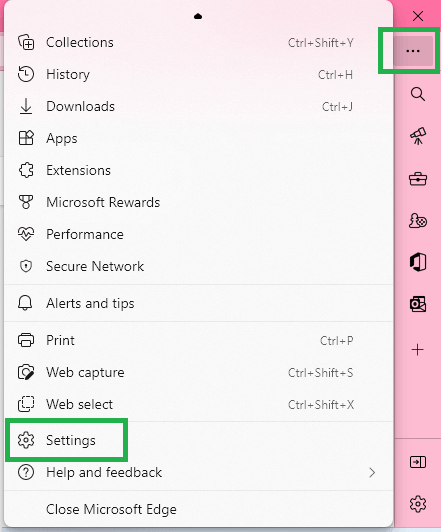
Now, go to the Appearance section from here, find the Show sidebar option. To disable it, simply slide the switch and then the sidebar will be removed/hidden instantly. You don’t have to restart Edge in order for changes to appear.
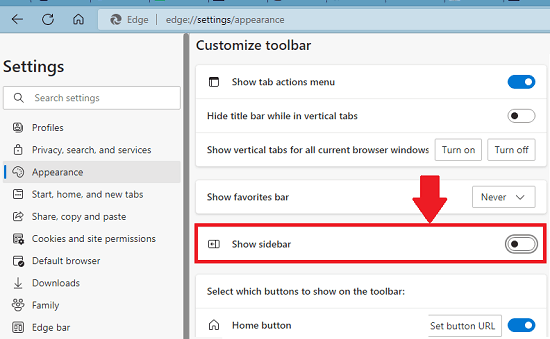
At this point, you have successfully disabled the Edge sidebar. If later you want it back then you can enable it in the same way. All you have to do is turn it on from the appearance settings of Edge.
Final thoughts:
If you are looking for a way to quickly disable the Edge sidebar then you are at the right place. Just follow the simple steps above and hide it for good. However, I would personally advise against it as the sidebar now includes some of the most useful tools in it such as an internet speed tester, translator, calculator, etc.