This tutorial here explains how to do reverse image search in Microsoft Edge. In the recent update, Microsoft added an option to search for any selected image on a webpage on bing in a click. You can search for the current image in the sidebar search and see the relevant results. If there is a person in the image, then it will also try to identify him/her as well.
Apart from searching for the image in the sidebar, you can also see the search results in a new tab. There is a separate option for that. Reverse image search is a powerful feature and useful for researchers and general users. I personally think the reverse image search of Bing is more organized than Google’s as it shows you more type of results.
Microsoft Bing already had a powerful image search already but for that, you have to download an image and upload it manually to find the similar results. But you can now do that in a couple of clicks and without even opening Bing. Just right click on any image or open one from your PC and then search it on the internet to find some more information about it.
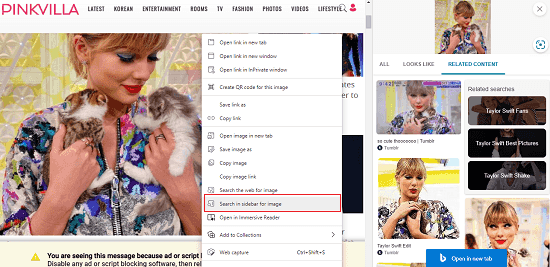
How to Do Reverse Image Search in Microsoft Edge?
Image search in Microsoft Edge is available to a small subset of insiders for now. Since I happen to be one of those insider users, so I have it enabled in my Canary build of Edge. If you are a reputable insider then it will get enabled for automatically; there is nothing extra you need to do for having it.
To use the reverse image search, just open a webpage and then right click on any image. You will see 2 options for the image search. You can either do the image search in sidebar without leaving the current tab. Or, you can see the web results for the selected image in a new tab.
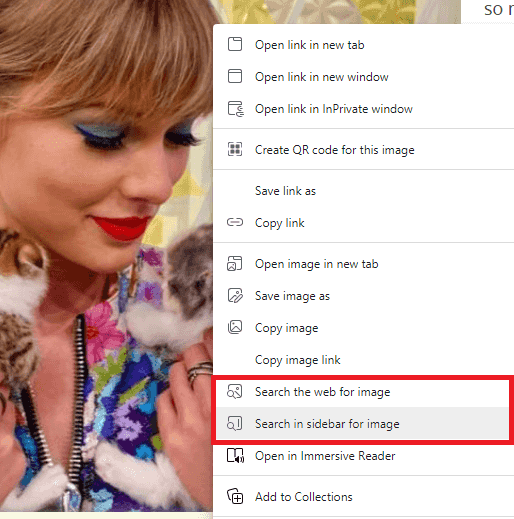
If you opt for sidebar search then you can see the relevant results there. It will show you the identified person, related pictures and related pages.
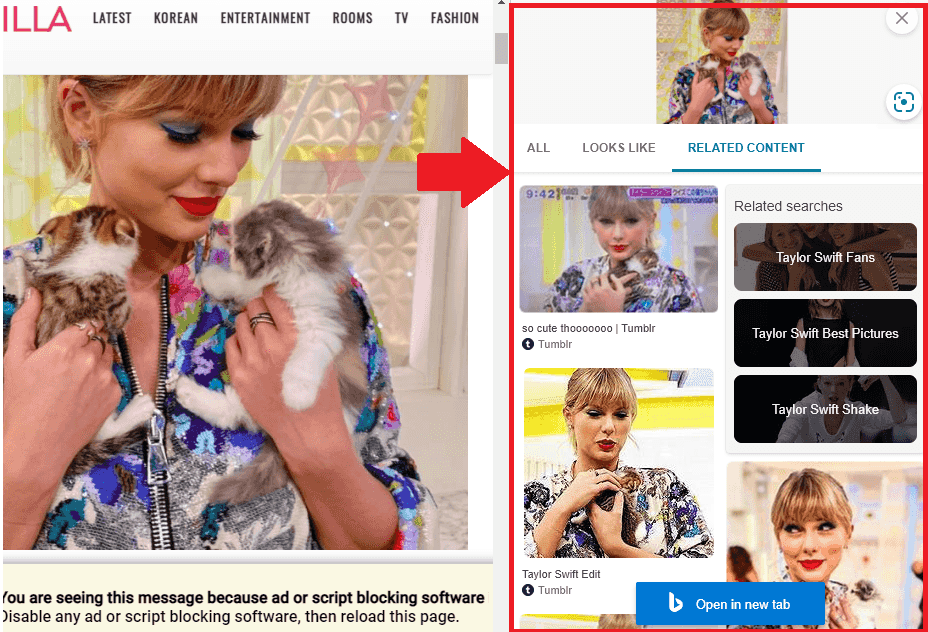
If you want to do a reverse image search for a file stored on your PC then you need to first open it in Edge. To do that, just open a new tab and drag and drop that image in this tab. When the image opens, simply right click on it to search it on the web. This is as simple as that.
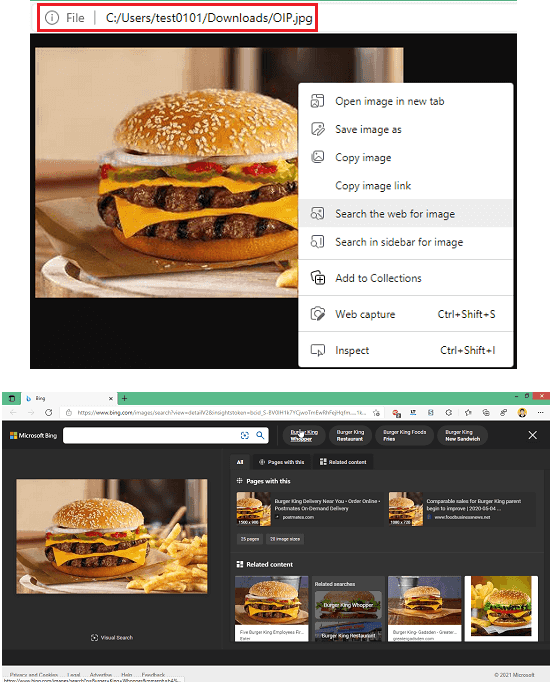
In this way, you can use this new feature of Edge to find similar images based. However, it is only available to a selected group of insider users for now. But it will be available for the general public in the coming updates.
Closing thoughts:
Reverse image search is a very useful feature for scholars and students. It can be used while doing some kind of research or doing school/college assignments. And with the help of a new option, you can do this in a few clicks and without leaving the current tab. If you are an Edge user then you will really love it and I hope it arrives in the stable build soon.