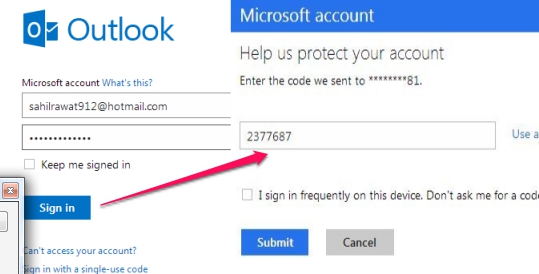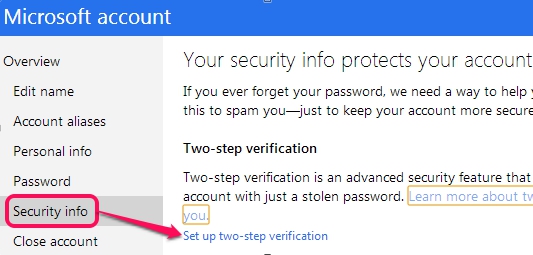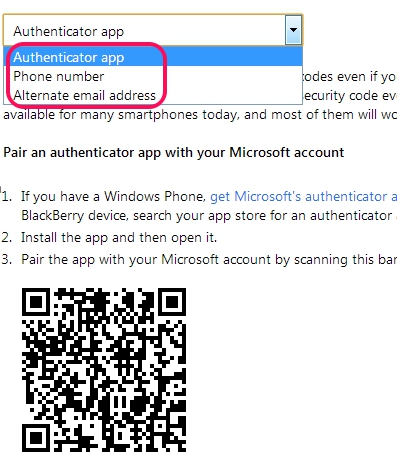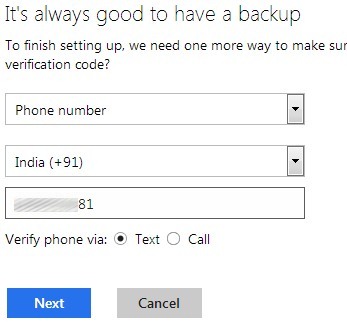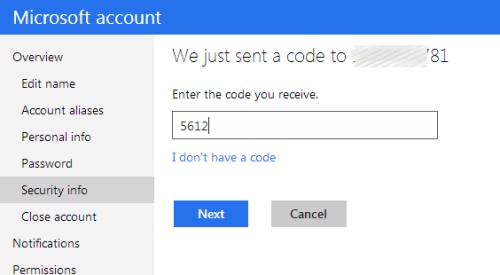This tutorial will explain you about how you can enable Two Step Authentication in Hotmail account.
Two Step Authentication (or verification) in Hotmail brings an extra layer of security for your Hotmail account. Once after activating this two step verification, you need to provide password and a security code to gain access to your Hotmail account. It can be activated either using a phone number, an email address, or with the help of a mobile app. Among these three options, phone number and mobile app options are much secure.
It will become almost impossible for unauthorized persons or hackers to access your account because every time a password and security code will be needed to open it. However, if you frequently use a PC or device, then you can add that device to trust list. Trusted PC or device will not be asked for security codes again and again. It is quite similar to Google 2-step verification and Two Step Authentication in Dropbox.
An example of how you can access your Hotmail account after activating two step verification is shown in above screenshot. Enter your Hotmail address & password and then a code will be provided to you. After entering that code, your Hotmail account will be available for you.
How To Enable Two Step Authentication In Hotmail Account?
Follow these simple steps to enable two step verification process to your Hotmail account:
Step 1: It’s a basic step in which you need to access Microsoft Account (account.login.com) to login to Hotmail account.
Step 2: In this step, you need to access ‘security info’ page of your Hotmail account. For this, click gear icon (available at top right side) –> More mail Settings –> Account details option (under Managing Your Account). Now you can find and click Security Info at navigation bar.
Step 3: Once after accessing Security info, you will find Set up two-step verification option, like it is visible in below screenshot. Click this option to start two-step verification in Hotmail. But it is recommended to update your phone number and alternate email address before starting this wizard.
Step 4: It is a very important step. This step will let you choose which option you want to select for two step verification. As mentioned earlier, you can either choose an alternative email address, a phone number, or a mobile app to receive security codes.
For example, if you choose Authenticator App (mobile app) option, then you can receive security codes through supported apps, like Google Authenticator for smartphones. Benefit of using this option is that you can receive codes even if there is no cellular network available. But first, you need to setup your Hotmail account with that app by scanning the barcode.
Note: For Windows phone users, Microsoft provides ‘Authenticator’ app which you can get from here. Moreover, for some apps and devices (like mail apps, Xbox 360 etc.), you need to create app passwords because they don’t support two step authentication codes at present.
If Authenticator app option is more complex to you, then you can use Phone number option which is very reliable also. Select this option and enter a phone number to receive the code via text message or with a call.
Step 5: Now enter the code received by you to complete the two step verification process.
After providing the code, two step verification will be turned on. Now anytime you will log in from untrusted device, you will be asked to enter the code. You can also turn off two step verification anytime by accessing Security info.
Conclusion:
Two Step Authentication in Hotmail has provided a new way to secure Hotmail users. Any of the available option can be used according to your requirement. Do it yourself and enable two step authentication to ensure double security for your Hotmail account.