A collection of new features was launched by Canva last week. A prominent and important feature is the ability to make any freehand art using the Freehand Drawing tool.
This tool lets you select a drawing instrument such as pencil, pen or highlighter, customize it to alter its color and thickness and easily add sketches to your canvas. You can also select parts of the sketch to delete and redraw them to improvise and enhance the drawing.
Let us see how this feature works.
How it Works:
1. Navigate to Canva and sign in to your account.
2. Click on ‘Create a design’ and choose what you wish to create. The newly introduced freehand drawing tool works with any Canva design.
3. Observe that there is a new ‘Draw’ icon in the toolbar on the left. Click on this icon and choose the drawing tool that you wish to use such as Pen, Marker or Highlighter.
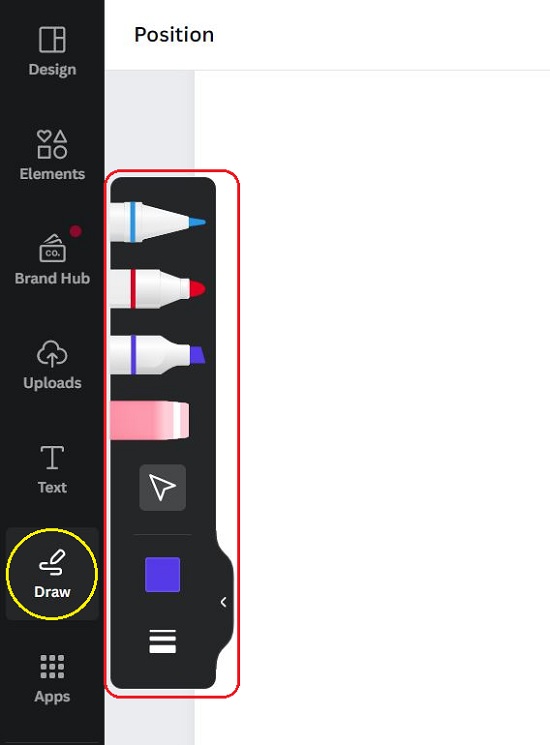
4. Click on the ‘Color’ icon to select the color of the drawing. To choose the Thickness of the stroke, click on the Weight icon and use the preset options or specify your own value. You can also adjust the Transparency of the stroke using the slider.
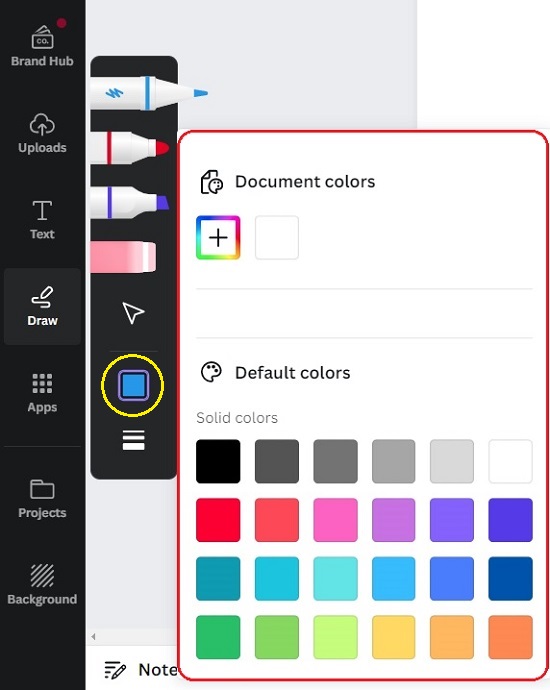
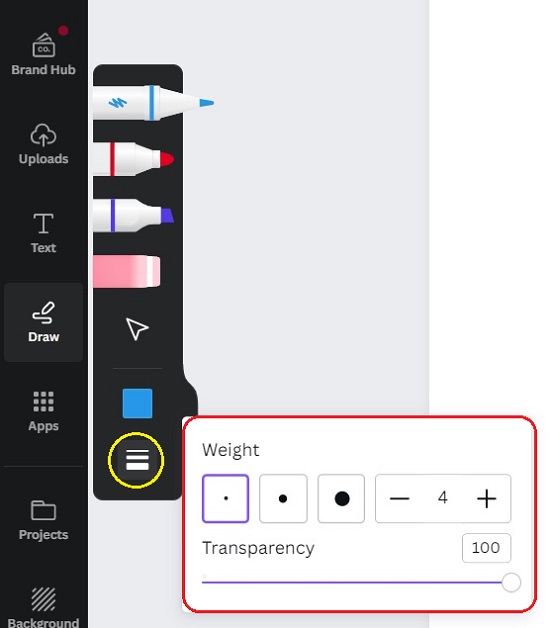
5. You can now go ahead and sketch freehand whatever you like on the canvas.
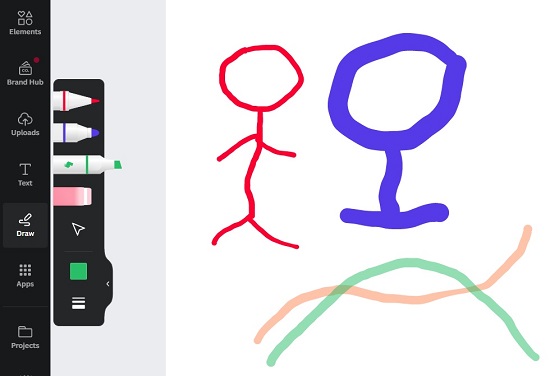
6. Use the Eraser tool to erase any part of the drawing.
7. To Duplicate or Delete any part of the drawing, click on the Selection (arrow) icon, select any part of the sketch and click on the corresponding icon in the small toolbar. Additionally, click on the 3-dots icon in this toolbar for more options such as Copy / Paste, Comment, Link, Lock and more.
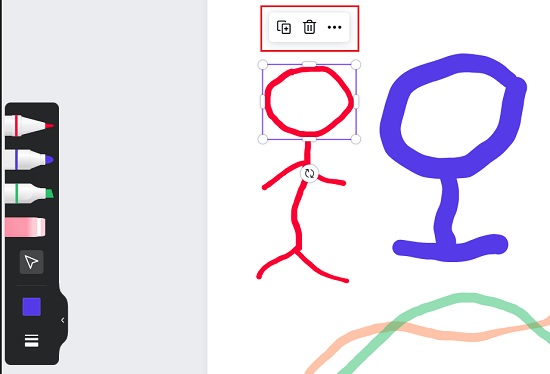
Closing Comments:
The new freehand drawing tool in Canva is great for quickly adding sketches to any of your designs. You can mix and match all the drawing features on a single canvas to create versatile designs. Often it is faster and easier to make a sketch as opposed to using and combining built-in shapes to create an image.