This tutorial explains how to see live TCP and UDP activities in Windows. For this, here I will list a newly launched freeware by Nirsoft, LiveTcpUdpWatch. This software actively monitors every live TCP, UDP activity going on your PC. It scans all the running applications, services, and shows a detailed report about them. It shows a lot of TCP/UDP parameters right on its interface. You can see the live status of TCP/UDP connections along with the local address, local port, remote port, received bytes, sent bytes, received packets, sent packets, remote address, process path, received speed, sent speed, etc. You can see all these stats and even export this data to a HTML file easily.
In case you want to have a sharp eye on the live TCP/UDP activities on your PC, you can use this freeware. It helps you to explore network activities by each running process in real-time. In a few seconds, it scans all the applications and show you their detailed network stats that you can export. And this is a portable tool, so it doesn’t make any changes in the system registry while you are using it.

How to See Live TCP and UDP Activities in Windows?
LiveTcpUdpWatch makes it very easy to see live TCP and UDP activities in Windows. You just have to run it once and then it will automatically scan all the running processes and their network activities. And then you can analyze the TCP, UDP activities that are going on your PC.
Here is how to use use this tool in Windows.
Step 1: Get this software from this URL and then you can open it. Its interface is like this screenshot. As you open it, it will start scanning the running processes.
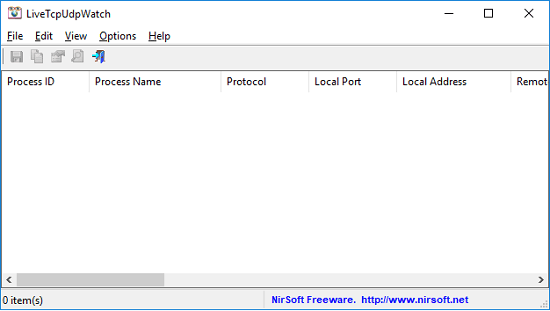
Step 2: When you have opened it, wait for a few seconds and in the meantime, it will list all the processes which are doing some network activities. You can see the corresponding TCP/UDP parameters on the interface of the software. The various TCP/UDP activities are on different columns.
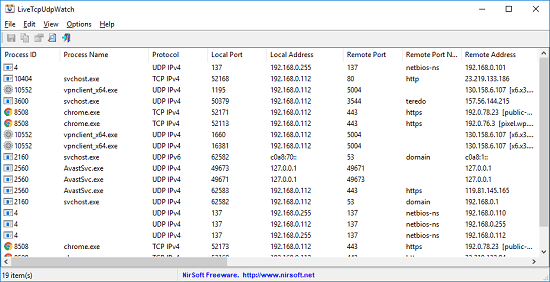
Step 3: After it has shown you the TCP and UDP activities, you can export the result to a file. You can either export the selected entries from the list to HTML file or the entire entries in one click. For that, first select the entries that you want to export. After that, right click on the list and select “HTML Report – All Items” or “HTML Report – Selected Items” according to your choice. It will open the report in the default browser.
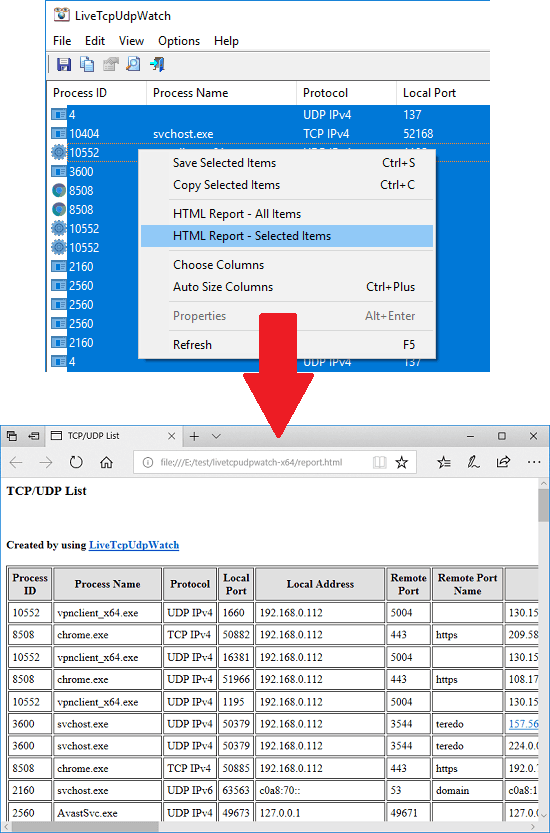
In the above steps, you can clearly see how this software shows the live TCP, UDP activities. You can see the stats like sent bytes, received bytes, sent speed, received speed etc. In addition to this, you can change the units of the speed specifying them in the software preferences.
Also see:
- Monitor Network Activity Of Multiple Network Adapters Together
- Free Command Line Software To See Open Ports On PC
Closing thoughts
LiveTcpUdpWatch is a very nice tool to monitor live TCP, UDP activities on Windows. The process of using this software is very simple and I have explained that above. If you want to see live TCP, UDP stats by running applications and services in real-time, then you can try out this simple software.