This tutorial covers how to send personalized message to LinkedIn connections in bulk. Though LinkedIn already comes with the feature to send message to any of your LinkedIn connections, it doesn’t provide the feature to add multiple connections and then send them a personalized message. Still, this can be done with a simple trick.
You need to use the Chrome browser and a free extension named “Machine Sourcer“. This helps to easily send a personalized message to your LinkedIn connections in batch. They will receive a custom message with their first name. Just a few simple steps and it will be done. In the screenshot below, you can see a pop-up of this extension where you will set up a list and then send your personalized message to all or selected connections. Let’s check how this extension works.
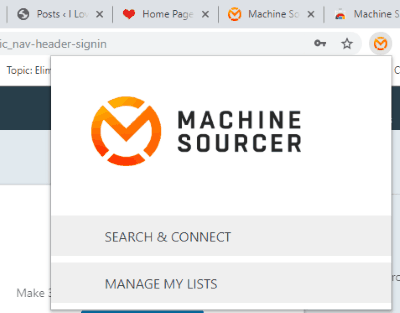
How to Send Personalized Message to LinkedIn Connections in Bulk?
Step 1: Login to your LinkedIn account (if not already). After that, install this Chrome extension and then click its icon to open its pop-up. You will see “SEARCH & CONNECT” option as visible in the screenshot above. Click on it.
Step 2: Now you will see different fields.
- You need to turn on 1st connections button. Since you want to send a personalized message to your connections, so the first option is needed.
- Add words to find the profiles that match the words entered by you. Words could be like ‘content’, ‘writer’, or something else.
- You can also include those profiles that MUST have the words that you’re entering. It will make search more specific.
- Enter words to exclude those profiles that match these words.
- Add a location to get profiles from that particular location only.
- Add a number about how many profiles you want in the result.
- Give a name to your search.
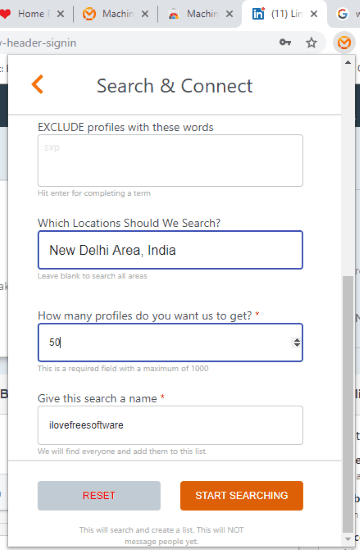
Fill the details as per your needs and start the search. It will perform the search and show the output profiles on LinkedIn based on the options set by you. A list is also created automatically for those profiles on its pop-up which is saved under MANAGE MY LISTS section.
Step 3: Access the list using its pop-up and click on the Message icon.
![]()
Step 4: In the message box, enter “[firstName]” and then write your message. You can enter a maximum of 800 characters. Finally, press START MESSAGING button.
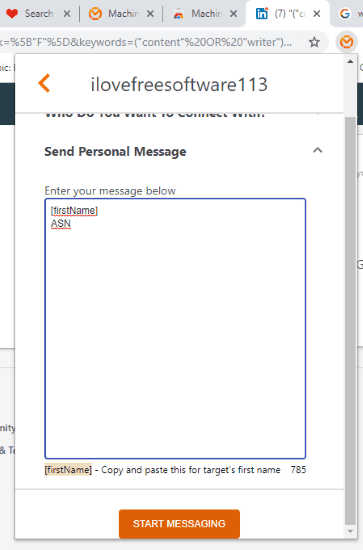
One by one, it will open LinkedIn profiles, open message box, send message to all those connections (with their first name) which are added in the list.
You can also access MANAGE MY LISTS section and then download a list (as CSV or Excel), delete connections from that list, send message to connections again, and delete a list.
We’ve also covered LinkedIn post schedulers for you.
The Conclusion:
This is indeed a very good extension which makes the process to send a personalized message to LinkedIn connection in bulk a lot easier. Just a few things are needed and then the extension will do its work automatically. Try it.