This post explains how to add AI subtitles to video online. In the world of stories and shorts, short videos are gaining more and more popularity. A commonly used method to make short videos more intuitive and engaging is by adding subtitles. Instead of just listening, viewers generally follow up with the subtitles leading to better engagement. There are various tools and methods to add subtitles to video. Let’s explore a new easy and quick way to do it.
NinjaVid is a free web application that lets you easily add AI subtitles to videos. The tool supports over 60 languages from around the world covering Japanese, Hindi, Tamil, Arabic, French, Persian, etc. It used AI to analyze the video and automatically generate subtitles for that. You get to edit the transcription for any changes. It allows you to customize subtitles with different text styles and animation effects to make it unique. In the end, you can directly download the final video with subtitles.
How to Add AI Subtitles to Video using NinjaVid
Upload Video
Go to NinjaVid web app and sign up for an account, it’s free. When you sign back into your account, it directly takes you to the upload video page. Upload the video to which you want to add subtitles. There is a set of requirements for the video. The video has to be up to 50 MB in size or 120 seconds in length. The file format of the video should be MP4.
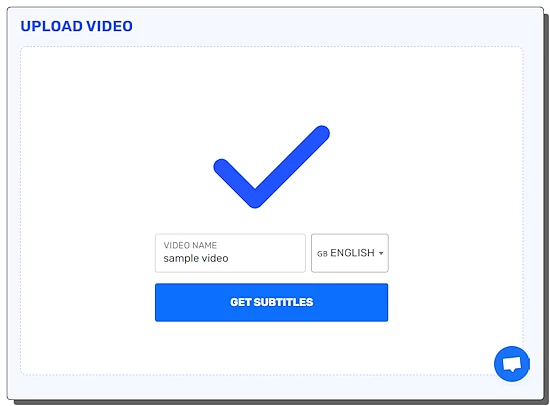
When the video gets uploaded, it shows that on the screen along with a dropdown menu to pick the subtitle language. This tool supports dozens of languages that you can choose including Arabic, French, Bulgarian, Czech, Dutch, Finnish, Hindi, Greek, Korean, Japanese, Persian, Russian, Tamil, Thai, and more. You can select the language as per the video and get the subtitles.
Transcribe and Customize
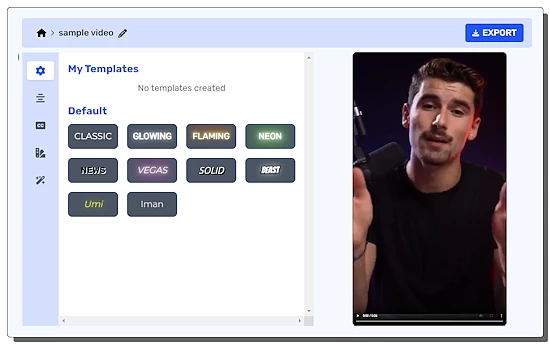
NinjaVid takes a moment to generate the transcription for the video. It loads the subtitles in an editor where you can easily edit or make corrections (if required). The tool loads the customization options along with a video preview. It offers a set of default templates that you can choose for the subtitles. You can use any of those or create your custom design.
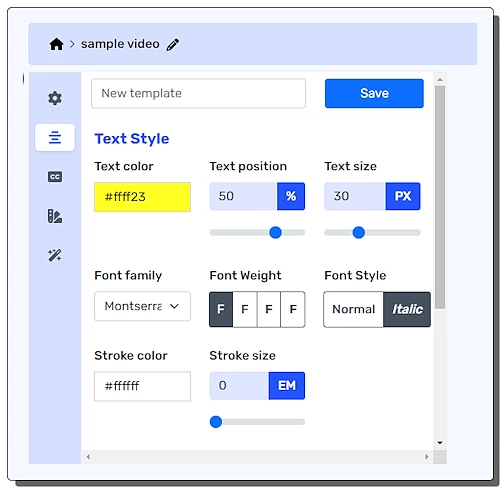
The customization options start with the Text Style. You can set the text color, text position, text size, font family, font weight, font style, stroke color, and stroke size. Similarly, you can add text animation to the subtitles.
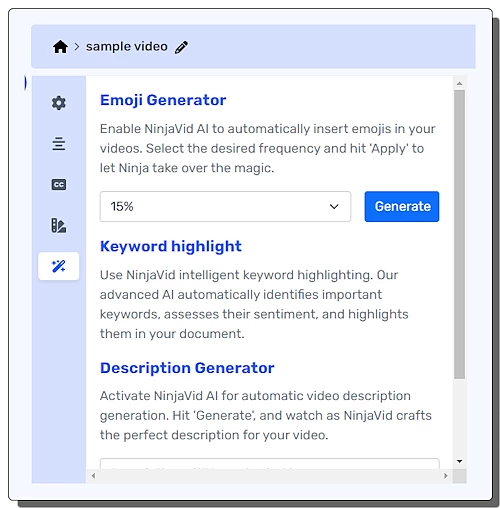
Lastly, it has an Emoji Generator that adds emojis in between the subtitles. You can select the frequency (in percentage) to add the emojis in the subtitles. Along with that, you can also generate a description for the video.
Export
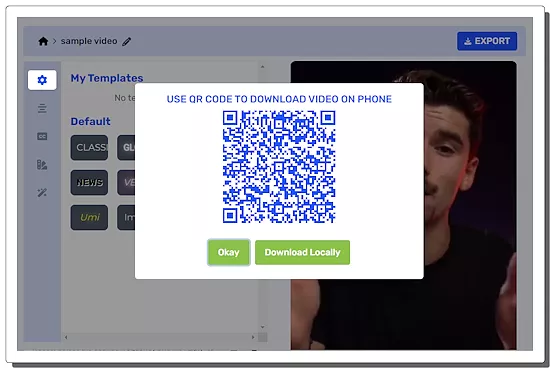
When everything is finalized, you can save the video. You simply have to click the “EXPORT” button. This starts rendering the video and then provides 2 download options. It shows a QR code on the screen that you can scan with a phone to download the video on the phone. The other option is “Download Locally” which saves the video to the local storage.
Give it a try here.
Closing Words
NinjaVid is a handy tool to quickly add subtitles to a video. The AI subtitle generation works well and supports a good number of languages as well. The text customization options let you be creative and unique. It does have a video size/length limit but it is mostly okay for short clips for Reels, TikTok, YouTube Shorts, etc.