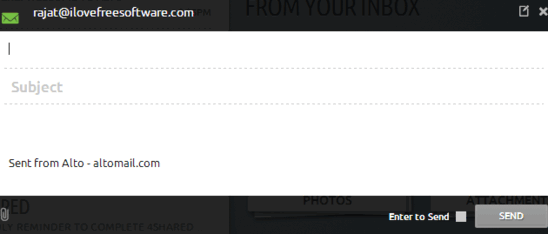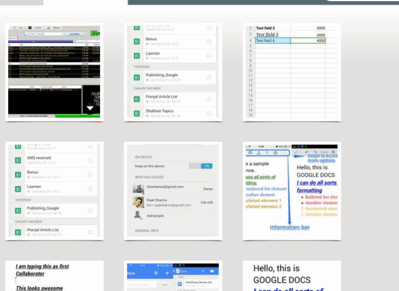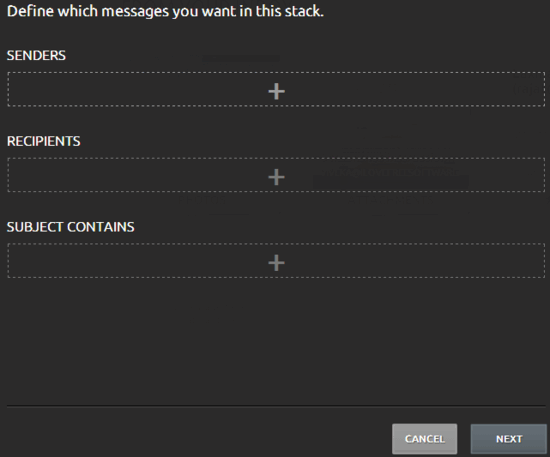Aol Alto is a free online email client that lets you manage and organize your multiple email accounts through a centralized interface. It supports all major Email providers including Gmail, Yahoo!, iCloud and of course, AoL Email. Basically, Alto has support for all Email services that provide IMAP support.
Alto makes managing and organizing your Email ridiculously easy through a visually appealing interface that categorizes your Emails into stacks, based on different parameters. You can also create custom stacks of your own by creating filters. The stacks have drag and drop functionality, too. Stoked to know more? Keep reading folks!

Managing and organizing our email correspondences can be a little tedious these days, and mostly, it is. Right?
But it doesn’t have to be that way. Today, I’m reviewing a great freeware online email client that just might be the answer to your Email management problems. Say hello .. to Aol Alto.
AoL Alto is a really awesome web service, that makes email management and email organization very easy. It automatically sorts your Email into virtual stacks, categorizing them on the basis of certain parameters, like: attachment contents, email contents etc. You can also create your own stacks by setting up filters. Alto supports all email providers that have IMAP support. Let’s see what this thing’s all about:
How to add your Email account(s) to Alto, and main Web UI
I know, you’re thinking, don’t I have to sign up? As a matter of fact, you don’t have to. You can simply start using Alto by logging in to it via any of your existing email accounts. Here’s how to do it:
Step 1: Head over to AoL Alto’s homepage, and select the email service that you’d like to use with it.
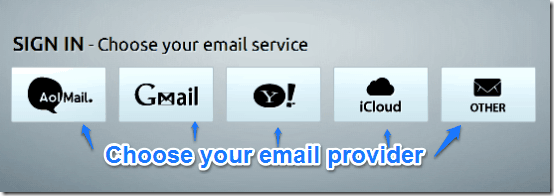
Step 2: Once you choose the email service, Alto will ask you to grant it access to your email account. Grant Alto access to your email (obviously this access can be revoked later).
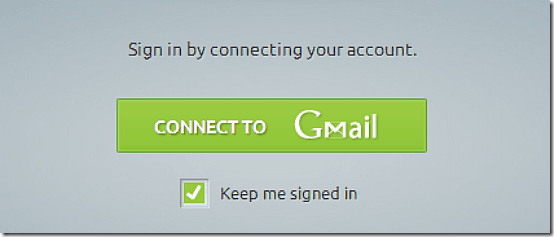
Step 3: That’s it. Once Alto has access to your email, it’ll take a few moments to sort through its contents and organize them into stacks. This might take a while, especially if you have a big inbox. After it’s done, you’re presented with the main web UI of AoL Alto.

Whoa, that looks kinda cool, don’t you think? As illustrated by the above screenshot, Alto has a three pane interface. The middle pane shows up the emails in your inbox (or other folders, if they are selected). The left pane is essentially just a thin toolbar that contains some essential shortcuts like Folder Navigation, Compose, Settings, Log Out etc. Finally the wider right pane consists of your Emails automatically sorted into stacks. The stacks are automatically generated based on some parameters. For example, the emails with photos as attachments end up in the stack named Photos, starred emails end up in the stack called Starred, and so on. You can also search through your emails using the search box at the top right corner.
How to read and compose Email in Alto:
Reading and Composing your email in AoL Alto is essentially the same as with any other email service. Simply click on any email in the list, and it’ll open up in the right pane. You can use all standard functions, like: reply, forward, archive etc. as well. Here’s a screenshot:
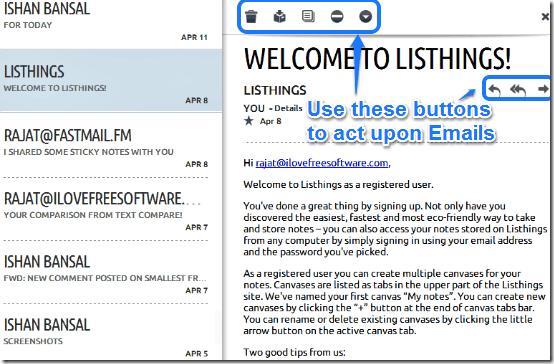
Composing an Email is simple too. Click on the compose icon on the toolbar, on the extreme left, and a small compose box pops up. Type your email, enter the recipient(s) email addresses, and fire away.
How to view, and act upon your attachments using stacks
As I’ve already explained, Stacks are a very important feature of AoL Alto. But they are not just dumb categories. You can use stacks to view only some specific type or category of email, or some specific type of attachments, like photos. For example, the stack containing emails with photos lets you see all those photos as a slideshow from their stack view. You can also share your photos directly via email, from this view. Check out the following animated graphic:
How to create your own stacks
In addition to automatically generated stacks, you can also create some of your own. Let’s just say you want email from a particular user or a domain, always categorized in a specific stack. In that case, you can create a stack of your own, using filter settings. Check out the following animated graphic:
Conclusion
AoL Alto is a great, and even fun way to manage and organize your Email. With features like automatic and custom stacks, drag and drop functionality, ability to add multiple accounts, AoL Alto is a boon for everyone who has to deal with a bucket load of Email on a daily basis. And of course, it’s free. I suggest you do take it for a spin. You’ll love it.