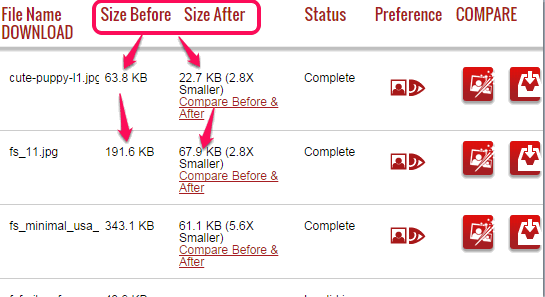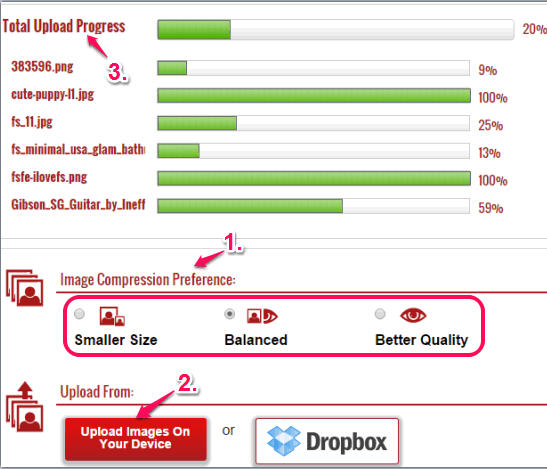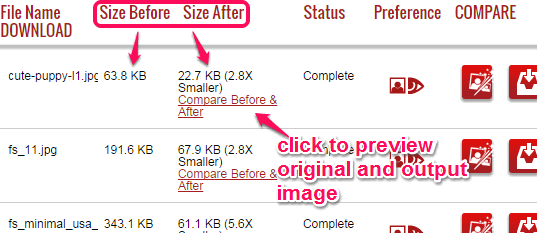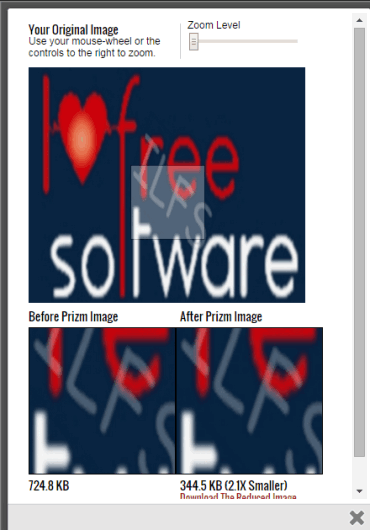Prizm Image is a free website to batch compress images to reduce the size of images. Instead of creating a zip archive, it directly reduces size of images, and maintains image quality as well. Apart from this, it lets you preview the original and output images before downloading the images to PC. It supports jpg and png images for compression. However, it failed to compress png images during my testing.
It can compress images upto 70%, which makes it very useful. During my testing, a sample image (2.28 MB) was compressed into just 678 KB image. This great image compression and batch image compression feature makes it more valuable than other similar websites, like Compressor.io, Compressnow, and this one.
In the above screenshot, you can see multiple images compressed by me using this website.
You can compress up to 5 images at a time, without any sign up process. But to compress more images, you have to create a free account. Then you will be able to batch compress images multiple times. Images are stored to your account for 29 days before deletion.
How To Batch Compress Images Using This Free Website?
Use these steps to compress images with this image compression website:
Step 1: Access the homepage of this website using the link placed at the end of this review. Create a free account. This is helpful to compress more than 5 images at once, and compress images as many times as you want.
Step 2: Once you account is created, you will come to My Images section of your account. In this section, you have to set the image compression preference: Smaller size, Balanced, or Better Quality. I recommend you to choose Better Quality option as it will maintain image quality.
Step 3: Upload images from your PC using Upload Images On Your Device button, see the above screenshot. You can upload jpg and png images, but you have to check yourself if it can compress png images or not.
Apart from just uploading images from your PC, it comes with Dropbox integration to add your Dropbox images for compression. But this feature also didn’t work for me.
Step 4: As soon as the upload process is finished, it will prepare all images for compression according to the compression preference set by you. Once all the images are compressed, you will be able to see before and after size of each image.
With each image, it will provide you preview option as well. This helps to clearly check original and output image. You won’t be able to distinguish between original and compressed image.
Step 5: If you are satisfied with the compression, you can tap on Download button available for each individual image to store compressed images to your PC.
Conclusion:
Prizm Image is handy to use, as it can help to compress multiple images together and lets you preview all the compressed images before downloading. Compressed images are useful when you have to send images in email, upload images to your social account, or to add images to your own website.