Magic Studio is a free AI-powered image editor that offers a n inventive space for digital art and graphics. You can use the platform to easily edit images with AI assistance without any prior skill experience in the field of art and designing.
Magic Studio boasts of 6 tools that can be used for creating amazing product photos, removing unwanted objects from images, removing backgrounds to shift the focus on the object, blurring the background of images, making pictures using simple words, and transforming natural text into visual art.
Let us go now understand and go through these tools one by one.
CANVAS
Canvas can be used to create amazing product photos at the click of a button in just a few minutes without indulging in any expensive photoshoots. You can thus save a lot of time and money and get wonderful product photos that can turn into your primary driver for marketing and sales.
Working:
1. Click on ‘Try Now for Free’ in the Canvas section of the main page and drag and drop your ordinary product photo or click on any of the sample photos to try out this tool.
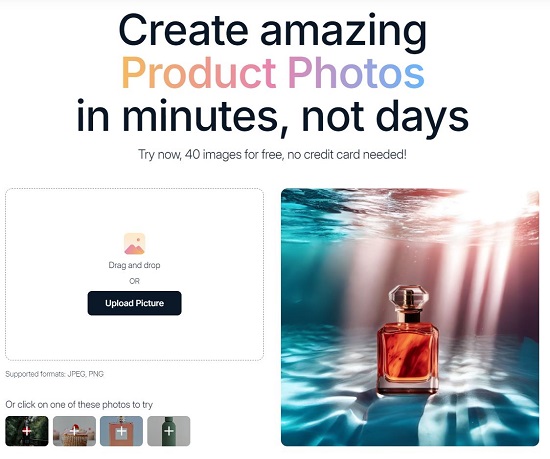
2. Wait for a couple of seconds while Canvas removes the background of the image and then click on the button ‘Create Product Photos” in the left sidebar.
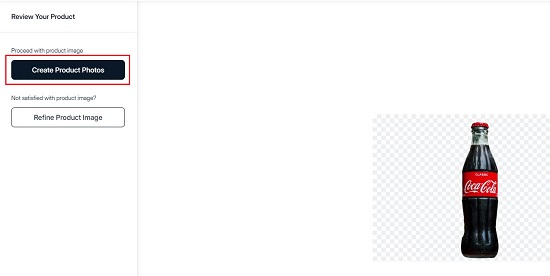
3. Now, click on any Themes in the sidebar and you will be able to visualize your product with the chosen theme in real time. You can try out different themes to tell new stories. Also, you are free to resize, rotate and position your product as you desire in the generated scene.
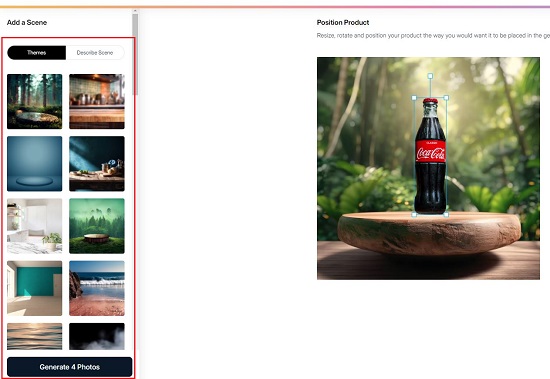
4. Once you are satisfied with the output, click on the button ‘Generate 4 Photos’ in the bottom of the sidebar and wait for some time for the images to be generated. You can now click on ‘Download’ to download the photos that you like.
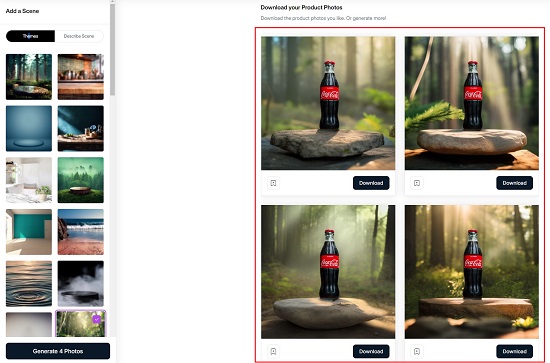
5. Alternatively, you can click on ‘Describe Scene’, define the background theme in simple natural language and then click on ‘Generate 4 Photos’ to create your product images.
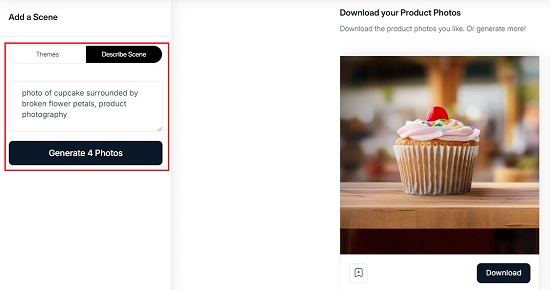
MAGIC ERASER
This tool from Magic Studio removes unwanted things from photos in just a few seconds using AI. You can remove objects, blemishes, watermarks, distractions, people and several other things while Magic Erases smartly replaces that part of the image so that nobody can realize something has been taken out of the image.
Working:
1. Click on ‘Use Magic Eraser for Free’ on the main page and drag and drop the image that you wish to edit or choose any sample image to try out the product.
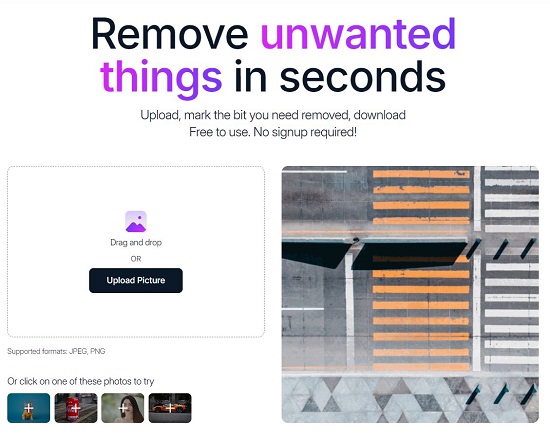
2. Use the brush to select the part of the image that you want to erase using a simple brush stroke and then click on the ‘Erase’ button. You do not have to be very precise about this since the AI automatically picks up the cues from the image itself.
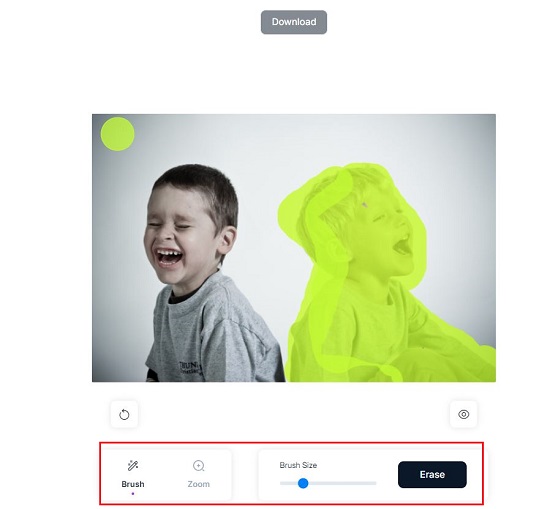
3. Wait for a couple of seconds for the AI-assisted editing to take place and then click on the ‘Download’ button to download the modified image to your computer.
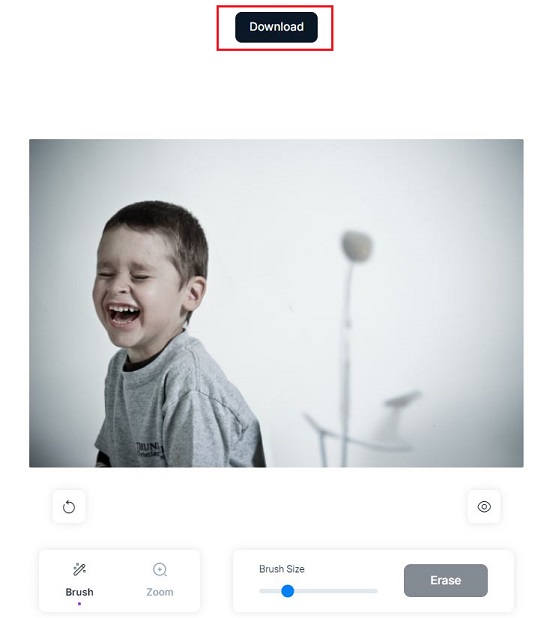
BACKGROUND ERASER
This tool from Magic Studio removes the background from an image in a few seconds to put the spotlight on the subject. It uses AI to automatically detect the subject in photos on which it has been trained on a variety of patterns, textures and colors for effective extraction. Once the background has been removed you can download the subject as it is or with a background color if required and then use the image in your workflows.
Working:
1. Click on the button ‘Use Background Eraser for FREE’ on the Magic Studio main page and drag and drop the image whose background you need to erase. You can also click on one of the sample photos to try out the product.
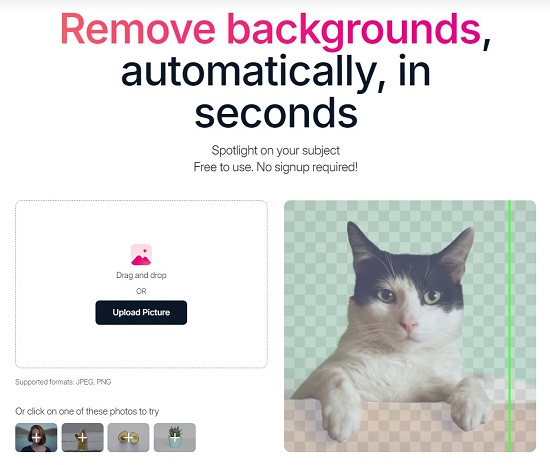
2. Wait for a few seconds and you will observe that the background has been automatically removed.
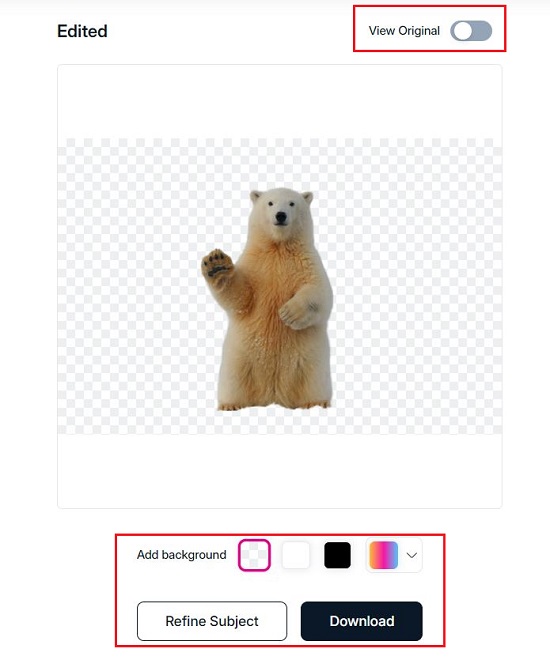
3. If you are not satisfied with the subject selection (extraction) you can click on ‘Refine Subject and finely mark the points on the subject. The AI algorithms will then automatically and precisely separate it from the background.
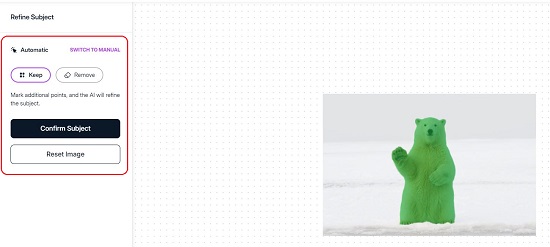
4. To view the original image for comparison, click on the corresponding toggle button. You can also add a background color if required by selecting the color from the color picker.
5. When you are satisfied with the output, click on the ‘Download’ button and download the image to your computer.
IMAGINE
This tool from Magic Studio enables you to input a text description of an image that you have in your mind. The AI processes the text to automatically create a visually rich and vibrant image that you can use in your art, presentations, social media platforms and more. You can use natural language prompts from other diffusion-like models to jumpstart your work. Imagine allows you to apply sizes and orientation for the images that you want to create. It also offers some popular inbuilt styles that can help you to generate images that are mutually coherent.
Working:
1. Click on the button ‘Use Imagine for FREE’ on the Magic Studio main page and then click on ‘Create a Picture’
2. Describe the picture in detail using a natural language prompt. For best results, you must be specific and add the elements of the scene, settings and more.
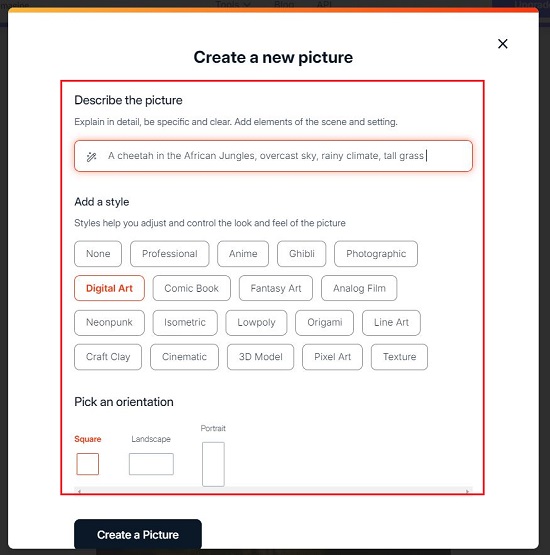
3. Choose the style of the image that you wish to generate by clicking on any of the corresponding buttons. Styles award you a fine control over the look and feel of the picture.
4. Finally, choose an orientation for your image such as square, landscape or portrait by clicking on the respective option and then click on ‘Create a Picture.
5. Wait for some time while the AI processes your text input and displays the generate image on the screen. To create another variation, click on the corresponding button to the right of the image.
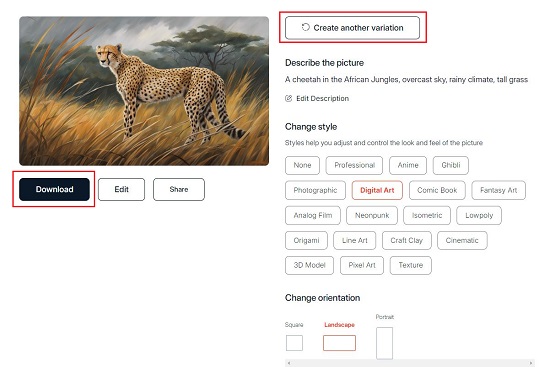
6. You can edit the Description of the image or click on any of the Style buttons or Orientation options to generate new images.
7. Once you are contented with the output, click on the ‘Download’ button to download it to your computer and use it wherever you desire.
BACKGROUND BLUR
This tool from Magic Studio allows you to blur the background of an image is just a few seconds. The AI automatically detects the subject in an image, separates the background and then applies a blur to it. The intensity of the blur can be controlled as required using the preview.
Working:
1. Click on the button ‘Try Now for Free’ in the Background Blur section of the Magic Studio main page and drag and drop the image whose background you wish to blur. You can also click on one of the sample photos to try out the product.
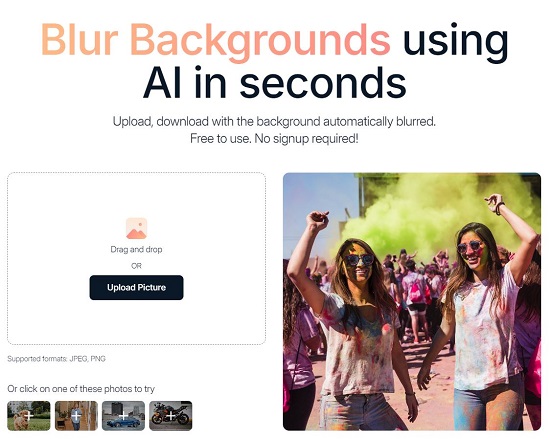
2. Wait for a couple of seconds and you will observe that the background has been automatically blurred.
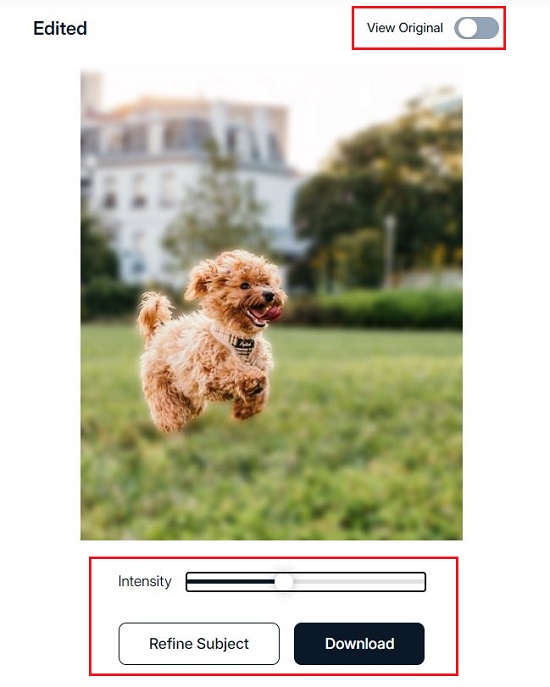
3. In case you are not happy with the subject selection you can refine it using the same process as we have discussed above in the Background Eraser tool.
4. You can change the intensity of the Blur using the corresponding slider. To view the original image for comparison, click on the corresponding toggle button.
5. Once you are satisfied with the output, click on the ‘Download’ button to save the image to your computer and then use it wherever required.
AI ART GENERATOR
This tool from Magic Studio enables you to transform your natural language Text to Visual Art in just a few seconds. The tool uses advanced AI algorithms to interpret your text and its nuances and then creates the image that represents the idea that you had in your mind. It has been designed to interpret several types of textual descriptions ranging from simple to complex and intricate situations.
Working:
1. Click on the button ‘Create Art for Free’ in the AI Art Generator section of the Magic Studio main page.
2. Type your description in the text box and click on ‘Create a Picture’. For best results, you must be as detailed as possible so that all the aspects of the art are taken care of.
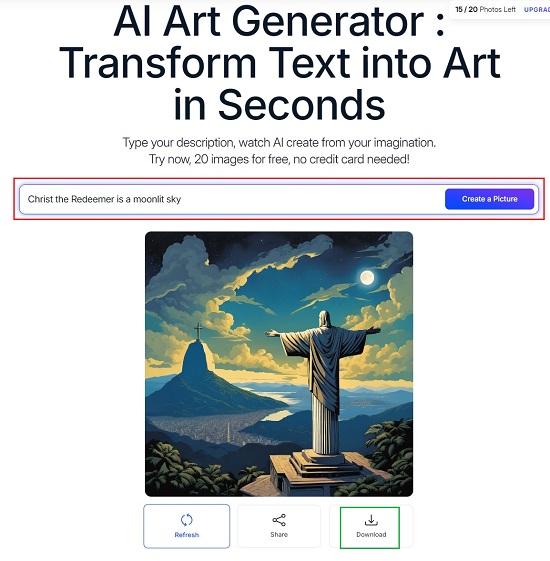
3. Click the ‘Download’ button at the bottom right of the image to download it to your computer.
Closing Comments:
Magic Studio is a great platform offering 6 image editing tools. Anyone who requires help editing images with an AI assistance can use this website along with human creativity to churn out stunning images that can be used in your workflows, projects and more.
No prior graphics or image editing skills are required to use Magic Studio. You have full rights to use the images that are or generated using the text prompts. You can also use them for commercial purposes within their terms of our service.
Go ahead and try out the product and do write to us on what you feel about it. Click here to navigate to Magic Studio.