Depths is a free, online automated bookmark manager based on AI that helps you to quickly sort, tag and organize your saved resources along with full-text search and some other helpful features.
Developers and Programmers read a lot of tech related content everyday and archive them for further research. The storage and collection of these resources often becomes very difficult to manage. Without any automation, we may have to manually categorize them into various folders depending on the topic. And then comes the problem of tagging the resources and accessing them in the shortest possible time. Here comes ‘Depths’ to eliminate all this boring work so that you can devote more time in digesting information, not organizing them.
Here are the range of Features that Depths offers:
Automatic Tagging: Depths uses AI to automatically Tag your saved resources based on their Context and HTML content.
Estimated Real-time: Each resource is marked with an estimated real-time that gives you an idea of the time required to go through the entire resource.
Workspaces: Depths consolidates your resources in different folders called Workspaces so that they can be easily managed. This is particularly helpful when you are working with a lot of resources.
Full-text Search: You can easily search for all the content in the saved link.
Encryption: Depths support advanced 256-bit encryption to protect your data and privacy while syncing the resources.
Cloud based: Depth is a cloud application, so you can access your knowledge base from anywhere and anytime.
Bookmark Import: You can import your present Bookmarks into Depths. This ensures that you do not loose any of your saved Resources at the time of migration.
How it Works:
1. Navigate to Depths using the link provided at the end of this article and sign in using your Google or GitHub account. Install the Depths Chrome Extension when asked to do so.
2. Import your existing Bookmarks by dragging and dropping the exported bookmarks file from Chrome, Edge or Safari. Click here for more instructions.
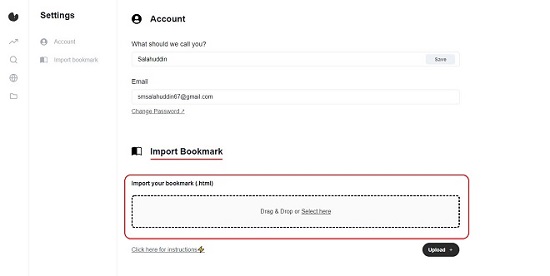
3. Click on the ‘Workspaces’ folder icon in left sidebar and add as many workspaces as you like to organize your work based on the project or topic.
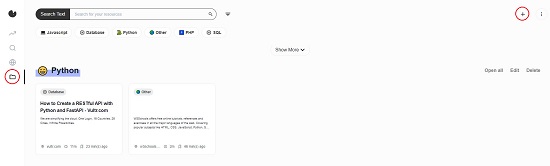
4. Now, Search and Navigate to your Resource, click on the ‘Extensions’ icon and then click on the ‘Depths’ extension.
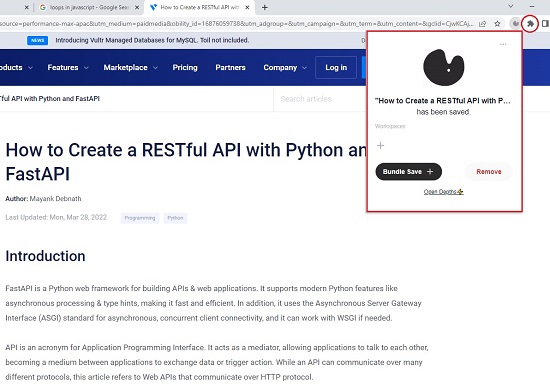
5. Click on the ‘+’ sign below Workspace and choose the Folder where you want to save this Resource bookmark. Repeat the same process for every Resource that you wish to save making sure that you are saving it in the correct Workspace.
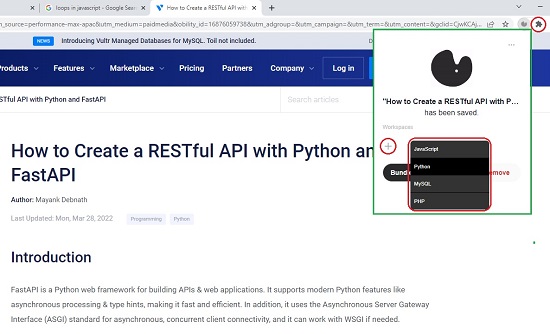
6. If you want to concurrently save Resources in multiple open tabs, click on ‘Bundle Save’, remove all the Resources that you do not wish to save by clicking on the ‘x’ sign and then click on Save Tabs at the bottom.
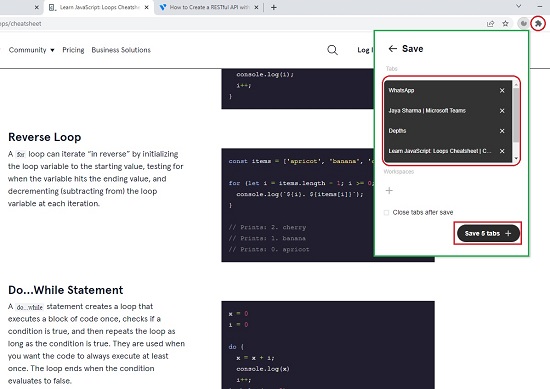
7. The Resources that you save are automatically Tagged based on the HTML content / Context. The Tag is visible at the top left of each Resource. Click on any Resource to navigate to it using the browser tab.
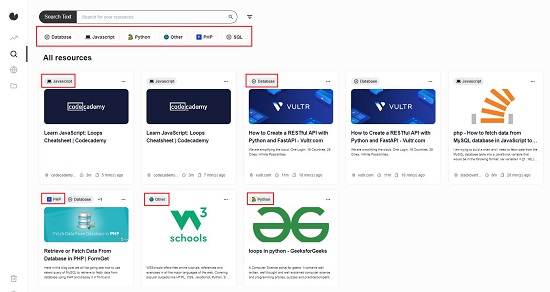
8. An Estimated Real-time (to read the Resource) is also calculated and displayed at the bottom of each Resource.
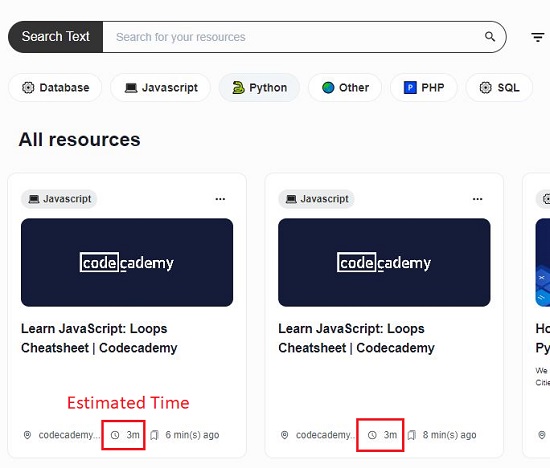
9. To perform a full-text Search, click on the ‘Search’ icon in the sidebar, type the Search String and press Enter. You can use the ‘Filter’ icon beside the Search bar to filter the results based on ‘Estimated Time’ and ‘Save Date’.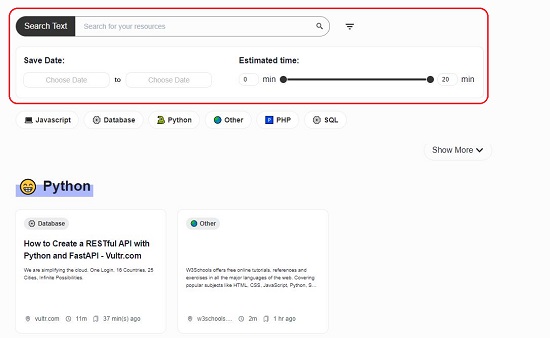
10. If you want to Search / Display only the Resources related to a certain Tag, click on the tag name at the top.
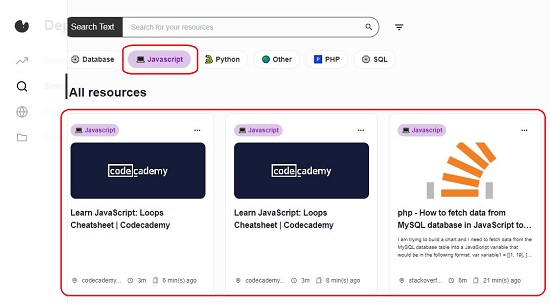
11. You can click on the 3-dots icon at the top-right of any Resource to Edit / Delete it.
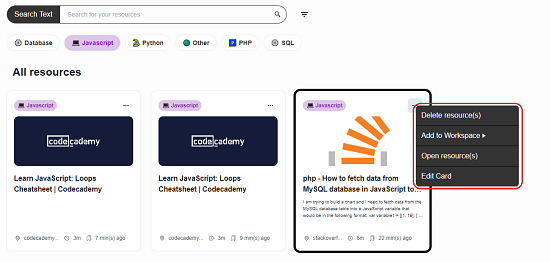
12. Click on the ‘Workspaces’ icon and you will find all your Resources saved and consolidated under different Folders.
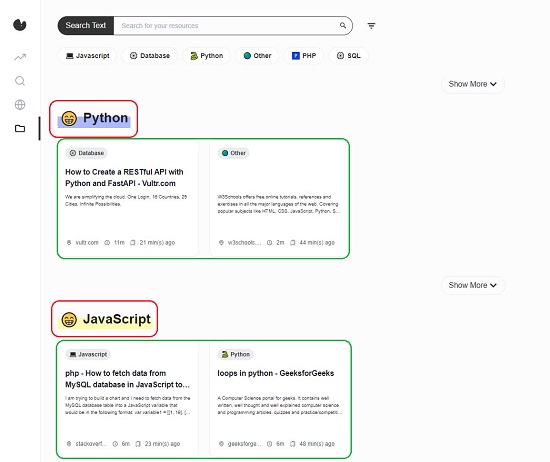
Final Comments:
Depth is a very fine Bookmark Manager that takes away all the boring work of organizing your Resources so that you can spend more time on reading and processing the information available in the resource. The AI Algorithms used by Depths are really handy and correctly Tag each Resource so that it is easier to locate and access them. This is really a fantastic tool for Developers and any other Users who spend a lot of time reading and accessing information online.
Click here to navigate to Depths.