talentlms is a free cloud learning management system where courses can be created to provide training to fresh candidates in company or simply to students in school. On talentlms, an organization specific domain can be created where there are three roles involved: administrators, instructors, and learners. Administrators manage the whole learning system, instructors are responsible for adding courses and learners obviously are enrolled to the courses.
The free plan of talentlms allows upto 5 users and a maximum of 10 courses can be added. As compared to Cloudschool, that’s a bit limited. However, talentlms is much easier to use and is grooved for industrial training.
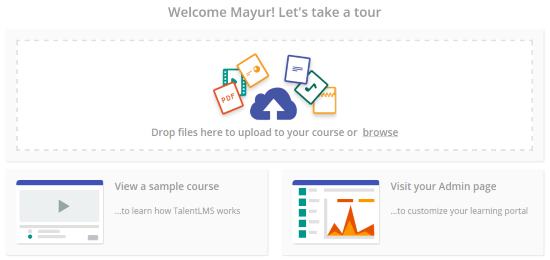
Let’s take a better look at talemtlms.
How to Make a Course on talentlms
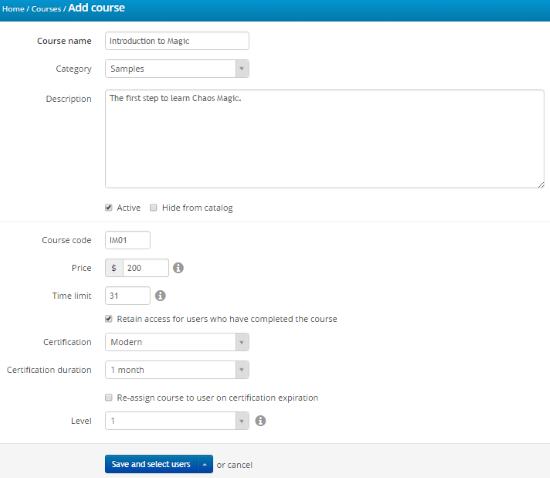
To create a course on talentlms, you’ll have to switch to the administrator mode from the dropdown menu next to your name. Click Add Course under courses to create a new course. You can also add an already created course from the marketplace. On the Add course Page, enter the description and name of the course. The course can be set for specific period of time and price. Click on save and select users who you want to add to this course.
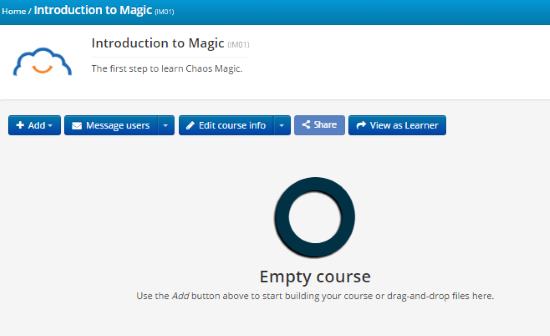
Next, it’s time for the instructor to add content to the new course that has been created. Switch to the Instructor mode from the dropdown menu and select the course you just created as an administrator. On the course’s dashboard, you can communicate with learners enrolled to that course by sending them messages and setting up events. Click on Add to include some content in the course. Instructors can choose between many content formats, which include static content, web content, video, audio, presentation, Flash object, etc. I chose to add Web Content since it was easier to add and took less time to create. Users can add videos from popular video sites and also text content from info-sites.
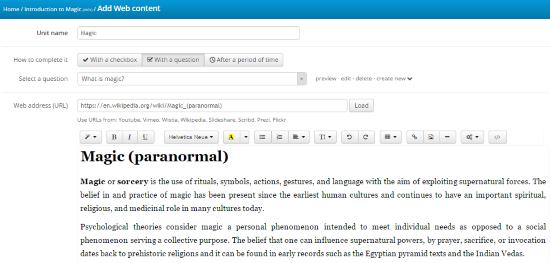
I copied a Wikipedia link that covered the course I was offering on talentlms, pasted it in the web address field and clicked Load. It barely took a second for the original Wikipedia content to be loaded with the correct formatting. However, the links to other pages were stripped. The content could be further edited.
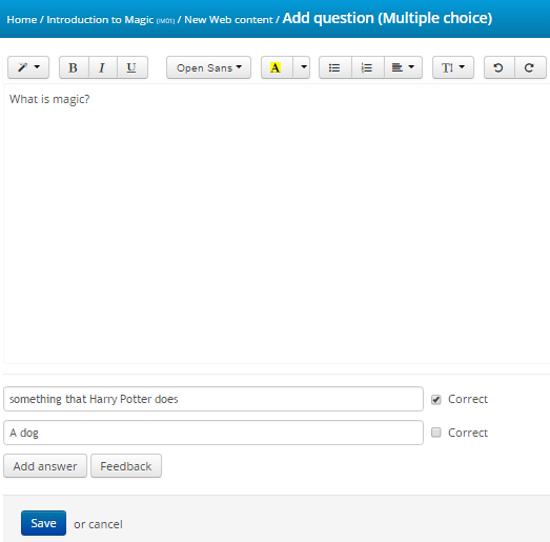
Users can choose to end the course with a checkbox, a question or simply after a short period of time. I decided to give the course a closure with a question. You’ll be provided a variety of questions to end the course with. Free text, multiple choice and Fill the gap are some of the common questions one can add. Click on Save and View to finalize the course.
How to Access a Course as a Learner on talentlms
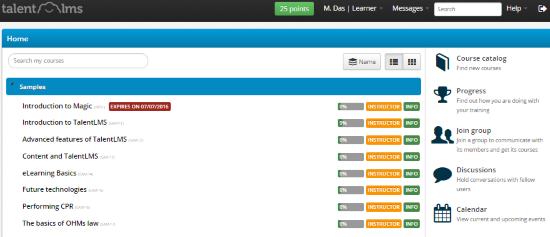
As a learner, you can click on the courses made available to you at your host, on your dashboard. Click on a course to access it and enjoy the learning. You can check out your progress from the Progress menu provided on the left side. You can also join an educational group on talentlms by entering the group key provided to you by the group’s administrator. The calendar will help you be mindful about the upcoming events that an instructor or administrator has set.
Final Words
talentlms is restriction free when it comes to the type of content being shared on it. Most of the training platforms you find on the web charge big bucks for obsolete content sharing platforms which may feel cloggy at times. talentlms allows an administrator to add an ample number of students and course if a small study group is being hosted. I award talentlms with 4.7 stars.
Try talentlms here.