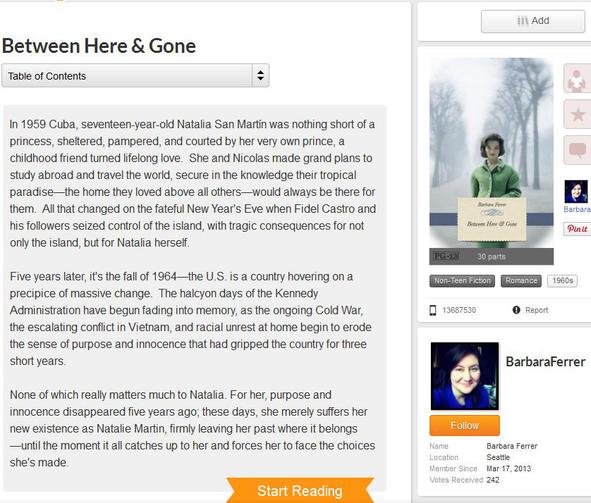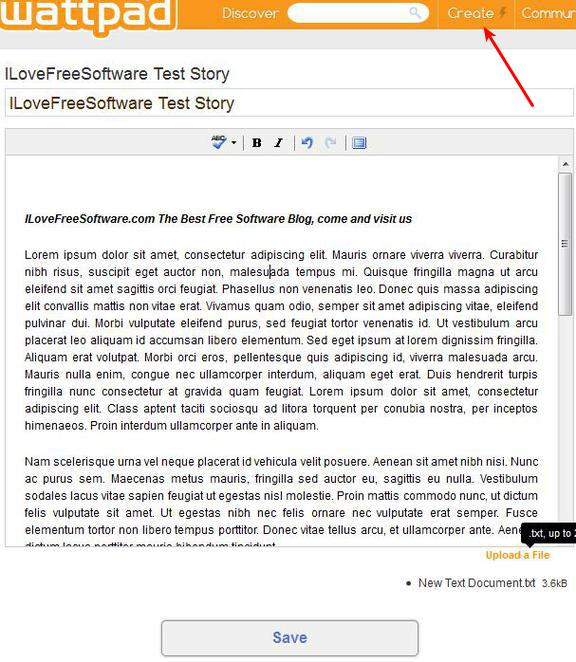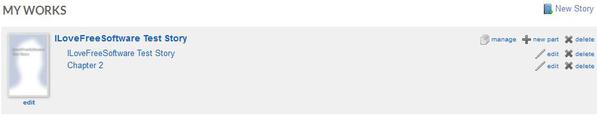Wattpad is a free online story sharing service where you can share with the entire world short stories that you’ve written, or you can access stories that are posted and shared by other people. Website can be accessed via web browser, or you can use iOS and Android apps, one of which we have already mentioned. Wattpad App for Android.
What you see on left part of the image below is an example story submitted by one of the authors of Wattpad. At the top, just underneath the title, drop down selection allows you to switch between chapters.
Similar software: Booktype.
Here’s a short explanation on how to share stories with Wattpad.
- 1. Register an account – you can also login using your Facebook account
- 2. Once you’ve logged in click on the Create button to create new story
- 3. Use the text editor to type your story or you can upload text files
- 4. Click on Publish and your story is gonna be shared with the world
To read and access stories posted by other people you don’t need an account. Once that you created a new story, it’s gonna be added to your story list. From there you can add new chapters, or edit the existing ones that you’ve created, in case that you missed a typo or would like to change something. Key features of Wattpad – free online story sharing service are:
- Web based – write and share your stories using just your web browser
- Allows you to upload text documents of up to 2MB in size
- Text editor with some light formatting (bold, italics), undo/redo, etc.
- Built-in spell checker for English, French, Spanish, German, Italian, Portuguese, Romanian and Russian
- Social networking – post comments on stories of other users, exchange messages, etc.
- Supports chapters, write stories in chapters, sequels
- Apps for Android and iOS powered devices is available
How to write and share stories using Wattpad free online story sharing service
Click on Create from the toolbar all the way at the top of the application to create a new story. Editor’s gonna open up down below. Type in story name, and of course start typing the actual story, or you can upload a text file by clicking on Upload a File link from the bottom right corner.
Right sidebar holds additional settings for the story. Here you can change category, add tags, select copyright type, content rating and when you’re done with all that, publish your story by clicking on Publish.
How a published story looks like you can see from the first screenshot above. When you click on Create for the second time, you’re gonna see a different window open up. Now you’ll see overview over all the stories that you’ve posted. Here you can add new chapters or create a completely new story.
Conclusion
There’s a writer trying to come out in all of us. Wattpad gives you an excellent platform how you can express yourself, and also access millions of stories posted by other people. Give it a try and see how it goes.