Snaggy is a free website to capture and share screenshots online. It makes screenshot sharing 1 step process. Just capture screenshot from your PC using regular hotkeys, then go to this website and paste that screenshot. It will immediately generate a URL for you that you can share. The best part is that it also provides basic editing options (like, crop, add text, annotate, etc.). And you can choose to delete the images anytime you want.
Do note that this website actually doesn’t provide any tool to capture the screenshot itself. And you actually don’t require any tool for basic screenshot capturing; every keyboard has a Print Screen button to capture full screen, or you can do Alt+ printscreen to capture a specifc window. And once you have captured that, just open this website to paste the screenshot there and get the sharing URL.
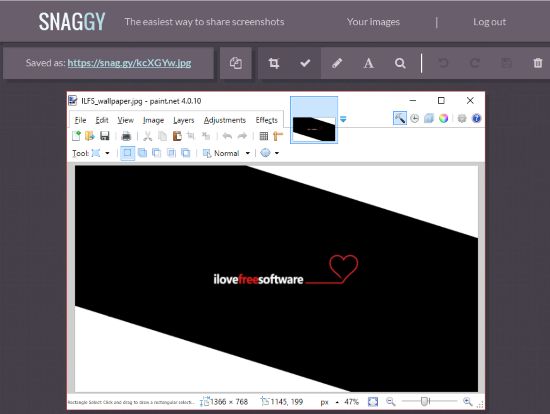
You can use this free web application with or without creating an account on it. If you want to keep track of your screenshots as well as want to be able to delete them, then will have to create a free account on Snaggy from here. After you have created an account on this free website then it will keep your screenshots for an unlimited time period but given the condition that it must be viewed at least once in the last 6 months.
As I said, this website doesn’t gives any option to take screenshot itself. There are quite a few tools out there that make process of capturing screenshots and directly sharing them much easier (like, this and this). These tools are definitely more convenient, but the USP of this website is that you don’t need to install anything, and you can use it from any PC (including Windows and Mac).
Let’s now see how to share screenshots using this free web application.
How to upload and share screenshots using this free website:
You can use Snaggy either to share a full-screen window screenshot or an active window screenshot. If you want to share a full-screen window screenshot then press “PrintScreen” button and then press “Control+V” on the homepage of Snaggy to quickly upload it. Once your image is successfully uploaded, it generates a URL that you can share with anyone to let them access your screenshot. You can quickly copy the generated URL by pressing “Control+C” hotkey. If you want to share an active window screenshot then press “Alt+PrintScreen” on any active window and follow the same procedure as in sharing full-screen window screenshot.
Of course, you can use any free screen capture software as well to capture screenshot and copy to clipboard; the basic requirement of this website is that you just need to paste your screenshot on this website.
It also supports some basic image editing options like crop and annotating options like writing text and freehand pencil drawing on screenshots. You can access all these options from editing toolbar that appears on top of an uploaded screenshot.
It also facilitates quick editing of screenshots through single keystrokes, read the list from below.
- Copy image URL: Control + C.
- Crop: “C” or “M”.
- Perform the Crop: Enter
- Pencil tool: “P” or “B”.
- Text tool: “T”
- View image in full screen: “Z”.
Shortcoming of Snaggy:
The biggest shortcoming of Snaggy is that you can’t control who can see your screenshot. There is no access control and no option to add password to screenshots. So, I will definitely not use this to share sensitive screenshots.
Verdict:
I really liked this free web application to share screenshots of desktop screens as I was quickly able to upload screenshots and edit it through single keystrokes. I can surely recommend Snaggy to you if you are looking for a platform to quickly share your screenshots. I really wish it adds some access control options.
Start using Snaggy from here.