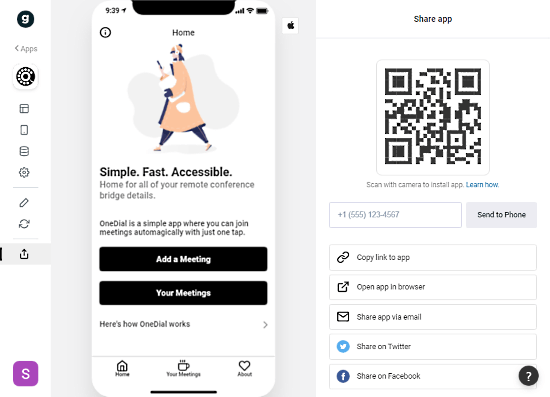This article covers a free mobile app to keep all conference bridge contact details in one place with 1-join. A conference bridge is sort of a virtual meeting room where a group of people can participate. To join a meeting room, first, you have to dial the number and then enter the extension to join the conference. If you have to join multiple conferences regularly then you have to keep a track of all the extensions along with the contacts. And managing all that can be annoying and time-consuming. So, here is an app that can take care of all that for you.
OneDial is a free mobile app that can manage all your conference contacts along with the extensions. It’s like a contacts app designed for conference bridge contacts. All you have to do is save your contacts to the app and then you can join any saved conference with just a single tap.
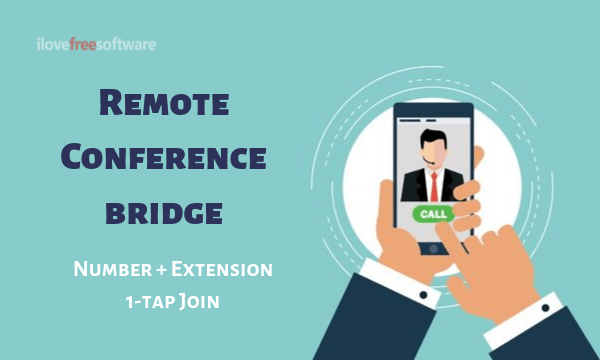
This is isn’t available on app stores. To install this app first you have to copy the app to an online app editor where you can add your data and customize the app. Once done, you can either send it to your phone texting a link or scan a QR code for the same. Doing that opens the app on your phone with an option to add to the home screen. Doing this installs the app on your phone. It works with both, Android and iOS. After installation, you can use the app to make calls and add new contacts.
Also read: Online Video Conference with Slack Integration, Screen Sharing, Chat
Join Conference Calls in 1-tap with Conference Bridge Details in One Place
The installation procedure of this app sounds a bit complicated but actually it’s simple and straightforward. It’s basically a 3-step process. Just follow these steps and the app would be installed on your phone in a couple of minutes.
Copy & Edit App
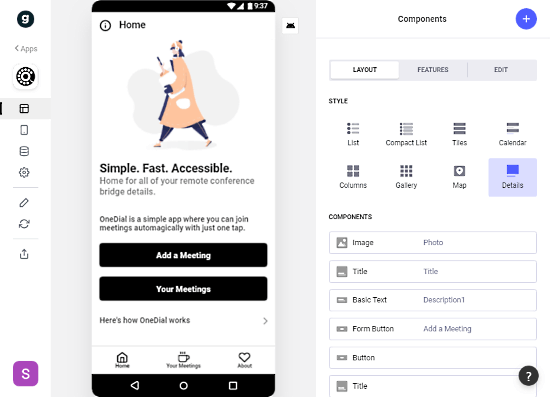
To get this app, visit this link and click the “Copy App” button from the landing page. This copies the app to an online app editor. You have to create an account for the editor (it’s free) and connect it with your Google Sheets to save data. Once done, copy this app to the editor. The editor shows you the app in the center along with various customization and data options on the sides. The app is basically universal but your toggle the UI between Android and iOS for preview.
Here are the customization options you get for the app (this is optional):
- Layout: Edit the Style and Components.
- Tabs: Change the tab order.
- Data: To add conference bridge data to the app.
- Settings: To customize the colors, themes (does have night mode), and Sign-in options for the app. Adding a sign-in option gives you a layer of privacy.
Data
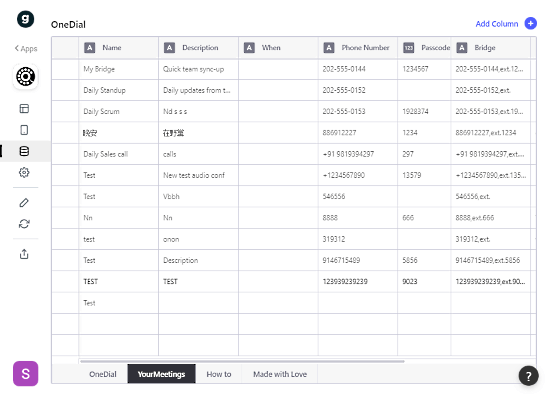
The Data option opens a spreadsheet; this sheet is actually saved in your Google Sheets. It contains 4 sheets but we only have to work with one sheet, YourMeetings. In this sheet, you can save your conference contacts with extension, name, phone number, and more. Initially, the sheet holds some sample contacts, you can replace them with yours.
Install App
After adding the data, go to the last section (Share App) on the editor. This section gives you multiple options to install the app on your phone. You can either install the app by scanning the given QR code or enter your phone number to get a link via SMS.
Mobile App for Remote Conference
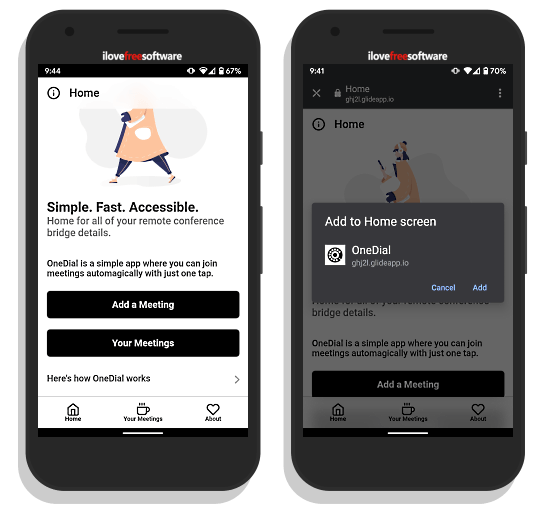
Once you install the app on your phone, it opens in a web interface with an option to add the app to the home screen. Doing this installs the app on your phone. The app appears on the home screen as well as in the app drawer.
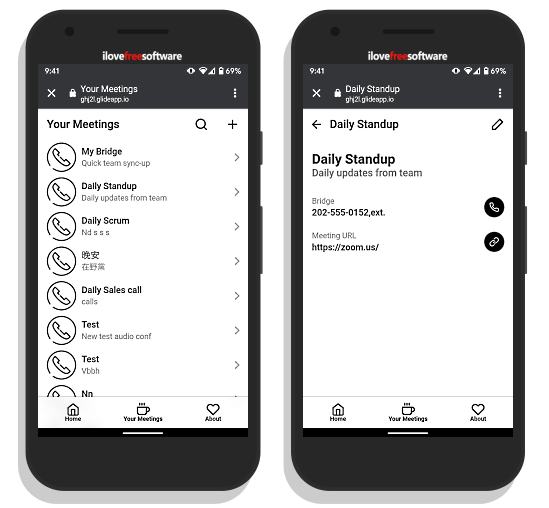
The app is the same as you saw in the editor; it’s fully functional now. The main screen of the app gives you options to add new meeting contacts and to access your saved contacts. From the Your Meetings section, you can access all your contact, edit, and add new. From here, you can call any meeting contact to join the conference in 1-click with no need for typing extension.
Give this app a try here.
Closing Words
OneDial is a handy app that helps you manage all your conference bridge contacts easily. This saves you from the hurdle of typing extensions after dialing the contact. You can also use this app to save regular contacts. It can be a contact app for your business connections. And, the fact that it saved data to Google Sheets on your Google account gives you complete data privacy.