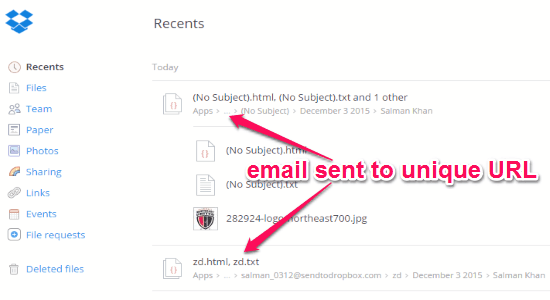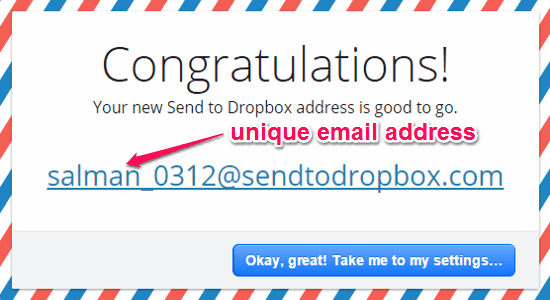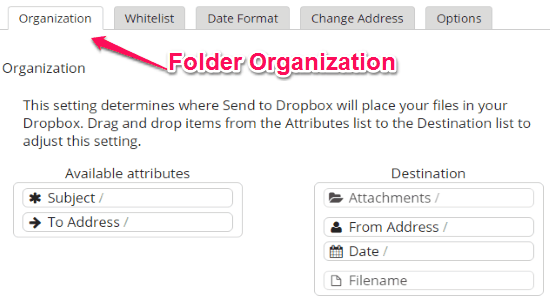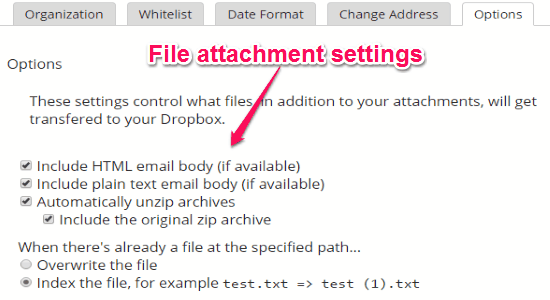This tutorial is about how to send files to Dropbox via email such as documents, images, videos, etc. Ever wanted to send files to your Dropbox account via email, then my friend here comes a free online application “Send to Dropbox” to do so. Send to Dropbox is an amazing application that helps you send files to Dropbox via email. Similar to other services such as Balloon or Justbeamit, this one also lets you send large files but through email.
Actually, what happens is when you register yourself with this application, it provides you a unique email address. Whenever you want to add files to Dropbox, simply create an email by attaching files and send it to the unique email address. You will be able to see all the files which you have sent in Dropbox instantly. One of the best features is the folder organization which I will explain below.
Note: Upgrade to premium in order to use additional features like email whitelist, customizable email addresses, multiple email addresses, and priority support.
How to Send Files to Dropbox via Email:
Step 1: Go to the homepage of this application, and feed your Dropbox credentials to register. It will ask you to authorize this application and then you can start sending files to Dropbox via email.
Step 2: After login, you will be provided with a unique email address. This email address can be used to send files directly to Dropbox. That means when someone sends an email with attachments to this email address, the file in the attachment will be directly added to your Dropbox. Even you can send files to your Dropbox via email.
Step 3: In the application settings, select the organization tab to organize your folders. You can drag and drop elements from attributes to the destination. This setting will decide that where the files which you have sent will be stored in Dropbox.
Step 4: You can also modify other options like date format, change the prefix of email address, and file attachment settings like including HTML, only text, etc.
Step 5: The working of this application is pretty simple and all you have to do is create an email with attachments and send it to the unique email address. That’s all.
My Final Verdict:
Send To Dropbox is an interesting online application to send files to your Dropbox account via email. Simply create an email with attachments and send it to the unique email id generated post registration. Organize folders to set destination and control options for file attachment and transfer. Give it a try.
Try “Send To Dropbox” from the link here.