Here is a free software to automatically reduce height of Windows 10 taskbar when a window is maximized. This software is named as “SmartTaskbar“. Whenever you maximize a folder, File Explorer window, some image editor opened on the desktop screen, etc., the taskbar height is reduced automatically and taskbar icons also become smaller. When you will restore or minimize the same window or all maximized windows, the taskbar will come back to the default height, including the taskbar icons.
Apart from reducing taskbar height and icons, it also hides search box of Windows 10 on maximizing a window. So, you get a bit of extra space on taskbar as well as to work with maximized window. Let’s first see the screenshot below. As you can see, taskbar height is normal, taskbar icons are not reduced in size, and search box is also visible.
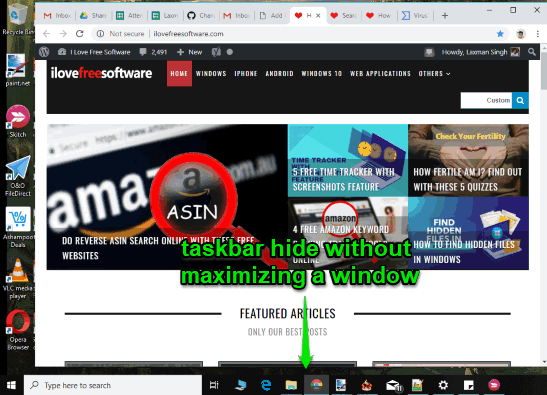
Now see the screenshot added below. You can see that taskbar height is reduced when I maximized a browser window. Taskbar icons also become smaller and search box is also hidden.
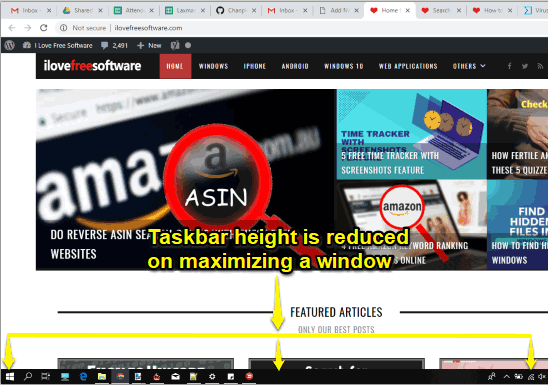
This software is also helpful to automatically hide taskbar when a window is maximized. You can try that feature as well as this feature as per your requirements.
How To Automatically Reduce Height of Taskbar In Windows 10 When An Application is Maximized?
Download its set up file using the link available at the end of this article. After installing the software, launch it and it will run in the system tray.
Right-click on the tray icon of this software and select “Adaptive” option.
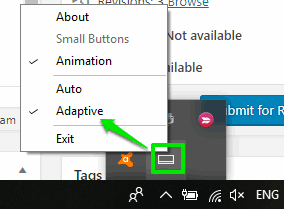
If this option is already selected, then you don’t have to do anything. Let it remain selected.
Now open some folder, file, This PC, or some application and maximize it. You will notice that taskbar height is reduced, search box is hidden, and taskbar icons become smaller than original size.
When you will minimize or restore a window, taskbar will come back to normal mode.
The Conclusion:
Though you can easily make taskbar icons smaller and reduce taskbar height manually by accessing Taskbar settings in Windows 10, you need to do it manually as well as every time you maximize a window. So, instead of following the manual process, this software is better to try. It will reduce taskbar height on maximizing any window and restore it back when window is not maximized.