This tutorial describes how to automatically expand to the current folder in the navigation pane in Windows 10. The navigation pane is an essential part of the Windows Explorer, and makes for a better and overall engaging user experience. The navigation pane consists of direct shortcuts to major system locations (default libraries, drive partitions etc.) that can be used to quickly jump from one place to another.
However, as it turns out, that’s not the end of it. You can do some further tweaking to not only display a listing of all the sub-folders in a directory (or drive partition) in a tree like structure, but also automatically expand to current folder in navigation pane. Sounds promising, right? Time to find out how to expand to current folder in navigation pane, in Windows 10.
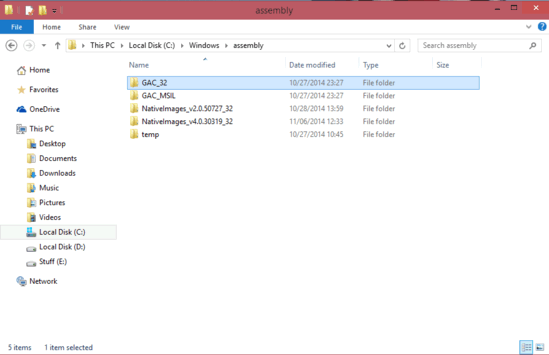
How To Expand To Current Folder In Navigation Pane In Windows 10?
Tweaking Windows Explorer’s folder view to automatically expand to current folder in navigation pane is a simple and straightforward affair, and in essence, a matter of a few clicks. Here’s a detailed (as in: step by step, and with images) walkthrough to get things rolling:
Step 1: Open an instance of Windows Explorer, and navigate (preferably) to a multi-level nested folder (this is not absolutely necessary, but this way, you can instantly see the change once you tweak Windows Explorer’s folder view to automatically expand to current folder). Expand the Ribbon Menu, and select the View tab to activate it.
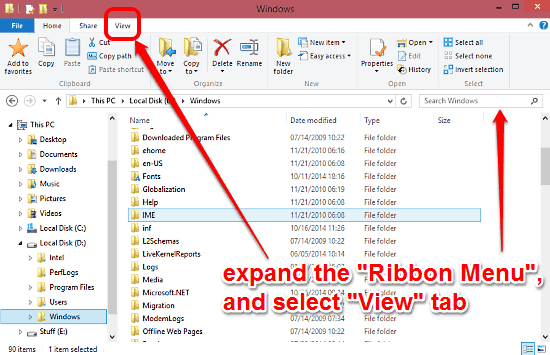
Step 2: Click the Options button (on the extreme right) on the View tab. The Folder Options dialog box should now pop up, as shown below.
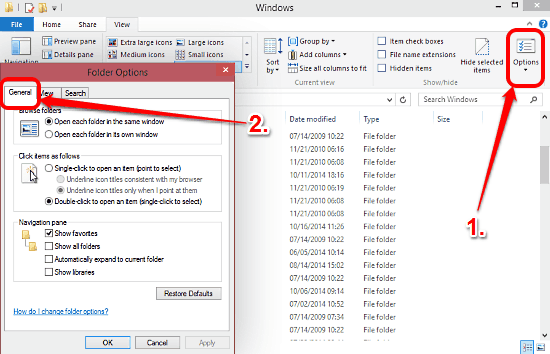
Step 3: Now, select the General tab on the Folder Options dialog box (if it’s not the default selection already). Head over to the section named Navigation pane, and check the option that says Automatically expand to current folder. Click Apply, and OK.
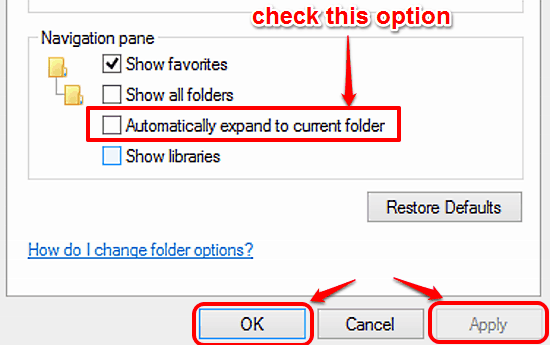
And we’re done, peeps! Going forward from this point, Windows Explorer’s folder view (displayed on the left) will automatically expand to the current folder in navigation pane, so that you can traverse amongst the folders much better. Woot-woot!
You’ll Also Like: How To Disable Navigation Pane In Windows 10?
Conclusion
The navigation pane is quite a vital UI element that makes effortless navigation and browsing possible. However, as seen above, the navigation pane’s folder view can be further tweaked to automatically expand to current folder, improving the overall user experience even more. Try it out, and let me know what you think of it.