Fselect is a free tool to find files using SQL in Windows. With this simple and powerful tool, you can replace some command line file finders such as ls and find. This tool lets you list files from directories using SQL like commands and you can save the result to a CSV, JSON, and HTML file. It can find files by name, size, file attributes, and metadata. Also, you can filter the results using conditions like file extensions or any other attribute. Execute simple as well as complex SQL queries to list files and then export them in list.
If you want to try a new way of searching files in a folder then you can use SQL. And the tool mentioned here can help you with that. While searching files with this tool, you can not only use the file names and their attributes but it supports a different type of search parameters that you use in the queries. It lets you find audio files by their MP3 tags, you can look for images using the height and width as the parameter and it can even look for files by hashes. You can easily build the SQL commands and then execute them to list the files you are looking for. After getting the list of files, you can simply export them or do whatever you want to.
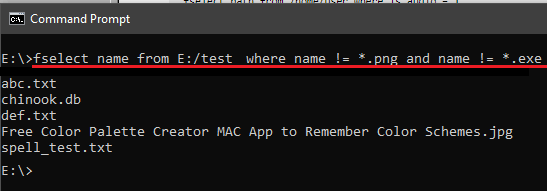
How to Search Files using SQL Like Commands in Windows?
This is cross-platform tool that you can use on Mac and LINUX as well. You just have to type single command in terminal command prompt and see the magic. There is no need to install it in Windows to make it work. You can grab the binary of this tool and put it somewhere in system path. I would recommend you to paste the binary file of Fselect to “C:/Windows” folder.
Now, you are all ready to use this file search tool to find files and export them. The basic syntax and usage example is given below. You can just use Command prompt or any CMD emulator software.
Syntax : fselect COLUMN[, COLUMN...] [from ROOT[, ROOT...]] [where EXPR][order by COLUMNS][limit N][into FORMAT]
Example: fselect size, path from E:\test where name = *.jpg or name = *.png

You can create the SQL queries in the way I have explained above. The result they produce can be seen in the screenshots above. And if you want to export those results then you can do that. This tool can save the list of files that it generates to a CSV, JSON, and an HTML file. For that, you will have to add an extra parameter in the command and then generate the file containing list of files. You can see below how to export the list of files after getting them with SQL.
fselect size, path from E:/test into json
fselect size, path from E:/test into csv
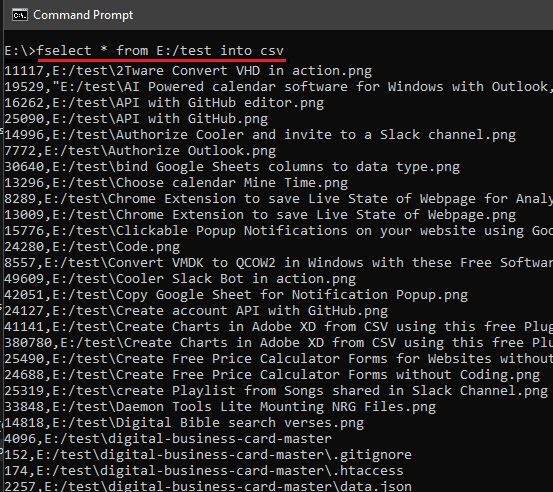
In this way, this simple tool works in Windows to find files using SQL like commands. And you can use this in the same way on other platforms as well. Not just the basic SQL syntax is supported but you can use some complex SQL queries too. For example, you can use SQL functions too such as AVG, MAX, MIN, SUM, COUNT, etc. You can use them in your SQL queries and get the output. For more usage examples and advanced parameters you can head to its GitHub page.
Final words
Fselect is a simple yet effective tool to find files on your PC right from the command line. If you are good at SQL then you can easily constructs the different queries to fetch files from any location on your PC. And what’s more exciting about it is that you can use it on any platform quite easily. So, if you like some unique and weird command line tool then I will suggest you to give Fselect a try.