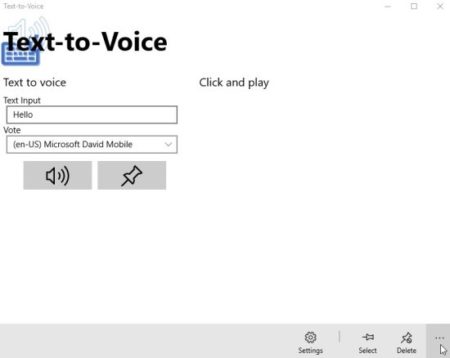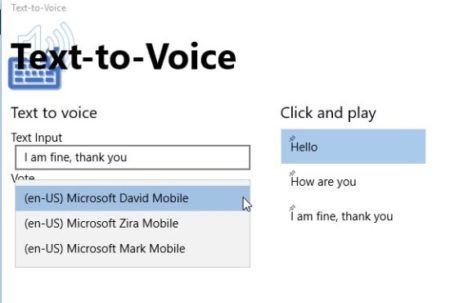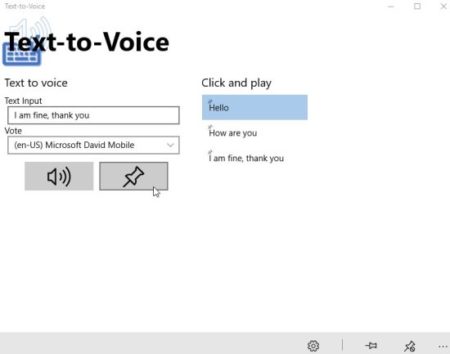Text-to-Voice is a free Windows 10 text to speech converter app where you can enter text and the app will convert it to speech/audio. The app has a pretty basic interface with minimal options. Input the text that you want converted in the box provided. Then choose the voice in which you would like to hear it out of the given ones. Click the play button to hear the text out loud. You can also pin frequently used text in the app.
The Windows 10 text to speech converter app can be downloaded from the Windows 10 store or from the link given at the end of this article. When you start this app you will come across an interface like the one shown in the screenshot below.
As you can see in the screenshot above, the app has only options which are required. The first box is for entering the text that you want converted. The second box is a drop down box where you have to select which voice you want to hear out of the three given ones. Your three voice choices can be seen in the screenshot below.
Choose the voice type out of the three. Now there are two icons below this voice type box, volume icon to play the text that you entered and pin icon to pin the entered text in the app.
The pinned text will appear on the right side of the app window, as can be seen in the screenshot below.
Frequently used text can be pinned, so you don’t have to type it again and again. You can also delete pinned text easily by selecting the pin and clicking the delete button given at the bottom right of the app window. To remove all pins from the app, you can go to settings option. In settings you will find a button to remove all pins in one go.
The volume icon will convert your text into speech and play it out loud for you to listen to.
Features of this Windows 10 text to speech converter app:
- Converts text to speech.
- Enter phrase you want to be converted.
- Click volume icon to play the text entered.
- Frequently used phrases can be pinned in the app.
- Just enter a phrase and click the pin icon to pin it.
- Pinned phrases can be played by just a click on them.
- 3 different voices available to choose from.
- Settings lets you remove all the pins you have.
Conclusion:
Text-to-Voice is a pretty basic looking app to convert text to speech. No matter how it looks though, the app does its job well. It will convert any text you enter, or paste to speech. You can also pin text in the app, so the next time you want to hear it, you can just click on your pin and it will play. Overall a decent app to use to for text to speech conversions.
Check out Text-to-Voice for Windows 10 here.