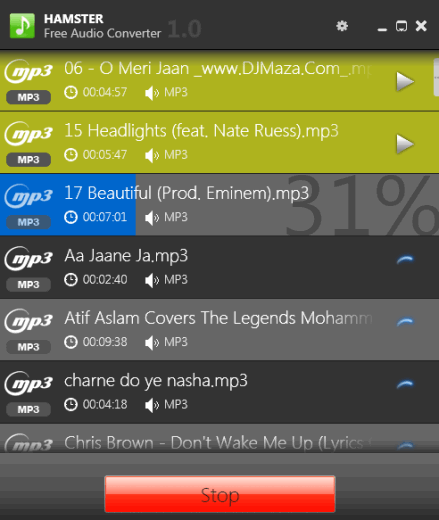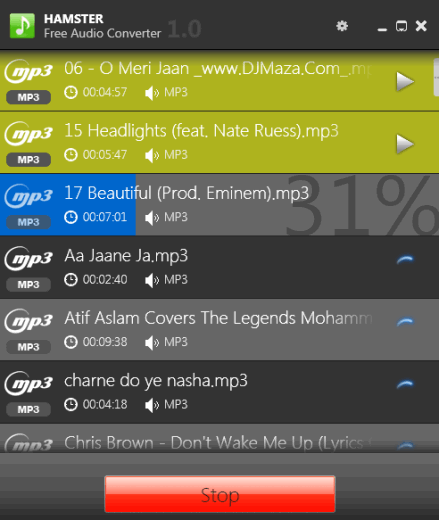Hamster Free Audio Converter is used to bulk convert audio files for iPhone, iPad, Xbox, iRiver, Philips, Panasonic, and other mobile devices. For each device, it provides different audio formats for conversion. For example, you can select Apple device, and choose m4a, aiff, mp3, or wav format. It also lets you convert audio files for PC with the help of its format and devices section. Supported formats are: wma, flac, rm (Real Media Player compatible format), ac3, amr, ogg, mp3, mp2, aiff, wav, and ac3.
Hamster Free Audio Converter can even merge multiple audio files, which is not possible with many similar audio converters. Thus, it’s an advanced audio converter which is easy to use as well.
We have also covered Hamster Free Video Converter and Hamster Free Book Converter.
How To Bulk Convert Audio Files With This Freeware?
First of all, access its homepage location using the link present at the end of this review. After this, download the setup file (5.1 MB). Once the download is completed, run the installation process. Installation is ad-free and very easy. Now open its interface and follow these three steps to bulk convert audio files:
Step 1: Drop audio files on its interface or use Add Files button. You can also drop a whole folder and it will fetch audio files automatically.
If any file is added by mistake, that can also be removed.
Step 2: This step is used to select device and supported formats available for that device. Different devices, like Nexx, Explay, LG, ARCHORS, Ritmix, Creative, Microsoft (Xbox and Zune), HTC, Samsung, Apple, etc. are available. You can select any device and choose required output format.
You can also use Formats and devices section to select output format compatible with media players.
Step 3: In this final step, you need to use Convert button. Clicking on this button will help you to choose destination location. Immediately after that, conversion process will start. It may take some time depending on number of audio files added by you.
After completing the conversion process, you can enjoy listening to converted audio files.
Special Features:
- Merge Audio Files: You can create a single audio file from multiple audio files using this feature. Once you have added audio files, you can click on Merge Files button available below Formats and Devices section. After this, it will create a single audio file with selected output format.
- Create Collection: This feature lets you create a playlist (*.m3u) of all audio files that you are going to convert. After adding files, you can use Create Collection button. After this, fill details for creating the playlist, like artist name, playlist cover art, genre, etc.
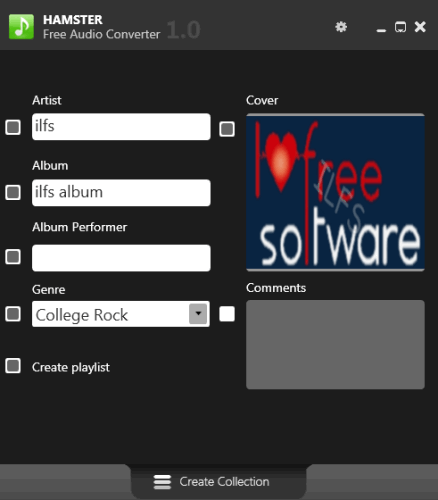
- It also helps to select output audio quality (poor, normal, and high) before converting audio files.
Conclusion:
I found this audio converter pretty useful as it supports a good range of devices. Special features (as mentioned above) are also handy to use. You should try it once for its purpose if it fits your requirements.