This article discusses 5 best MS Word alternatives for Windows 10. During the course of our day to day computer activities, we have to work with a number of files, having all kinds of different file types. And out of these, text based files are probably the most common. Whether it’s a novel you’re working on, a homework assignment that’s due soon, or anything else; all are essentially text-based files with some (or more) formatting. Therefore, it’s essential to have a capable word processing application on your computer.
Now, MS Word (part of the Microsoft Office suite) is undoubtedly the gold-standard of word processors, but it can seem like overkill if you’re looking for only a simple word processing application. And, of course, you have to buy the full MS Office license to use it, which certainly doesn’t come cheap. Quite a problem, right?
Hardly, as there are a number of free MS Word alternatives out there that you can use. These are either part of freeware office suites, or stand alone word processor applications. And they include all standard features like full-text formatting, support for tables & hyperlinks, multiple document layouts, and much more. Stoked? Let’s find out more about 5 best MS Word alternatives for Windows 10.
LibreOffice Writer
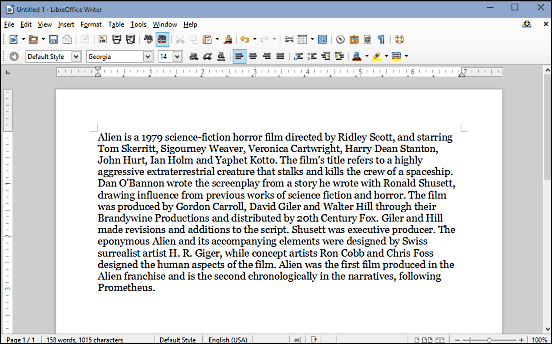
As one of the core modules (the others include a spreadsheet editor, presentation software, graphical editor, formulae editor, and database manager) of its namesake open source office suite, LibreOffice Writer is an incredibly capable word processor software, which can be a perfect MS Word alternative for Windows 10. It supports all standard text formatting features such as font styles, size, text alignment etc. You can also insert a lot of extra elements (e.g. pictures, tables, hyperlinks, multimedia) in your documents as well. But that’s not all. LibreOffice Writer includes a vast array of features, such as templates, grammar/spell check, revision tracking, PDF export, mail merge, and a lot more. Best of all, LibreOffice Writer is fully compatible with MS Word file formats (DOC and DOCX), although you can also save your documents in the default ODT format if you like. To know more about LibreOffice, click here.
OpenOffice Writer
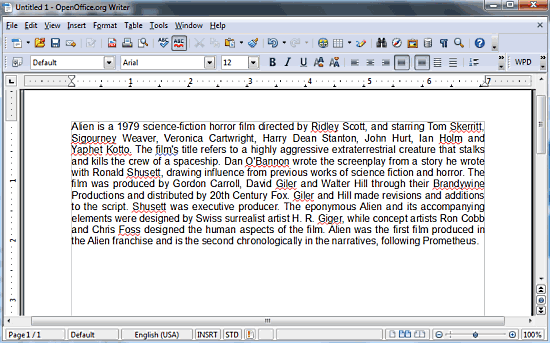
If the name sounds familiar to the previously discussed LibreOffice Writer, it’s for a reason. That’s because LibreOffice is a fork of OpenOffice, the open-source office suite whose word processor component, quite naturally, is called OpenOffice Writer. Probably one of the most feature-heavy word processing applications out there, OpenOffice Writer has everything that you’d need from a word processor and a lot more. It supports full-text formatting, along with multiple font styles, sizes, and alignments. You can also insert all kinds of elements into your documents, ranging from pictures to tables. There’s a built-in spell checker and bibliography database as well. It includes a ton of wizards, which let you effortlessly work with anything from agendas to faxes. And that’s just scratching the surface. The best thing, however, is that OpenOffice Writer is fully compatible with MS Word formats (DOC, DOCX etc.), allowing you to both create and edit them. All in all, it’s a perfect MS Word alternative for Windows 10. To know about it more, click here.
WPS Writer
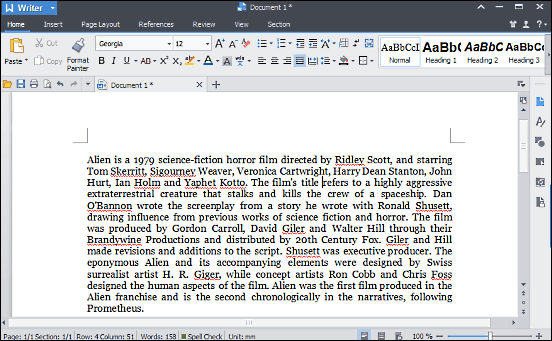
There is no dearth of powerhouse features in WPS Writer, but I personally like the stunning user interface the most. As one of the three components (the other two being the spreadsheet editor and presentation program) of the popular WPS Office suite, WPS Writer is an extremely versatile word processor software that can effortlessly do pretty much everything that MS Word does, and that too for free. WPS Writer features a pretty awesome looking Ribbon UI, which makes navigating its sea of features a cakewalk. All regular text formatting features (font size, alignment, color etc.) are supported. Apart from that, WPS Writer also includes dozens of free templates which can be used to create rich looking documents in no time. Then there’s goodies like sectional navigation, mail merge, and the built-in equation editor as well. WPS Writer fully supports MS Word file formats (DOC, DOCX), in addition to its own proprietary ones. Visit this link to know more about it.
Judoom

The word processing applications discussed so far are no doubt great, and the fact they are completely free sweetens the deal even more. However, using them still requires you to install the entire office suite, of which they are a constituent, regardless of whether you want the other bundled applications or not. Not that it’s too much trouble, but it still means wasted disk space. If that’s something that irks you, Judoom is exactly the MS Word alternative for Windows 10 that you want. Lightweight and beautiful, Judoom is a minimally designed word processor software that’s an utter breeze to work with. Featuring a slick Ribbon UI that feels right at home with MS Word, Judoom is like an (almost) fully functional version of Word, but without the additional stuff that you don’t want. You can both create new documents, as well as edit existing ones. The application fully supports all standard features like text formatting, bulleted and numbered lists, text justification, find & replace, and then some more. Apart from that, you can also add margins, change the document orientation, and add line numbers. One of the most important features of Judoom is the “Document Tree” view, which lets you easily navigate to your documents from a sidebar. What’s more, the tabbed interface makes it easy to work with multiple documents at a time. Judoom fully supports MS Word file types (DOC, DOCX), as well as ODT. Find out more about Judoom here.
AbiWord
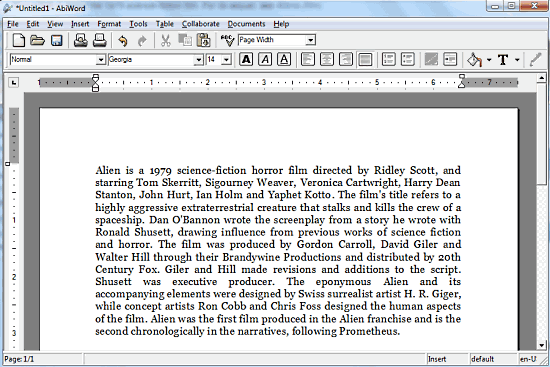
If you want a lightweight and capable MS Word alternative for Windows 10 that covers all the basics (and then some more), but don’t mind a slightly dated looking UI, look no further than AbiWord. Incredibly featherweight, AbiWord is a surprisingly good word processing application that can effortlessly handle all your word processing needs. It fully supports text formatting features (e.g. font styles, alignment, text size), and even includes some nice extras like revision marking, document history, and annotations. You can insert tables, images, hyperlinks, and much more for rich looking documents. Then there’s mail merge, full page formatting, and goodies like that as well. What’s most interesting is that AbiWord is fully compatible not just with MS Word files (DOC, DOCX etc.), but supports an insane number of other file types as well. Add to it the fact that it’s also available as a portable application, and AbiWord gets even better. Read more about it here.
Closing Thoughts
We have to work on textual files on a near daily basis, which makes it extremely important to have an efficient word processing application installed on a computer. And the above discussed word processors are all extremely good, and can thus be perfect MS Word alternatives for Windows 10. Take them for a spin, and let me know which one(s) you find the best in the comments below.