CoffeeCup Flash FireStarter is a free software to create Flash animations. It is a very easy-to-use tool that lets you add different items, like: text, images, shapes, etc. in the animation. You can assign special effects to each item and their timing is also controllable.
This freeware provides more than 50 different animation options for the items and also generates HTML embed code for the animation to add them on your website. What’s more? This freeware also provides inbuilt GIF to SWF file converter.
Checkout this simple animation below, that I created in a couple of minutes with this tool (this is animated gif version of swf animation that I created).
Get CoffeeCup Flash FireStarter
Follow the link available at the end of this review and download the setup of this freeware. Installation is pretty simple. You need to follow next…next…and finish to complete the installation.
At the start of the program, you need to choose the size of the animation. You also get two options:
- Create a standard movie.
- Create a banner wizard.
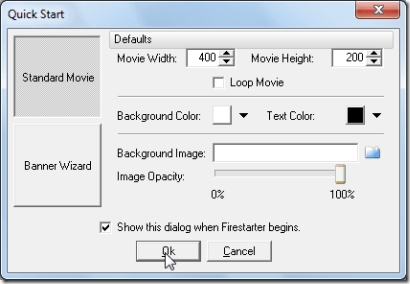
Banner Wizard: You can call it a shortcut to create animations, but it lacks some of the customization options. Here, you can add a background color, text, and image. You can also choose effects for them. After choosing these options, click on “Finish” and you can save it as SWF file or generate its HTML code to use it on your website.
You can find some more Banner makers here.
Standard Movie: This option is equipped with more features to create better and, obviously more attractive animations. You can control the timing of special effects for each item used. Lets see how it is done.
Create Flash Animation with CoffeeCup Flash FireStarter:
- Select the Movie Size, Background color or image, image opacity, options etc. and click “OK” on Quickstart window. This will define your animation area.
- You get Tool bar on the top of animation area, and Object Properties on the right. Below animation area, you get Timeline and cutting room.
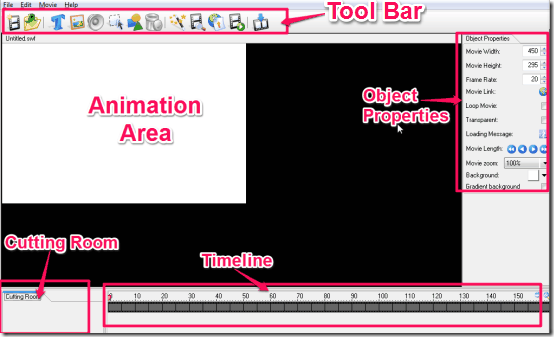
- To add the items on the animation, select from the item from Tool bar and then define their properties from “Object Properties”. For example, to add a text, click on “Text” icon on the tool bar and then edit the text, font, size, etc. from Object Properties options. To add the images, click on “Image” icon on Menu bar and then browse to directory to add the image on animation. Then edit its size, opacity, etc. in the object properties.
- For each item, you get a separate timeline. It lets you define length of animation time for each item.
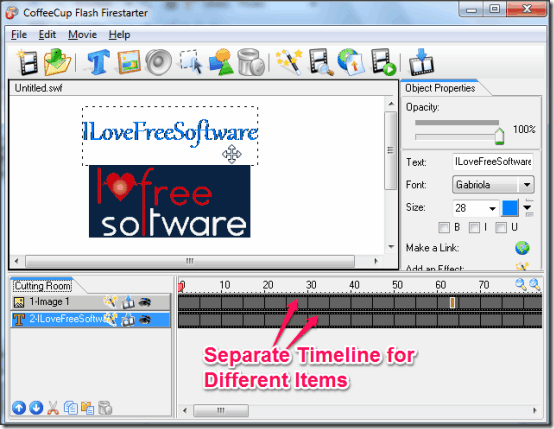
Add Animation/Effects to Items:
- Select the item that you want to add animation on (Note that you can add animation with images, texts, and shapes only) and then right click and choose “Add effect”.
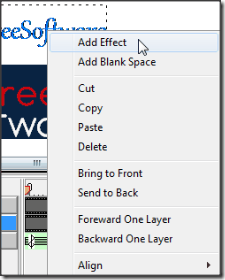
- Now, choose the effect from the options, like: Blow, Vanish, Explode, Roll, etc. from the list, and click “Ok”.
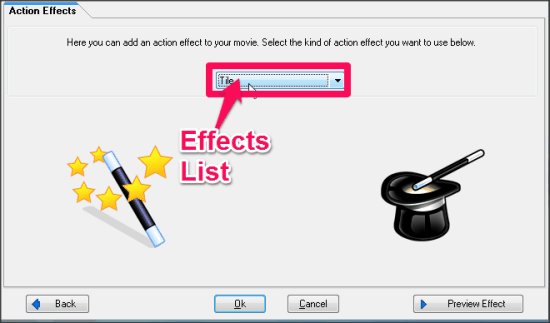
- You can drag the timeline horizontally to increase or decrease the time of animation. You can also determine the Frame rate from the object properties.
- Repeat the steps for each item you want to add effects on.
Saving SWF Animation File
- You can save the animation in SWF format using the usual options from File menu. You can also check the preview of your animation on CoffeeCup Flash FireStarter after saving the file.
- To create HTML embed code for the animation, go to “Movie” option on menu bar and then choose “View HTML”.
- You can also use the inbuilt FTP option with this tool to upload the created files to your server directly.
Convert GIF file to SWF File:
GIF animations usually takes more space than SWF files, so you can use this tool to save on the space. To convert GIF file with this tool, go to “Edit” option on menu bar and then choose, “GIF Converter”. Now browse and add the GIF file and then add the output directory. Then click on convert. File will be Converted. Easy!
Final Verdict:
I have used some software to create Flash animations, but I find this one simpler than most of them. Options to generate HTML makes it even better. You get separate option for banners, which can come in very handy when you are in hurry. It provides a very good range of special effects for objects and also offers inbuilt voices to use on animation.
If you want to quickly create a Flash animation, without worrying about the nuances of other complicated software, CoffeeCup Flash Firestarter is a very good place to start.
