Here are 4 free CSV to TXT converter software for Windows. Whenever you want to get the data of your CSV file as plain text file, these software will be handy. The output text files contains rows and columns covering the data of CSV files. Only one CSV file at a time can be converted using these software, but the output comes quite good.
All of these free software let you select field separator as ‘space’ for output text file. This ‘space’ is used to get the output data as rows and columns in the output text file. Apart from this, some of these software can also be used as CSV viewer and CSV editor software.
Let’s start with the first CSV to TXT converter software present in this list.
CSVed

CSVed is a free CSV viewer and editor software. The good thing is that it can also be used to convert CSV to TXT. Another thing that I like is that using this software is pretty easy as compared to some other software in this list.
To convert CSV to TXT using this software, use File menu or drag a CSV and drop it on interface. When the file is added, set the Separator. You have to set separator to “Other” option. After that, press Space key in the empty box visible just next to Other option.
When you have done this, use File menu and select Save as.. option. Finally you can select output as TXT to save CSV as TXT.
You may check its full review for other information.
Exportizer
Exportizer (free version) is also a useful CSV to TXT converter software. You need to follow some simple steps and then the output will be saved as plain text file with separate rows and columns of CSV data. The thing that I like about this software is that you don’t have to customize a lot of settings. You can also use it as CSV viewer and editor because it shows data of input CSV file directly on its interface and lets you edit it.
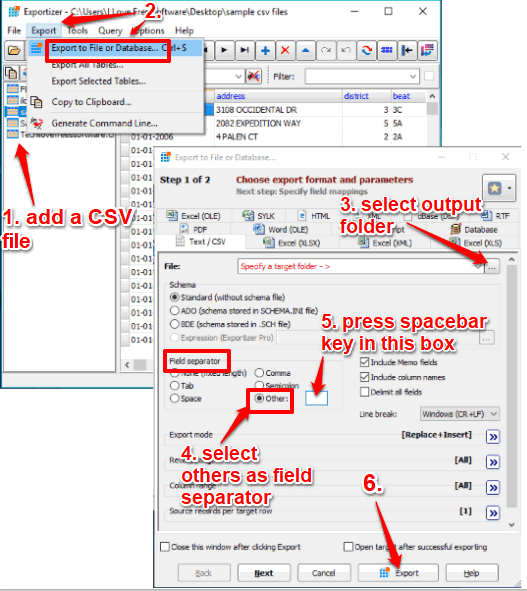
To convert CSV to TXT using this software, you first have to drop a CSV file on its interface. If there are multiple CSV files in a folder, then all those files are also added automatically on its interface. You can see the input CSV files on the left side. After that:
- Select your CSV file and then use Export menu. This menu contains a Export to File or Database option. Click that option.
- A separate window will open. In that window, you can select the output folder, select “Others” as ‘Field separator’ option, and press Spacebar in the empty box. See the screenshot above for help.
- When everything is set, press Export button.
After that, you can select the output folder and save CSV as TXT file.
Apart from converting CSV to TXT, this software also helps to edit as well as convert database files to PDF, DB, CSV, and more.
Read its full review here.
Ron’s Editor
Ron’s Editor comes with free and pro versions. Its free version is useful enough to convert a CSV file to TXT file. The number of steps are more as compared to some other CSV to TXT converters in this list. Still, the output comes quite good.
To use this software for converting CSV file to text file, you can use File menu and add a CSV file. After that, use File menu and select Export option. This will open a Text Export Wizard window.
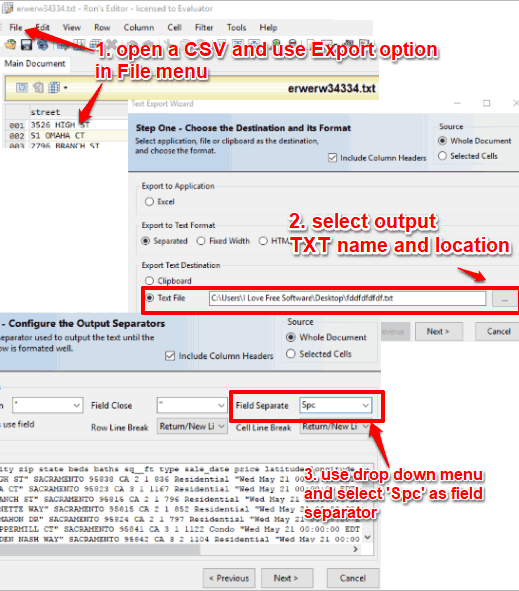
In Text Wizard Window, you first have to:
- Select Text File option available in Export Text Destination section. After that, you can select the output location of output text file and set the name of that file.
- In the next step, you have to select the “Field Separate” option. There is a drop down menu using which you can choose “Spc”, which is space, as Field Separator.
Finally, you can complete the wizard and then save CSV as plain text file.
uniCSVed
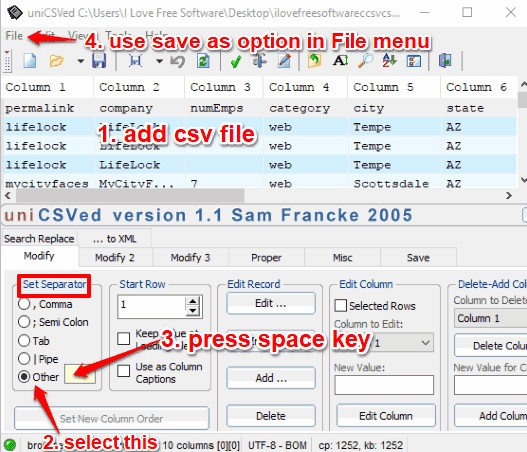
If you find Ron’s Editor a bit complicated, then you should try this simple software “uniCSVed“. uniCSVed doesn’t provide any wizard to convert CSV to TXT. Everything can be done from its interface. The software interface looks old but it won’t stop you from generating a text file.
To convert CSV to TXT using this software, you have to first select a CSV file using File menu. The data stored in your CSV file is visible on top part of its interface. After this, you can set separator for output file. It must be “Other” option. When Other option is selected, you will see an empty box. Use that box and press space key in that box.
Finally, you can use Save as option in File menu to get the output as plain text file.
The Verdict:
Here I wrap up my CSV to TXT converter list. While all the software are helpful to get the CSV data as plain text file, one software that I really like is CSVed. It’s simple interface and easy to configure options make it my favorite CSV to TXT converter software.