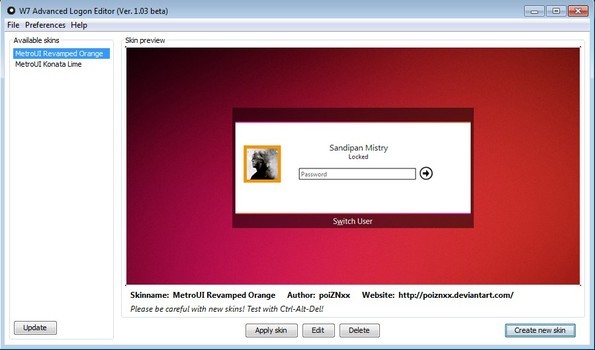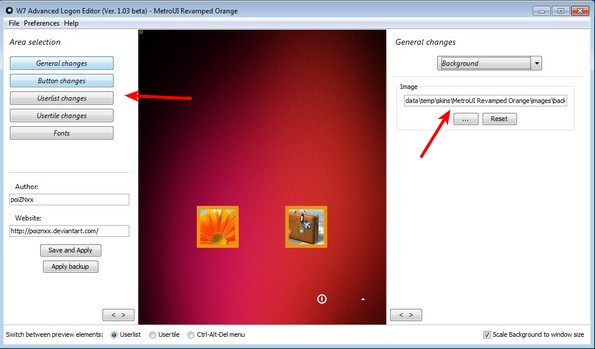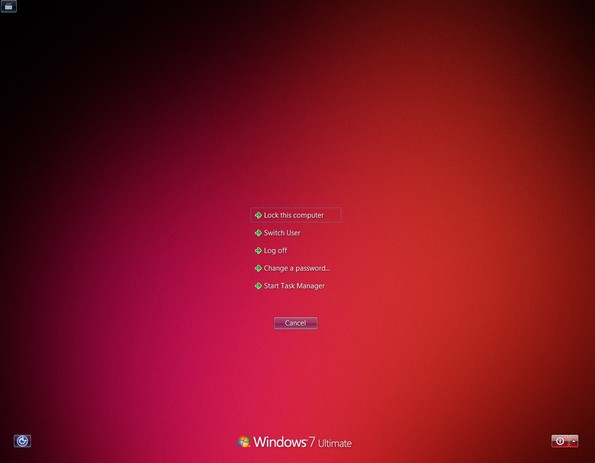Advanced Logon Editor is, like the name of this free software suggests, a free Windows 7 logon theme editor which you can use to change Windows logon themes. By default it comes with 2 themes installed, but you can add additional ones by downloading .skinfile Windows logon themes from the Internet or by creating your own themes by editing existing ones using the built-in theme editor.
Windows logon theme editor found in Advanced Logon Editor allows you to configure practically every aspect of Windows logon. Everything from background, windows branding, scrollbars to fonts used for logon menu options, user titles and so on. Image down below shows us theme changer of Advanced Logon Editor, where you only switch between available themes.
Better part of the interface on the right holds the preview area where you can see how the logon theme will look like once that you have it activated. Sidebar on the left holds a list of available themes that you can use, while down below controls are available for applying the skin or opening up the editor.
Key features of Windows Logon Editor:
- Free and simple to use: easily change and edit your Windows 7 logon theme
- Comes with 2 themes which you can use or edit to your liking
- Built-in editor allows you to change logon background, colors, fonts
- Uses .skinfile theme files which you can download from the Internet
- Portable: doesn’t require installation, Java app, requires Java to work
- Works with Windows 7, changes the logon theme of Windows 7
Similar software: Classic Shell, Mac Look In Windows .
Theme files used by Advanced Logon Editor can be found over here. But the thing that makes this free Windows 7 logon theme change interesting is the editor, because it allows you to create your own themes. Here’s a few pointers to help you get started.
How to change and edit Windows 7 logon theme with Advanced Logon Editor
When you have the theme selector open, select a theme from the list in the sidebar on the left and then click Edit from controls down below. That’s gonna open up theme editor. Use controls in the top left corner to switch between options for changing buttons, fonts, user title and all the other aspects of the logon theme. To change background, for example, select General Changes and then on the right select Background from the dropdown menu.
Theme can be changed by clicking on the Apply option in the bottom left corner. It can be tested out by pressing Ctrl+Alt+Del. Be careful when using this free Windows 7 theme changer because its possible to cause damage to your logon screen.
Conclusion
Advanced Logon Editor comes with a surprisingly large number of options with which you can edit Windows 7 logon thems. It’s very easy to setup, and what’s most interesting, it allows you to customize and edit Windows 7 logon screen so that it matches more with your style. Give it a try (it’s portable, which means no installation) and see how it goes. Download for free.